ThoysBot
Available for
- Windows: Default
- Linux: Must have Mono installed
- Mac: Only with a Windows or Linux emulator
Adding ThoysBot to CasperLet
| Steps to perform | Reference Image |
|---|---|
| Log in to CasperLet, go to the Group Bots page and click the "Add New" button. (If you already have existing bots set up, you will see a list of bots under the "Add New" button - if you wish to edit an existing bot configuration, click the "Edit" button next to the name of the bot you want to edit instead.) |
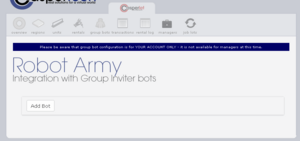 |
| Use the pulldown to select your bot type. | 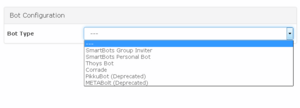 |
You will be presented with information about:
These screen assumes your choice is ThoysBot. |
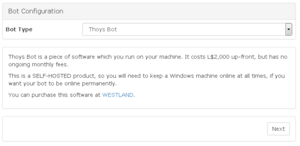 |
If you have selected Thoys bot you'll see this screen. Remember that:
Once you are done entering in setup information, click the "Next" button. If you've missed information that is required, there will be a popup screen to tell you what you're missing when you click "Next". |
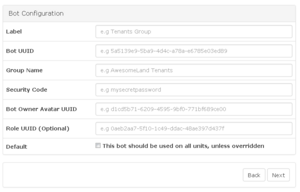 |
| Now you will arrive at the test screen. Click the blue "Test Now" button to begin testing the configuration. | 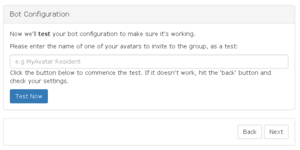 |
| You will get a "Please Wait" window while the test is in progress, as shown here. | 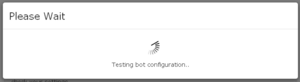 |
| If you have an error in your bot configuration, you'll get an additonal popup with the error message. This is a sample of what the error message popup will say - there will be different errors depending on the configuration issue, and the selected bot. |
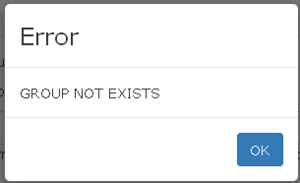 |
| If the test of your configuration was a success, you will see this message. | 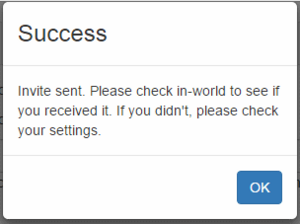 |
| Clicking "OK" on the Success screen will automatically take you back to the main bots page, with your newly configured bot appearing in the list. An example of a list of bots may be seen in this image. |
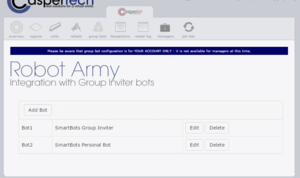 |
Using CasperLet Bots on a Per-Unit Basis
| Steps to perform | Reference Image |
|---|---|
| Adding a bot on a per-unit basis requires the bot to already be set up. You should see a list of bots if this has already been done, similar to this reference image. If you have no bots in the list, you need to create your bot(s). | 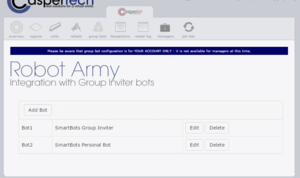 |
| Edit the individual unit configuration, and scroll down until you get to the "Group Invite Bots" line. | |
| Use the pulldown to find the display/label name of your bot to use for group invites from this rental unit, and click the "Add" button. | 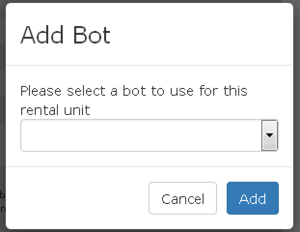 |
