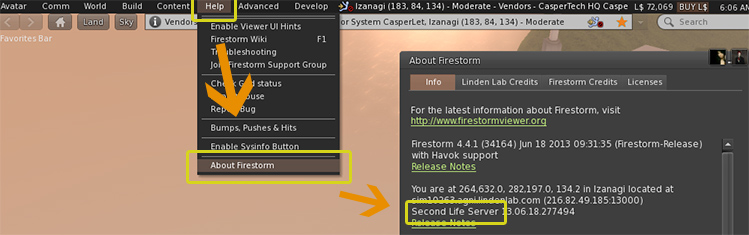Policies & Information Hub: Difference between revisions
mNo edit summary |
|||
| Line 26: | Line 26: | ||
:# Right-click DropBox | :# Right-click DropBox | ||
:# Select "Take a copy" | :# Select "Take a copy" | ||
:# Click DropBox | :# Left-Click DropBox (you will get a popup menu) | ||
:# Select "Delete" from popup menu | :# Select "Delete" from popup menu | ||
:# Confirm delete (This will flush contents from website cache) | :# Confirm delete (This will flush contents from website cache) | ||
:# Go to new location | :# Go to new location | ||
:# Rez copy of DropBox | :# Rez copy of DropBox | ||
:# All set! | :# All set! | ||
=== Must Stay Rezzed === | === Must Stay Rezzed === | ||
Revision as of 17:36, 12 May 2016
About the DropBox
Current Version
The current DropBox version is 2.26.
To check yours, click the DropBox, and from the popup menu, select "Version". It will give you the current version information in your local chat history.
Limits
We recommend keeping the number of items in a dropbox below 400, with 200 being the approximate number most people are comfortable with while waiting for the contents to load. There have been issues reported with Second Life object inventories when people go substantially over these numbers.
Moving / Returning DropBox
If your DropBox is accidentally returned to your inventory, simply rez it back out from your "Lost & Found" folder. No additional action needs to be taken once the DropBox is rezzed out once more; the site will pick up the contents automatically.
If you need to move, simply follow these steps:
- Right-click DropBox
- Select "Take a copy"
- Left-Click DropBox (you will get a popup menu)
- Select "Delete" from popup menu
- Confirm delete (This will flush contents from website cache)
- Go to new location
- Rez copy of DropBox
- All set!
Must Stay Rezzed
Your dropbox must be rezzed out - inworld - AT ALL TIMES or it cannot deliver your products, notecards, etc. to your customers.
Remember: All Scripted delivery objects will not function if you do not rez them under the proper land group (when it is group land). DropBoxes are no exception.
Placement
It doesn't matter where you put your DropBox. However, there are certain caveats you should be aware of:
- The land must let YOU run scripts - either enabled for all, or you are in the land group.
- You must have continual access, in order to add/remove products.
Public or Private Locations?
Other people cannot edit your dropboxes (unless you've given them "mod rights" on your stuff), so public locations are perfectly safe.
However, please read the rental agreement / land covenant FOR that location so make sure dropboxes in general are allowed - because land managers/owners can still return objects, even if they can't do anything else to them.
Renaming Your DropBoxes
By default, the "physical" name of your dropbox is something like:
CasperVend DropBox v((version #))
It's not only ok to rename your DropBox, it is strongly recommended - at least to include YOUR store name. The name of the DropBox your product comes from is seen in the delivery message that the customer receives - so be aware of that when renaming the box.
Renaming is also recommended because if someone mutes "CasperVend DropBox v((version #))" from someone else, YOUR DropBox gets caught in that mute as well, if it hasn't been renamed.
Seeing your DropBoxes
DropBoxes are now listed on the CasperVend website, on the DropBoxes page.
This page shows you:
- Name of the DropBox
- Version number
- Sim location (clickable link to location inworld)
- Last contacted
- # of items in the DropBox
- Option to manage that specific DropBox and see the contents"
At the top of that page you can also list "10, 20, 50, 100 or All" of your DropBoxes at once. The default is 10 per page.
Organising Your Products
How you organize your DropBoxes is ENTIRELY up to you.
- It doesn't matter if you use just one box, or many.
- It doesn't matter which items are in which box
- It doesn't matter where your box is in Second Life (caveats: see Placement).
There is one organisational limitation that you must always remember:
- Be careful to give everything a unique name. For example, don't name a texture the same as one of your items - If you have two items with the same name (in different DropBoxes), the system assumes it is a delivery backup and may deliver either one!
Terminology: "Sync" vs. "Resync"
This explains how these terms are used in regards to the CasperTech DropBoxes.
"SYNC" is what the DropBox(es) do when you add or remove items. This is always - technically - just referred to as a "sync".
"RESYNC" on the popup menu is NOT multiple sync actions. "Resync", per Casper Warden, does something very specific - a full database refresh of your items. This is resource intensive and should not be used all the time - only use this option on the advice of support staff, or as outlined in this document.
Note From Casper Warden
Casper Warden: it's best not to resync or reset your dropboxes until you have exhausted all other options
DropBoxes Must Stay Rezzed
Your dropbox must be rezzed out - inworld - AT ALL TIMES or it cannot deliver your products, notecards, etc. to your customers.
Remember: Scripted objects in general will not function if you do not rez them under the proper land group. DropBoxes are no exception.
DropBox placement
It doesn't matter where you put your DropBox. However, there are certain caveats you should be aware of:
- The land must let YOU run scripts - either enabled for all, or you are in the land group.
- You must have continual access, in order to add/remove products.
When rezzing Dropboxes, it is recommended to create a LandMark and rename the LandMark to 'Dropbox Location - Sim name' so you can easily find where you have Dropboxes rezzed around the grid
Public or Private Locations?
Other people cannot edit your dropboxes (unless you've given them "mod rights" on your stuff), so public locations are perfectly safe.
However, please read the rental agreement / land covenant FOR that location so make sure dropboxes in general are allowed - because land managers/owners can still return objects, even if they can't do anything else to them.
Rename your DropBox
By default, the "physical" name of your dropbox is something like:
CasperVend DropBox v((version #))
It's not only alright to rename your DropBox, it is strongly recommended - at least to include YOUR store name. The name of the DropBox your product comes from is seen in the delivery message that the customer receives - so be aware of that when renaming the box.
Renaming is also recommended because if someone mutes "CasperVend DropBox v((version #))" from someone else, YOUR DropBox gets caught in that mute as well, if it hasn't been renamed.
Loading Your DropBox
The DropBox only seems no-modify in your inventory. This is due to the DropBox script being no-modify. Once you rez it out, the prim WILL be modifiable and allow you to add contents.
- Rez the DropBox out
- Right-click on the DropBox
- Select "Edit", then go to "Contents" tab.
- Drag your packaged items, textures and any notecards you have ready into the dropbox.
- Make sure that your notecards / landmarks / textures / packaged items are all named differently - if you name a texture the same as your object, for example, the vendor system will deliver - or redeliver - one of either of them. This means that if your customer pays for a packaged product, and your texture has the exact same name as your packaged product, the customer may get the texture instead of the packaged product.
The DropBox only recognizes the owner that unpacked it from the shipping crate.
You cannot "share with group", it will not load other people's products. You cannot deed to a group, because the DropBox is no transfer. (And even if you could, it wouldn't work - the group would then be the owner, and the group isn't the one that purchased the copy of CasperVend...)
No Folders!
DropBoxes CANNOT accept a folder AS a folder - it will always assume the contents of the folders are separate products. If you have multiple items for one product, they need to go in THEIR OWN box / bag / shipping crate / package before going in the dropbox. Do not put an object named NYAN into the DropBox or strange things may happen...
Your DropBox won't let you add things?
The grid is known for occasionally not letting things work as well as they should. Here are some troubleshooting points if it doesn't seem like the DropBox is letting you put stuff in it:
- Did you "lock" the dropbox (maybe to prevent accidently deleting it)?
- Has everything in the dropbox fully loaded in the edit / contents window? (SL usually won't let you add things until everything is loaded)
- Is SL not letting you do other things either? (may need to relog...)
- Try CTL + dragging the item from your inventory to the DropBox.
"How do I connect the DropBox to...."
You don't. All the dropboxes work as inworld "cloud storage" - this is why duplicate sets are such a good idea. There's no need to even try to "pin" a dropbox to a specific vendor, the system will automatically pull a product for delivery from the first dropbox that responds that HAS the item being sold.
If you are trying to only get certain products to show on certain vendors, then what you need is the profiles and groups feature instead.
Updating Your DropBoxes
- 1) Wake the existing DropBoxes
- * To do this, click them, and use "resync" on the popup menu
- * If that fails, right-click, Edit, then use "reset scripts in selection"
- 2) Wait two minutes after waking them up
- 3) Run the upgrade bee
If you get an error message for "Illegal Task" or "0 attempted / 0 upgraded / 0 no longer exist / 0 weren't upgraded because..." message, then repeat the above steps.
If you have tried waking them twice and still get those errors, pick them up and re-rez them.
Verifying the update worked
- Right-click on the DropBox
- Go into Edit
- Click the Contents tab
- Right-click the script
- Select properties
- See the version # in the description field
The DropBox prim will not be renamed by the UpgradeBee - only the description line of the script itself.
Products Not Showing On Site?
There are four common principles behind why product packages may not show up on the website to be added to a new listing. They are:
- 1) DropBox cannot be contacted
- 2) Duplicated name of notecard/texture/etc.
- 3) Product is "(no transfer)" to YOU, the merchant-owner
- 4) Product is not in the dropbox
There is also one big reason why product packages don't show on the PRODUCTS page itself, OR in the list of products to add to a profile:
- 5) Products have not had a product listing created yet
Can't be contacted
Common error points when the DropBox(es) can't be contacted are:
- DropBox(es) not rezzed out (Like all scripted inworld delivery systems, they cannot deliver if not rezzed out...)
- DropBox(es) has no script (need "CasperTech Dropbox" script to stay in the box)
- The sim the DropBox(es) is(are) on is having a snit and not talking to the outside world (the "gone dark" issue mentioned in the backup section below)
Duplicated Names
Common error is that the product name exactly matches the name of a texture or notecard.
The popup for product selection is set to filter out duplicates - so this results in new products not showing because the texture or notecard is showing instead.
- Rename your product package, corresponding notecard, and corresponding texture so that the names are ALL different from each other.
Product is "no transfer"
Products MAY end up being effectively "(no transfer)" to you for different reasons:
- Putting a holo demo in the DropBox instead of the holovendor
- An errant script, texture, or other "(no transfer)" item included with the product by accident. (Might be accidentally linked to a build, or accidentally dropped in the contents of a prim.)
Verify that all your items are transferable TO YOU by looking in the contents of (each) DropBox, waiting for the contents to load, and scrolling the list to the right to see the permissions. Scroll down to see everything in the DropBox and verify whether or not "(no transfer)" is next to any of the items.
Not in the dropbox
- Did you forget to put it in the dropbox?
- Did you perhaps put the product in the vendor instead of the DropBox?
- When you rezzed (or re-rezzed) the DropBox, did you rez an older version that's missing the new item(s)?
Not showing on product page or list of products to add to profile?
You won't see anything in either of these places page until a listing is created for the product(s) in question.
CasperVend does not show product packages on the PRODUCTS page, only completed product listings. You must create your product listings - if all goes well (see the 4 points above this section) then you'll see your missing packages in the popup for selecting a package to deliver.
Start at #9 on this page to create your product listings.
Product Popup On Website Not Appearing?
You may have a browser extension that's blocking the popup product picker window.
If you are using Chrome, you can start another Chrome window in 'Incognito" mode - use CTL + SHFT + N to start an Incognito window. This disables all the extensions before logging you in.
If you are using Firefox (or another browser) with a a "no javascript" type extension that allows a temporary override, you need to allow casperdns.com and ajax.googleapis.com to be able to see the product picker popup window.
Limits
We recommend keeping the number of items in a dropbox below 400, with 200 being the approximate number most people are comfortable with while waiting for the contents to load. There have been issues reported with Second Life when people go substantially over these numbers.
"The Product I'm Trying To Deliver Doesn't Exist!"
This means that you deleted the product listing without cancelling the transaction first.
Setting up the product again will not fix this problem. Resetting the dropboxes will not fix this problem.
You - the merchant - will need to cancel the transaction - there's a "cancel" link in the 5th white block on the merchant version of the transaction status page. Messages will continue until the transaction is cancelled.
Woops! My DropBox was Accidentally Returned/Picked Up
First, rez out a DropBox UpgradeBee and use the "Check All" function.
You'll likely see a LOT of messages of this-or-that being removed due to "no longer exist on the region", with a total number much greater than you expect. This is normal. The "Check All" function checks ALL types of vendor units, not just DropBoxes, and also checks to see if units from other people have also been improperly removed/deleted.
Once the Bee is done, simply re-rez your DropBox
Vendors will resume normal delivery without needing to touch anything on the website.
Cleanly Deleting Old DropBoxes
Properly deleting an older (or unused) DropBox is essential for a cleaner database - following these steps means that the DropBox will flush its contents out of the database before deleteing itself.
Remember to "take a copy" FIRST!
- Click the DropBox
- Select "Delete" from the popup menu
- The DropBox will give you a confirmation screen; if you really want to delete it, click the appropriate option
- The DropBox will clear its contents out of the website, before deleting itself inworld
Products Showing That No Longer Exist? Forcing a Resync of Website Cache
This issue is most often caused by simply using "Edit > Delete" on an existing DropBox, OR a DropBox is returned to your lost and found, without using the proper popup menu delete options.
To fix this:
- Rez an "UpgradeBee DROPBOXES ONLY" (You may *wear* the Bee and teleport to the sim/region if you no longer have rez rights.)
- Use the "Check all" function
- Wait for Bee to finish
- Repeat on each sim/region that has/had DropBox(es) now or in the past
- When done with all the sims, rezz an EMPTY dropbox.
- Wait.
- Check the website in about 2-3 hours.
If you cannot rez on that sim/region anymore, you can "wear" the UpgradeBee before teleporting, and activate it when you arrive.
If the sim/region is not online anymore, or the non-existing products are still showing on the website after 2-3 hours then you will need Casper's intervention to clear them out. Send him an IM inworld, If he's offline, you'll get two offline messages, one of them with a web link - use that web link to fill out the web form and give him the name of at least one of the products that shouldn't be there.
When Possible, Have Duplicate DropBox(es)
All DropBox(es) you have rezzed on the grid contribute to the "product cloud" of your products. The website will deliver one copy of your configured product, from the first available DropBox that has that product, AND responds in a timely manner. Due to general grid crappiness, sometimes a sim/region doesn't respond as well as it should - and having duplicates means that the website has the opportunity to use other dropboxes for the delivery of your product.
So yes, multiple / duplicate / backup DropBox(es) are totally ok, and encouraged.
Setting Up Duplicate DropBoxes
If you like, and you have multiple locations for your DropBoxes, you can work with ONE set as a "master set" of DropBoxes. Then, when you are done adding things in a particular session, simply do the following steps:
- Right-click, then "Take a copy" of your existing DropBox(es)
- Go to another sim/region where you have long-term rez rights. (If you're Premium and have a Linden Home, this would also be an ideal location)
- Rez out the DropBox(es)
- Wait for the DropBox(es) to talk to the website.
- All set! Remember to leave the DropBox(es) rezzed at all times.
You may organize your DropBoxes however you'd like, and you can rez however many you'd like (up to the maxmium prim/impact limits of the parcel, of course).
If you want to sync products between dropboxes, you will, unfortunately, need to do that manually.
(If you have a lot of DropBox(es), you can pick them up in a cluster, and rez them out in a cluster at the new location, HOWEVER, you can only click--delete the older ones, one at a time. Do NOT use "Edit / Delete" because that will not clear out the contents of the DropBox from the website properly.)
NOT On The Same Region
Having boxes containing the same item, on the same region is generally pointless. The goal behind having duplicate locations is to have reliability in case of sim/region-to-outside-world communication issues. Having all duplicate sets on the same sim/region means that they will all be affected when the sim/region goes out to lunch or runs out of URL's.
On Different Regions
Having one or more duplicate DropBox(es) (DropBoxes containing the same items) on another region is absolutely recommended.
Partly this is so that you have DropBoxes that work even when the simulator/region is down (especially if you have affiliate vendors out on the grid, or multiple locations) but also because simulators/regions occasionally "go dark" and refuse to talk to the outside world. The sim/region will still be up, inworld, and accessible to avatars even in this state, but because it's not talking to the outside world, DropBoxes on these affected sims/regions will be unable to deliver product to customers.
Having one or more backup sets on other sims/regions reduces the chance that YOUR products won't deliver when customers make a purchase. These backup locations can be linden homes, friend's homes, etc. There are also services on the grid that will allow you to rent a few prims just for DropBox purposes.
On Different Server Channels
For the best reliability, you should consider putting your backup DropBox on a region with a different server channel. There are five server channels in use, with the first four in this list (the names in bold) being the most common:
- Second Life Server
- RC BlueSteel
- RC Magnum
- RC LeTigre
- RC Snack
If your main DropBox is on the main channel ("Second Life Server"), it's a good idea to put your backup DropBox on an RC region, and vice-versa. This is because Second Life Server regions are all restarted on Tuesdays, and RC regions are often restarted on Wednesdays. With a DropBox on both, your delivery network will be online 24/7 since the regions are restarted on different days of the week.
To find out your server channel, use Help -> About in your viewer. For example, in firestorm:
Where Do I Find DropBox(es) on the Website?
2.x DropBoxes do not currently show on the CasperVend website.
However, you can purchase one of your items, and it will be delivered from (one of) your DropBox(es) - you can open up your local chat history and click on the name of your dropbox to teleport to its location.
FAQ / Troubleshooting
- Q. Why'd my vendors suddenly stop delivering notecards / demos / products?
- A. Things cannot be delivered if the system cannot find the dropbox, and/or cannot find the product items it's been told to send. Therefore, the first points to check are:
- * Is the item IN the dropbox?
- * Is the site pointing to the correct item(s)
- * Have you recently change name on the product / notecard / demo, without updating the website?
- * Has the sim/region "gone dark"? (If so, the only solution is restart the sim and/or have backup copies on at least one other sim/region.)
- * How many items are in your dropbox? (Remember if there are too many things in the dropbox, the SL servers seem to make stuff "go missing" - which would also prevent delivery of items.)
- * Also compare YOUR transaction log with the information in the Transactions & Deliveries page.
- A. Things cannot be delivered if the system cannot find the dropbox, and/or cannot find the product items it's been told to send. Therefore, the first points to check are:
- Q. My customers aren't getting the product after purchase, and the redelivery terminal keeps giving them a "Failed: Couldn't find delivery box for item on SLIFE. This merchant may no longer be using CasperVend." message, when it is, and I am.
- A1. Reset / resync the DropBox(es). Use the touch menu first - if that doesn't work, then manually Edit > Reset scripts in selection to get them to actually reset.
- A2. If you have DropBox(es) on only one sim/region, then we strongly recommend having a backup set (see above) on at least one other sim/region location to reduce the risk of this happening again.
- Q. I have a DropBox which shows as 'live' and as having __ items listed. However, when I open the drop box there are maybe half that amount of items showing inside the box.
- A. Casper Warden writes: "basically, if items have disappeared from the box, there's two possible reasons...
- 1) they were no copy and were delivered
- 2) your sim suffered an inventory failure or rollback
- in both circumstances the system isn't notified about the change :/ "
- When items that are no-copy to the merchant (such as breedable things) get sold, the # in the floaty text above the dropbox does NOT get updated.
- A. Casper Warden writes: "basically, if items have disappeared from the box, there's two possible reasons...
- Q. I got this message: "CasperVend DropBox: Items in the database seem to be out of sync! Re-uploading."
- A. Nothing to worry about - the system's self-check has determined that there is lag, either on the sim/region or in the grid itself. Once or twice per DropBox is normal (if you have multiple DropBoxes, you'll get several messages, but should just be one or two from each.)
- The only time to worry is when you get the message several times a day - that would indicate a sim/region communication problem, or that Casper is working on the backend servers.
- Q1. My vendors won't deliver products anymore and I'm getting an error message like: Your transaction ______ is currently suspended and cannot complete because The item ________ is not available for delivery. Transaction will refund shortly if this is not resolved.'. Please rectify the situation."
- Q2. I'm getting this message: "You have no items currently active in a DropBox...."
- A1. Are the DropBox(es) still rezzed out? They can't deliver your product if you've picked them back up.
- A2. Product with that exact name (yes, capitalization and typos count!) in the DropBox(es)?
- A3. Chances are the DropBox has become disconnected due to SL region lag. Just "touch" the DropBox and selec "Resync" from the popup menu.
- A4. If resync doesn't work, rez out a NEW, EMPTY DropBox and wait a few minutes.
- A5. If THAT doesn't work, then restart the sim/region, or have the sim/region restarted if you're renting, and rez a copy of the DropBox at another location in the meantime. Yes, you can have multiple DropBoxes out without a problem.
- A6. This is why backup DropBoxes on other sims/regions are a good idea! :-)
- Q. My last shop location is no more, I don't have access to it, and it keeps trying to send the OLD landmark. How can I fix this?
- A1. You'll need to edit *everywhere* you have it marked - usually this is in each and every single product listing - and set them up with the new landmark.
- A2. It is STRONGLY RECOMMENDED that you use a landmark name like "(your shop) - Main location" - rather than the default LL format that includes the sim/region name. Renaming your landmarks to something simple and WITHOUT the sim/region name means that when you have to move in the future, you can just outright swap the landmarks, without having to go through the hassle of updating every single product every time you change landmarks.
- Q. I keep getting messages of "That item is no longer available or doesn't belong to you." when it is, and it does.
- A. Pick up and re-rez the DropBox, that should get rid of the spurious errors.