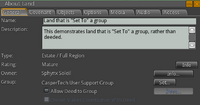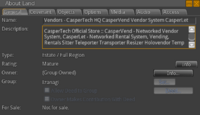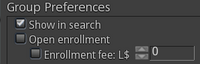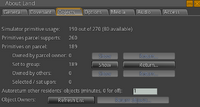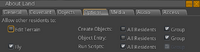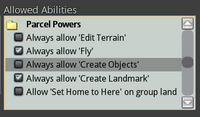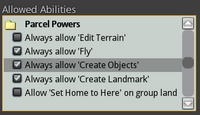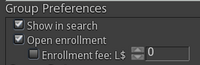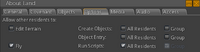PrimBay: Difference between revisions
| Line 95: | Line 95: | ||
==== Merchants: Setting up your products ==== | ==== Merchants: Setting up your products ==== | ||
---- | ---- | ||
# First, set up your products in CasperVend | # First, '''[[CasperVend_2/Setup#Getting_Set_Up | set up your products in CasperVend]]''' | ||
# Make sure you have a detailed description, and choose appropriate keywords | # Make sure you have a detailed description, and choose appropriate keywords | ||
# Tick/check the appropriate options in the blue PrimBay section of the product listing | # Tick/check the appropriate options in the blue PrimBay section of the product listing | ||
| Line 103: | Line 103: | ||
The description field now supports formatting and has an editor so you can dress up your descriptions to make them stand out. (If you have adblocker scripts on, "ajax.googleapis.com" needs to be allowed to see the editor, otherwise you just see a text box.) | The description field now supports formatting and has an editor so you can dress up your descriptions to make them stand out. (If you have adblocker scripts on, "ajax.googleapis.com" needs to be allowed to see the editor, otherwise you just see a text box.) | ||
Please '''DO''' take care to ensure the "not safe for children" box is marked '''appropriately''' for your products. | Please '''DO''' take care to ensure the "not safe for children" box is marked '''appropriately''' for your products. | ||
==== Landlords: Setting up your rental listings ==== | ==== Landlords: Setting up your rental listings ==== | ||
Revision as of 20:30, 31 March 2014
About PrimBay
PrimBay is our new marketplace for virtual worlds. It's a central place for people to find stuff they love, and for merchants to reach out to more customers than ever. PrimBay is a clean, sharp companion to the CasperVend system in Second Life. You can search, shop, browse and sell - it brings the best content in Second Life directly to you.
Our Goals
- SPEED - PrimBay has been written from the ground up wholly optimised for awesome speed. As with our inworld vendors, we prioritise speed and efficiency because we believe it is key to good business.
- SIMPLICITY - The front page of PrimBay is simple. Just a search box. Find what you need, quickly and easily
- POWER - We've designed the site to be massively extensible, laying down the groundwork for much more to come.
Features
These are the current features on PrimBay:
- Full purchase support, by L$, Credit Card, or PayPal
- "Promo Pack" of signs is available for merchants to promote their PrimBay listings, and in the future, their PrimBay storefront(s) automatically.
- All merchants can get a pack to promote their primbay listings, and in the future, their PrimBay storefront.
- Ability to share listings in social media.
- All proceeds from the sales of your products (minus the PrimBay commission, of course) will be sent directly to you - no need to wait or to initiate a withdrawl process.
In order to focus on speed and simplicity, PrimBay has launched with a minimal featureset. More features will be added as time goes on.
Future Plans
This is our intended path after release:
- A demo button will be available on listings, no need for a separate listing!
- Special edition of CasperVend designed for primbay-only merchants that do not plan to have an inworld location.
- Every merchant will be able to create a "store front" - a special subsite of PrimBay with their own logo.
- New site design - Yes, believe it or not, the current PrimBay site design is nearly 3 years old!
- Custom image uploads - merchants will be able to upload new images to their products instead of using the SL texture.
- Auctions - PrimBay has been designed with auctions in mind, and we will implement these in the coming time.
- Quantities - Quantities are not currently displayed on listings, but this is intended to happen.
- Multiple store fronts - Multiple brands, one avatar.
The Fine Print
Any product which is permitted to be sold in the grid it's available for is also permitted to be sold via PrimBay. While not exhaustive, items which are explicitly disallowed are (but not limited to) item(s) graphically depicting mutilation, any item(s) depicting or suggesting the abuse or sexual solicitation of minors, any item(s) which are designed to defraud or commit a crime (or entice others to defraud or commit a crime), any item(s) which violate or are intended to violate or entice others to violate UK or international law.
We immediately investigate any and all claims of copyright infringement, and - given reasonable proof - will swiftly remove infringing listings. See the DMCA / Copyright page linked above for details on the DMCA process.
PrimBay Fees
- Listing an item is always free.
- Sale commissions: 5% for merchants with CasperVend Free, just 2% for merchants with CasperVend Premium or FatPack.
All sales proceeds (after commission) are sent directly to you - there is no waiting period, and no need to make a withdrawl.
Register for PrimBay
- In order to register, simply visit a terminal (you can find a list on the PrimBay terminals page), click the terminal, and use the Register button.
- You can then login to the PrimBay site at https://www.primbay.com/.
- You will need to log in each time you want to make purchases.
Anti money-laundering
Primbay restricts the amount of money that can be associated with an avatar account based on age, due to past abuse. We can't detail exactly what these limits are, for security reasons, but most avatar accounts older than one year are not affected.
Reset your PrimBay password
- Find a PrimBay terminal inworld (See the list at https://www.primbay.com/terminals.php)
- Click the terminal
- On the popup menu, use the "lost password" option
- The popup will then give you a "go to" website link - use THAT link
- When you get to the website, you'll then have a "reset" option.
The PrimBay terminal acts as an inworld authentication tool, verifying that the avatar requesting the change is actually has the correct avatar. This is why you don't see the lost password option when you just go to the PrimBay site directly from a boookmark.
How To Use PrimBay
As a customer
- First, find a PrimBay Terminal
- Then, click the terminal to be taken to the website
- When you find the product(s) you want to buy, pay the terminal to put a balance on the site
- Select the products and use the checkout
If you have money left after making your purchases and you wish to withdraw what's left, simply click the PrimBay terminal and select "Withdraw" on the popup menu.
Merchant Promotional Signs
Promotional "find my store on..." signs are now available! Simply buy them (for free!) on PrimBay!
Currently, these promotional signs will point the user to all of your products. If your sign is on an adult-rated sim/region, then it will automatically show your adult-rated items on PrimBay.
In the future, when storefronts are fully enabled, the sign will automatically link to your storefront(s).
Merchants: Setting up your products
- First, set up your products in CasperVend
- Make sure you have a detailed description, and choose appropriate keywords
- Tick/check the appropriate options in the blue PrimBay section of the product listing
- Choose your categories and an overall theme
- When your product is all set, tick/check the box for "List this product on PrimBay"
The description field now supports formatting and has an editor so you can dress up your descriptions to make them stand out. (If you have adblocker scripts on, "ajax.googleapis.com" needs to be allowed to see the editor, otherwise you just see a text box.)
Please DO take care to ensure the "not safe for children" box is marked appropriately for your products.
Landlords: Setting up your rental listings
- Set up your rental listing information (See the Rental Vendors page for details.)
- Tick/check the appropriate options in the blue PrimBay section of the product listing
- In the blue PrimBay section of the listing, choose the approriate rental category
- Choose a theme if appropriate (If not, then don't)
- When your listing is all set, tick/check the box for "List this product on PrimBay"
Loyalty rewards and PrimBay
Customer discounts, profit sharing, and loyalty rewards will all be honoured on PrimBay.
Unfortunately, group discounts will not be available, since group discounts use an LSL function that requires the group tag to be "seen".
PrimBay update schedule
Currently, all listings - both rentals and products - are set to update to and from PrimBay every hour. If you've JUST made changes, please note that any changes you make to your products will take up to 1 hour to appear on the site, depending on when you made the changes, versus when the PrimBay update cycle happens.
If a rental listing is already rented, and it is still visible on the PrimBay site because it hasn't hit the update point, PrimBay will not allow another customer to add the same listing to their PrimBay shopping cart.
(So basically, "Customer A" selects "Parcel A", checks out, "Customer B" comes along before the PrimBay update cycle happens, but "Customer B" will not be able to add the same listing for "Parcel A" to their cart.)
DropBoxes and Multiple Grids
A DropBox MUST be rezzed ON the grid where a delivery is made TO, WITH the product in it. So no, a person cannot - for example - buy a product in Second Life and have it delivered to Avination.
NOTE: Currently (January 2014) PrimBay is only available for Second Life. Support for Avination will be added later.
How To Get A Terminal
You can get a PrimBay terminal for your store or location. The terminal is 4 prims, and your location will randomly appear on the PrimBay website terminal location page. (The list presents 10 random terminals of each "maturity" rating; your terminal will not appear all the time, but all listings will be cycled through for display each time the locations page is loaded.)
The terminal location MUST be...
- In a publicly accessible location, free of security orbs and banlines.
- Within 64m of the landing point.
- On either group-owned land, or land that has been "set to" a group.
- Scripts must be enabled for the group (if the terminal is less than 50 meters above the terrain).
- Using land & group settings that do NOT allow public rezzing - see below for setting charts
The above conditions will be automatically checked by the bot, and it will inform you if anything is awry.
How to get it
- Get a terminal requester unit from PrimBay
- Rez it in the location and orientation you want the terminal to be in
- Click it, and select "Activate"
- Wait. Preferrably, wait right there with the terminal requester
- The bot will arrive in a few minutes (more or less, depending on how many requests are in the "to do" queue)
- If needed, the bot will ask you for a group invitation
- The shiny new PrimBay terminal will be rezzed and the requester automatically deleted.
Moving/Rotating a PrimBay terminal
With the automated system in place, if you wish to have a PrimBay terminal moved, just return the existing PrimBay terminal, set out a new requester in the new location and orientation, activate it and wait for the Primbay avatar.
No, PrimBay terminals will NOT be set to allow other individuals to move them - this is for security reasons.
If you change your store around a LOT, you will need to take this factors into account. We do recommend a stable location when possible, simply so that there is less trouble overall.
Important Info
- All "activate" requests go in a queue. First in, first placed.
- Repeatedly clicking "activate" because you're impatient will keep putting you at the back of the queue.
- If you activate one requester, delete it, then activate a second requester, the bot will arrive looking for the first one, then teleport away to handle others in the queue before coming back to handle the second request.
- If the bot crashes, it WILL pick up the queue from where it left off once it gets back online.
Placement Errors
- "Unfortunately, this terminal location is not suitable - the location MUST be within 64 meters of the landing point. Please correct the situation, then touch the terminal again to activate."
- The location you chose is too far away from the landing point, Placement locations cannot be any farther away than 64m from the landing zone.
- "I'm unable to rez a terminal for you because your parcel is full. Please free up at least 4 prims, then touch the request terminal and activate..."
- You need to free up some prims - delete a few things, or move things off to another parcel - before the terminal can be rezzed.
What Land & Group Settings Do I Need?
You need to prevent public rezzing. This is a security measure, so that random people can't just drop a prim over the PrimBay terminal and steal payments from people. These are the three combinations of both land and group settings that seem to be the most effective:
FAQ / Troubleshooting
- Q. Will it cost money to list my items?
- A. No! You can list your items for free - for each sale we take just take a small commission. If you have CasperVend Free, this commission is 5% - same as Marketplace - and if you have CasperVend Premium, this commission is just 2%.
- Q. How am I paid?
- A. We pay money directly and instantly into your Second Life account. We don't retain your money, so there's no risk to you.
- Q. What constitutes an "Adult" item?
- A. We define an adult item as anything which is not suitable for children. That's anything to do with sex, graphic violence, etc. This applies to BOTH the product being delivered AND the image / listing on the website. Profanity should be considered in context. We don't consider profanity itself to necessitate a listing being set to adult, but any language which is contextually sexual, violent or hateful, definitely would.
- Q. Will we have our own "storefronts" on PrimBay?
- A. Yes, you'll have your own personal storefront on PrimBay.
- Note from Sphynx: Multiple storefronts are planned for the future, but are not part of the initial roll-out.
- Q. How will PrimBay sales show up on our sales histories?
- A. They will be listed as "PrimBay"
- Q. My products were listed before, but now they're not - what happened?
- A. Products are automatically de-listed when we have trouble delivering them. It's possible your products were affected by that. Try paying your vendors and make sure they deliver - once they successfully deliver, they will automatically be re-listed in PrimBay. (If they still don't deliver, compare the transaction log on the merchant link against the tracking page to see where the problem might be.)