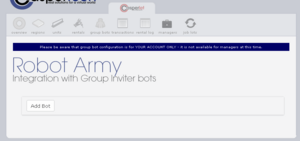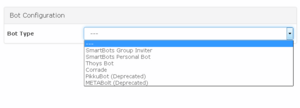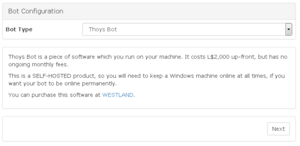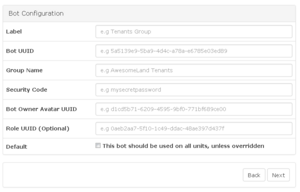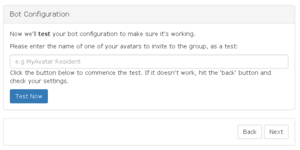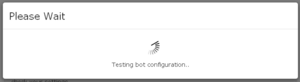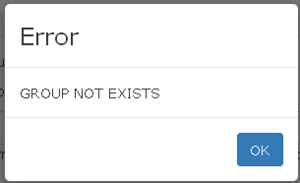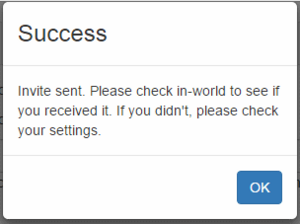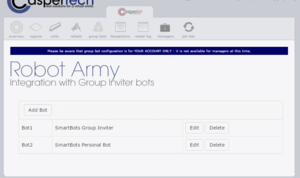|
|
| (40 intermediate revisions by the same user not shown) |
| Line 1: |
Line 1: |
| {|align=right
| | === Adding ThoysBot to CasperLet === |
| |__TOC__
| |
| |}
| |
| | |
| {{Warning|If you are a new landlord, or you are inexperienced with networked rental systems, please use the '''[[CasperLet/Quick_Start | new user quck start]]''' instead where many of these items are explained for users who are new to these concepts.}}
| |
| | |
| = '''<span style="color:#00528c">Prerequisites </span>''' =
| |
| This version of the manual assumes you are a very experienced SL user that knows how to unpack items, what debit permissions are for, and how to put items in the contents of other items, and that you have at least some familiarity with networked rental systems already.
| |
| | |
| = '''<span style="color:#00528c">Your Account</span>''' =
| |
| No, you cannot (currently) use your CasperVend account username/password if you have one - CasperVend and CasperLet are using two different logins.
| |
| | |
| See '''[[CasperVend_2/Password_Reset#Creating_Your_CasperDNS.com_Account | how to create (or reset) your CasperDNS Account.]]'''
| |
| | |
| = '''<span style="color:#00528c">About The Units</span>''' =
| |
| === Note on New Units ===
| |
| ---- | | ---- |
| [[File:Price_Adjustment.png|300px|thumb|left|Click to see larger image]]<br /> <br /><br /> <br /><br /> <br />
| | {| class="wikitable" |
| | | |- |
| As you can see in this image, when you click "change" to change the rental price, you will also get an additional option:
| | ! style="white-space: nowrap; background: #33CCFF; border: 2px solid #383838;" | Steps to perform |
| ''Adjust time remaining on unit appropriately''
| | ! style="white-space: nowrap; background: #33CCFF; border: 2px solid #383838;" | Reference Image |
| | | |- |
| Most landlords will want to '''leave this UNchecked/UNticked''' when setting out a brand new rental unit.
| | | valign="top" | Log in to CasperLet, go to the '''[https://let.casperdns.com/groups.php Group Bots]''' page and click the '''"Add New"''' button. <br /><br />(If you already have existing bots set up, you will see a list of bots under the "Add New" button - if you wish to edit an existing bot configuration, click the "Edit" button next to the name of the bot you want to edit instead.) |
| | | | [[File:Robot Army 2016 - 01.png|300px|thumb|left|Click for larger image]] |
| === Debit Permissions ===
| | |- |
| ----
| | | valign="top" | Use the pulldown to select your bot type. |
| See the page on '''[[Debit_Permissions | Debit Permissions]]''' to understand why these are necessary.
| | | [[File:RobotArmy-BotChoices.png|300px|thumb|left|Click for larger image]] |
| | | |- |
| === Placing Units === | | | valign="top" |You will be presented with information about:<ol><li> The bot type you've chosen </li> <li>Where to purchase the bot in question (in case you don't have it already).</li></ol> |
| ---- | | These screen assumes your choice is ThoysBot. |
| If you are an estate manager on the sim/region or the owner of the group that owns the mainland parcels you will be able to rez objects on the land even if the rights are otherwise turned off. When placing rental units, it's '''always''' a good idea to turn on "view land owners" and/or "view property lines" to make sure you are placing the unit in an area where scripts will always work, and the renter will not be able to return it. Most residents will behave in this regard, but there's '''always''' going to be someone who will want to test the estate staff.
| | | [[File:RobotArmy-Thoys.png|300px|thumb|left|Thoys bot info]] |
| | | |- |
| ==== How does a unit know which parcel to track? ====
| | | valign="top" | If you have selected '''Thoys bot''' you'll see this screen. Remember that: <br /><ol><li>'''Label''' = Display name of that bot as you want it to appear in your bots list.</li></ol><br />Once you are done entering in setup information, click the "Next" button. If you've missed information that is required, there will be a popup screen to tell you what you're missing when you click "Next". |
| ----
| | | [[File:RobotArmy-ThoysSetup.png|300px|thumb|left|Click for larger image]] |
| When you are renting parcels on a sim, simply rez the rental unit ON the parcel you want it connected to.
| | |- |
| | | | valign="top" | Now you will arrive at the test screen. Click the blue '''"Test Now"''' button to begin testing the configuration. |
| Then you can move it off the parcel onto land where the renter can't return the rental unit, or move it to your sim's rental HQ.
| | | [[File:Robot Army 2016 - 05.png|300px|thumb|left|Click for larger image]] |
| | | |- |
| === Difference Between Meters and Boxes? ===
| | | valign="top" | You will get a "Please Wait" window while the test is in progress, as shown here. |
| ----
| | | [[File:Robot Army 2016 - 06.png|300px|thumb|left|Click for larger image]] |
| | | |- |
| Both types allow rental state changes - showing whether a unit is available, rented, etc. - but where the box includes transparency functions, the meter does not because it's designed to be left out and visible at all times. As far as tenants are concerned, there are no functional differences between the boxes and the meters. Both will accept payments, both will show state changes.
| | | valign="top" | If you have an error in your bot configuration, you'll get an additonal popup with the error message. <br /> <br />This is a '''sample''' of what the error message popup will say - there will be different errors depending on the configuration issue, and the selected bot. |
| | | | [[File:RobotArmy2016 - ErrorSample.png|300px|thumb|left|Click for larger image]] |
| Each type comes in a primary/master version, and a secondary/slave version that acts as a relay. You '''cannot''' use a "slave" unit in place of a primary unit - the "slave" units have no "brains" of their own, and exist solely to pass commands and responses back and forth from the primary unit it is linked to.
| | |- |
| | | | valign="top" | If the test of your configuration was a success, you will see this message. |
| The primary/master unit names are as follows:
| | | [[File:RobotArmy2016 - Success.png|300px|thumb|left|Click for larger image]] |
| | | |- |
| CasperLet Rental Box
| | | valign="top" | Clicking '''"OK"''' on the Success screen will automatically take you back to the main bots page, with your newly configured bot appearing in the list. <br /><br /> An '''example''' of a list of bots may be seen in this image. |
| CasperLet Rental Meter
| | | [[File:RobotArmy2016 - BotList.png|300px|thumb|left|Click for larger image]] |
| CasperLet Mesh Rental Meter
| | |} |
| | |
| The secondary/slave unit names are as follows:
| |
| | |
| CasperLet SLAVE Box
| |
| CasperLet SLAVE Meter
| |
| | |
| = '''<span style="color:#00528c">Customising Your Rental Units</span>''' =
| |
| To create your custom rental units AND to make sure rental state changes are reflected (or not, as you choose) between rented and available states, see the '''[[CasperLet/Customisation | Rental customisation]]''' page.
| |
| | |
| ='''<span style="color:#00528c">Shared Land or Tenant Takes Ownership?</span>'''=
| |
| | |
| === Tenant Takes Ownership ===
| |
| ----
| |
| :# Rez the rental unit ON the parcel - this tells the unit which parcel UUID to track.
| |
| :# Move the rental unit off the tenant's parcel and onto land that you control
| |
| :# No need for prim counter (they can't use more prims than their parcel allows) | |
| | |
| === Shared/Communal Land (Malls, etc.) ===
| |
| ----
| |
| :# Rez the rental unit on the parcel
| |
| :# Make sure the tenant's role in land group does NOT allow object return for anyone '''else's''' objects
| |
| :# Use a '''[[CasperLet/Prim_Counter | prim counter]]''' to keep track of everyone's prim/impact usage
| |
| | |
| = '''<span style="color:#00528c">Configuring Your Units</span>''' =
| |
| :* If all of your rental units will use the same base configuration, follow the instructions in '''[[#Bulk_Setup | "bulk setup"]]''' section.
| |
| :* If SOME of your rental units will use the same base config, but you will have SOME units with different settings, use the '''[[#Bulk_.2B_Individual_Setup | "Bulk + individual setup"]]''' section.
| |
| :* If all of your rental units will use different configurations, use the '''[[#Individual_Unit_Setup | "individual setup"]]''' section below.
| |
| | |
| === Setup Limitation ===
| |
| ----
| |
| Currently CasperLet does not support rental profiles. If you have '''two''' or more "base configuration sets" (that are dependent on the rental), you will still need to choose '''one''' as the default, and change the rest individually - this will be using the '''[[#Bulk_.2B_Individual_Setup | bulk + individual]]''' section below.
| |
| | |
| A suggestion ticket '''is''' in the queue to add rental profile functionality.
| |
| | |
| === Pay Buttons ===
| |
| ----
| |
| To understand what goes in the pay buttons in the different unit configurations, see the '''[[CasperLet/Pay_Buttons | Pay Buttons]]''' page.
| |
| | |
| == '''<span style="color:#00528c">Bulk Setup</span>''' ==
| |
| :# Rez one non-"slave" unit per rental, on the parcel to be tracked
| |
| :# If shared land, unit should stay on the parcel to be tracked
| |
| :# If tenant takes ownership, the rental unit should be moved off to a different parcel so it can't be returned by the tenant.
| |
| :# Grant debit permissions
| |
| :# If you've customised your units, make sure they'll '''[[CasperLet/Customisation#Showing_Rental_State_Changes_Automatically | still show rental state changes.]]'''
| |
| :# Go to '''[https://let.casperdns.com/ CasperLet website]''' and log in
| |
| :# Set your '''[https://let.casperdns.com/units.php bulk options,]''' remembering to click save on all settings.
| |
| | |
| == '''<span style="color:#00528c">Bulk + Individual Setup</span>''' ==
| |
| :# Rez one non-"slave" unit per rental, on the parcel to be tracked
| |
| :# If shared land, unit should stay on the parcel to be tracked
| |
| :# If tenant takes ownership, the rental unit should be moved off to a different parcel so it can't be returned by the tenant.
| |
| :# Grant debit permissions
| |
| :# If you've customised your units, make sure they'll '''[[CasperLet/Customisation#Showing_Rental_State_Changes_Automatically | still show rental state changes.]]'''
| |
| :# Go to '''[https://let.casperdns.com/ CasperLet website]''' and log in
| |
| :# Set your '''[https://let.casperdns.com/units.php bulk options,]''' remembering to click save on all settings.
| |
| :# For each rental unit that will be different from the base configuration, click that unit inworld and use the "config" option on the popup menu to get to THAT unit's configuration settings.
| |
| :# Set the individual settings as desired.
| |
| | |
| Settings on a per-unit basis will override the global "units" page settings.
| |
| | |
| == '''<span style="color:#00528c">Individual Unit Setup</span>''' ==
| |
| :# Rez one non-"slave" unit per rental, on the parcel to be tracked
| |
| :# If shared land, unit should stay on the parcel to be tracked
| |
| :# If tenant takes ownership, the rental unit should be moved off to a different parcel so it can't be returned by the tenant.
| |
| :# Grant debit permissions
| |
| :# If you've customised your units, make sure they'll '''[[CasperLet/Customisation#Showing_Rental_State_Changes_Automatically | still show rental state changes.]]'''
| |
| :# Click one rental unit inworld
| |
| :# Select "Config" from the popup menu
| |
| :# Log in to the CasperLet website
| |
| :# You will arrive at the individual unit configuration options. Set them as desired, and save after each change.
| |
| | |
| = '''<span style="color:#00528c">Notecard Delivery</span>''' =
| |
| Only you - the system owner - can edit and replace the notecards. Managers are not able to do this.
| |
| | |
| Managers may select different notecards from the supply that is '''already''' in the DropBox.
| |
| | |
| You are free to name your notecards whatever you like - "information" is used here to refer to the notecard sent to prospective tenants, and "rented" to refer to the notecard that gets sent to the tenant after they rent the unit.
| |
| | |
| === Selecting Notecards ===
| |
| ----
| |
| :# Place your "information" and "rented" notecards in your DropBox.
| |
| :# Log in to the CasperLet website
| |
| :# If you have '''one''' notecard for '''all''' rentals, then select the notecard via the bulk '''[https://let.casperdns.com/units.php Units page.]'''
| |
| :# If you have multiple notecards for different rentals, one may be set on the bulk '''[https://let.casperdns.com/units.php Units page]''', but the rest will have to be set via the individual unit configuration pages.
| |
| | |
| === Selecting Landmarks ===
| |
| ----
| |
| :# Place your landmark(s) in the Dropbox
| |
| :# Log in to the CasperLet website
| |
| :# If you have '''one''' landmark to use with '''all''' of your rentals (such as a rental HQ area), then select that landmark via the bulk '''[https://let.casperdns.com/units.php Units page.]'''
| |
| :# If you have multiple landmarks for different rentals (for example, if you have one landmark per rental), they will need to be set via the individual unit configuration pages.
| |
| | |
| For more information about DropBoxes, and why they need to '''stay''' rezzed out, see the '''[[CasperVend_2/DropBoxes | DropBoxes page]].
| |
| | |
| '''Remember:''' Scripted objects in general will not function if you do not rez them under the proper land group. DropBoxes are no exception.
| |
| | |
| (If you have both CasperVend and CasperLet, it '''is''' normal to see '''all''' of your notecards, from both CasperVend and CasperLet, in the notecard selector box; it doesn't matter whether the DropBox originally came from a CasperVend or CasperLet pack.)
| |
| | |
| | |
| = '''<span style="color:#00528c">Prim Counting</span>''' =
| |
| For information on when and how to use the prim counter, and about scripted prim autoreturn, see the '''[[CasperLet/Prim_Counter | Prim Counter]]''' page.
| |
| | |
| = '''<span style="color:#00528c">Scanning For Rental Units</span>''' =
| |
| Learn how to do a rental unit scan - and its limitations - on the '''[[Website_Scans#Scanning_for_Rental_Units | scanning for rental units]]''' page.
| |
| | |
| = '''<span style="color:#00528c">Payments</span>''' =
| |
| | |
| -- Transaction Logs
| |
| -- Proxy Payments
| |
| -- Cannot Restrict By Avatar/Group
| |
| -- Will Accept Payments Even When Set "Won't Renew"
| |
| | |
| = '''<span style="color:#00528c">Rental Estate Management</span>''' =
| |
|
| |
| === Adding a manager ===
| |
| ----
| |
| Currently, adding a manager can '''only''' be done globally (for all CasperLet units on your CasperLet account, regardless of where on the grid those rental units are located).
| |
| | |
| See the '''[[CasperLet/Managers | CasperLet Managers]]''' page for details on how to do this '''properly'''.
| |
| | |
| === Sales, Discounts, etc.===
| |
| ----
| |
| See the '''[[CasperLet/Discounts | Discounts]]''' page for instructions.
| |
| | |
| === Profit Sharing ===
| |
| ----
| |
| | |
| You can enable the profit sharing option in the appropriate section on both the "Units" (bulk) page, '''OR''' in the individual unit configuration page.
| |
| | |
| Remember that any profit sharing set on the general "units" page will be overwritten by any changes on the individual unit - so be absolutely certain what profit sharing you want to put where.
| |
| | |
| To set up profit sharing:
| |
| :* Locate the profit sharing section on the configuration page
| |
| :* Click "Add New" - you'll get a popup
| |
| :* Add the percentage to share, and the SL '''legacy name/account name''' of the person to send it to (do '''NOT''' use their display name! Display names are not searchable, thus not payable!)
| |
| :* Click "Add"
| |
| :* Popup will go away and you'll see the name with the percentage next to it.
| |
| | |
| ==== Known Limitations ====
| |
| ----
| |
| | |
| There are no notifications sent when someone is added or removed from profit sharing. The only way to verify is to do a transaction, and check the transaction logs.
| |
| | |
| = '''<span style="color:#00528c">Rental Office Setup</span>''' =
| |
| If you wish to set up a central rental office for your rental estate, see the '''[[CasperLet/Rental_Office | rental office page.]]'''
| |
| | |
| = '''<span style="color:#00528c">Group Bots</span>''' =
| |
| For information on setting up bots for your rental estate, see the '''[[GroupBots | group bots page.]]'''
| |
| | |
| | |
| = '''<span style="color:#00528c">Tenant Management</span>''' =
| |
|
| |
| -- Transferring / Copying configuration
| |
| -- Physically moving units
| |
| -- Why You Shouldn't Re-Rezz A Unit
| |
| | |
| = '''<span style="color:#00528c">Notification Messages to Tenants</span>''' =
| |
| The tenant may turn on or off various notification options. If a tenant has disabled reminders you will see an alert box on the configuration page for THAT specific rental unit. (Not on the bulk units page.) Once they leave, and before the unit is rented again, the website will display a yellow message of "the previous tenant has disabled reminders". It will also display this message when the tenant has chosen "won't renew" because that setting also disables reminders. These messages will still be there once the unit becomes available - but once the unit is rented again, those messages will disappear from the website.
| |
| | |
| Estate owners and managers should check each rental unit's configuration page on the CasperLet website if they are truly concerned about missing what the tenant will turn off - Estate owners/managers will need to see the unit's management page to see the yellow or red flags the unit sets up on the website (they're not visible on the bulk units page, and not mentioned in the inworld messages).
| |
| | |
| === Notifications via SmartBots ===
| |
| ----
| |
| | |
| Provided you have a SmartBots bot configured properly, all notifications will be sent via your SmartBots bot - as an actual person-to-person IM message - instead of a scripted object message that only appears in local chat.
| |
| | |
| If SmartBots has a problem, or the bot expires before you get a chance to renew, the system will gracefully fall back to scripted object message methods until there is a working SmartBots bot again.
| |
| | |
| MetaBolt and PikkuBot do not have this functionality at this time.
| |
| | |
| === Who gets reminders? ===
| |
| ----
| |
| :* Primary tenant
| |
| :* CasperLet System owner
| |
| :* Additional estate staff, if configured
| |
| | |
| Additional '''subtenants''' do not get notifications at this time, as it is only the primary tenant that the system considers responsible for the rent.
| |
| | |
| These reminders are sent at fixed intervals, and the intervals are not currently configurable. Reminders will '''always''' be sent - unless the tenant has either turned off notifications, or toggled the "Won't Renew" option.
| |
| | |
| ==== Reminders sent before the tenancy ends ====
| |
| ----
| |
| | |
| :* "Your rental has less than a week remaining."
| |
| :* "Your rental has less than three days remaining."
| |
| :* "Your rental has less than two days remaining."
| |
| :* "Your rental has less than a day remaining. Please stop by soon to pay!"
| |
| :* "Your rental has less than six hours remaining. Please stop by soon to pay!"
| |
| :* "Your rental has less than two hours remaining. Please stop by soon to pay!"
| |
| :* "Your rental has less than an hour remaining. Please stop by soon to pay!"
| |
| | |
| ==== Reminders sent after the tenancy has ended ====
| |
| ----
| |
| | |
| :* "Your rental HAS NOW EXPIRED. You need to pay soon to avoid eviction."
| |
| :* "Your rental is now more than a day overdue. You need to pay soon to avoid eviction."
| |
| :* "Your rental is now more than two days overdue. You need to pay soon to avoid eviction."
| |
| :* "Your rental is now more than three days overdue. You need to pay soon to avoid eviction."
| |
| :* "YOUR RENTAL IS NOW MORE THAN FOUR DAYS OVERDUE. You need to pay soon to avoid eviction."
| |
| :* "YOUR RENTAL IS NOW MORE THAN FIVE DAYS OVERDUE. You need to pay soon to avoid eviction."
| |
| :* "YOUR RENTAL IS NOW MORE THAN SIX DAYS OVERDUE. You need to pay soon to avoid eviction."
| |
| :* "YOUR RENTAL IS NOW MORE THAN A WEEK OVERDUE. You need to pay soon to avoid eviction."
| |
| | |
| ==== Why aren't notifications received? ====
| |
| ----
| |
| # If the targeted avatar was mid-teleport at the time the IM was sent, it may be shuffled to their offline messages.
| |
| # If the targeted avatar's incoming messages have capped then they won't receive the message.
| |
| # Not everyone has "Send IMs to Email" turned on!
| |
| | |
| | |
| | |
| = '''<span style="color:#00528c">Mapping Table</span>''' =
| |
| See the '''[[CasperLet/Mapping_Table | mapping table page]]''' for information and limitations.
| |
| Touch/Popup Menu Options
| |
| = '''<span style="color:#00528c">Migrating From HippoRent?</span>''' =
| |
| See the '''[[CasperLet/Migration_Tool | Migration Toolkit page]]''' for instructions.
| |
| | |
| = '''<span style="color:#00528c">DIY Script Components</span>''' =
| |
| {{Critical|Both the door and sign objects (and thus their full perm scripts) are provided "As-Is", as a tool for scripters to use, without warranty, guarantee or support. This also means no new features will be added to them.'''}}
| |
| | |
| {{Information|Casper Warden requests that if you use these scripts in a more advanced product and set it up for sale that you let him know, and he'll help promote it.}}
| |
| | |
| === Door & Sign Samples ===
| |
| ----
| |
| | |
| You may '''informally''' ask in the CasperTech support group if you get stuck, of course, but remember that that CasperTech will not be adding new features to these scripts - this is why they're open-source and full perm. Chances are there's a scripter in the group who might be willing to help, or you can see if there's a scripter already on your team.
| |
| | |
| Naturally, you're welcome to use them without restriction. To use them as-is (applies to both door and sign):
| |
| | |
| # Rez a door or sign near a CasperLet unit
| |
| # Touch/click it
| |
| # Click the CasperLet unit you want to link the door and/or sign to
| |
| # Click "Yes" on the popup menu
| |
| # Now click the CasperLet unit once more to send the most recent data
| |
| # The door and/or sign should now function as any door and/or sign would, save that it will automatically restrict itself to the current CasperLet tenant when rented.
| |
| | |
| The door will still work from within a linkset.
| |
| | |
| ==== Changing Sign Texture ====
| |
| ----
| |
| | |
| # Link the sign to the rental unit.
| |
| # Customer pays the rental unit to begin a rental.
| |
| # Customer clicks sign, gets '''''"Please HOLD DOWN CONTROL and drag the texture..."''''' message.
| |
| # Customer then CTL + drags the proper texture over to the sign.
| |
| # If customer drags the wrong texture, they need to repeat steps 3 and 4 to change the texture.
| |
| | |
| If the message on click changes to '''''"This store is available! If you pay the rental meter below..."''''' then the CasperLet system owner needs to fix the sign.
| |
| | |
| === CasperLet API ===
| |
| ----
| |
| See the '''[[CasperLet/API | CasperLet API]]''' page for details.
| |
| | |
| | |
| = '''<span style="color:#00528c">FAQ / Troubleshooting</span>''' =
| |