WebKiosk/Rental Kiosks
What Are Rental Kiosks?
The rental kiosk will allow your potential renters to browse available listings via either the default webpage list, OR via your own company's webpage via the embed code.
Each site link that is generated by clicking the kiosk is a one-time link: Regardless of success or failure on the part of the web browser, it expires upon use and the user will need to click the kiosk for a fresh link.
Rental Kiosk Owner Menu
- Rez the Rental Kiosk
- Grant Debit Perms - the kiosk will not function without them.
- Click the kiosk to get the popup menu
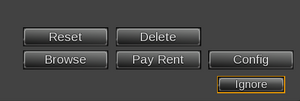 |
- RESET - Resets the kiosk. Soft reset, will not ask you for debit perms.
- DELETE - Self-deletes the kiosk. No, you cannot fish it out of your trash if you did this by accident.
- BROWSE - Takes you to the list of available rentals accessible via that kiosk.
- PAY RENT - Allows customer to pay one of their rentals. Customer will be presented with a popup list and they need to select the relevant rental before they can pay the kiosk.
- CONFIG - Sends owner to the kiosk's configuration page.
Rental Kiosk Customer Menu
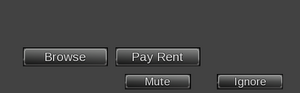 |
- BROWSE - Takes customer to the list of available rentals accessible via that kiosk.
- PAY RENT - Allows customer to pay one of their rentals. Customer will be presented with a popup list and they need to select the relevant rental before they can pay the kiosk.
Configuration Page Options
Here you may:
- Set up or attach a custom rental profile - see the Rental Profiles page for more information.
- Grab the embed code for your website.
- Allow (or disallow) payments via the kiosk.
- Set the kiosk to show (or not show) rentals that are in use.
- Set a custom URL to point customers to your embedded listings on your domain.
Customizing Your Domain With Rental Listings
Requirements
You must:
- Already have your own domain, hosting, and website for your rental company
- Know how to properly edit web pages
- Know how to get page changes on to the web server
Embedding listings requires you to already have this knowledge.
CasperTech will not provide technical support for webpage editing or problems with your web host (though we can help narrow down whether it is a webhost issue or something on our side).
Embedding Process
- Click the kiosk and choose "Config"
- You will arrive at the Kiosk's configuration page
- Grab the embed code and insert it into your site's rental listing web page
- Be sure to send your changed pages to your webhost