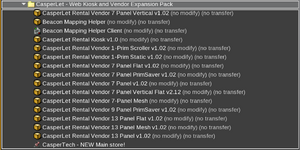CasperLet Web Kiosk Expansion
| All configuration of items within THIS expansion pack is done through CasperPanel, not through the old CasperLet site. This means you will need your CASPERPANEL login! |
About the Web Kiosk Pack
The Web Kiosk and Rental Vendor expansion is new in 2018, allowing you to set out a payment kiosk in conjunction with your rental units. This expansion pack also comes with NEW rental vendors, specifically for CasperLet.
What's in the Crate?
After opening the shipping crate, you will find the following contents:
What Do I Need To Do With The Kiosk?
- Rez the shipping crate and click to unpack
- From your inventory, rez the Rental Kiosk
- Grant debit permissions - the unit will NOT function without them.
- Rename the rental kiosk, if desired
At this point, your rental kiosk will be using the default behavior, which gives customers who click the "browse" option a complete list of your available rentals.
You are now all set, unless you want to set up some custom options.
Custom Rental Profiles
If you wish to limit the properties that show on THAT particular kiosk, you will need to set up a rental profile with rule filters. See the rental profiles page for details.
Customizing Your Site With Rental Listings
Requirements
You must:
- Already have your own website for your rental company
- Know how to edit web pages
- Know how to get page changes up to the web server
Embedding Process
- Click the kiosk and choose "Config"
- You will arrive at the Kiosk's configuration page
- Grab the embed code and insert it into your site's rental listing web page
- Be sure to send your changed pages to your webhost
Rental Vendors
These are special CasperLet-specific Rental Vendors. The textures use a different color, and different wording, to make it easier to tell at a glance that they are not for CasperVend.
These MUST be configured via CasperPanel! See the rental vendors page for details.