Corrade: Difference between revisions
Jump to navigation
Jump to search
mNo edit summary |
m (→One) |
||
| Line 1: | Line 1: | ||
= '''<span style="color:#00528c"> | = '''<span style="color:#00528c">Corrade Support Information</span>''' = | ||
: Inworld group: '''[Wizardry and Steamworks]:Support''' | |||
: Contact: Kira Komarov | |||
= '''<span style="color:#00528c">Download Links</span>''' = | |||
: '''Windows:''' | |||
: '''Linux - Debian:''' | |||
: '''Linux - FreeBSD:''' | |||
: '''Raspberry Pi:''' | |||
: '''Mac:''' | |||
= '''<span style="color:#00528c">Two</span>''' = | = '''<span style="color:#00528c">Two</span>''' = | ||
Revision as of 12:04, 20 June 2016
Corrade Support Information
- Inworld group: [Wizardry and Steamworks]:Support
- Contact: Kira Komarov
Download Links
- Windows:
- Linux - Debian:
- Linux - FreeBSD:
- Raspberry Pi:
- Mac:
Two
Three
Four
Five
Six
Adding CorradeBot to CasperLet
| Steps to perform | Reference Image |
|---|---|
| Log in to CasperLet, go to the Group Bots page and click the "Add New" button. (If you already have existing bots set up, you will see a list of bots under the "Add New" button - if you wish to edit an existing bot configuration, click the "Edit" button next to the name of the bot you want to edit instead.) |
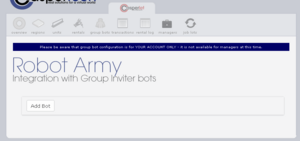 |
| Use the pulldown to select your bot type. | 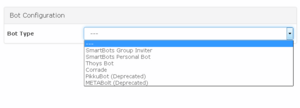 |
You will be presented with information about:
These screen assumes your choice is CorradeBot. |
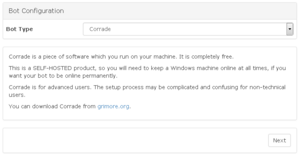 |
If you've selected Corrade bot you'll see this screen. Remember that:
Once you are done entering in setup information, click the "Next" button. If you've missed information that is required, there will be a popup screen to tell you what you're missing when you click "Next". |
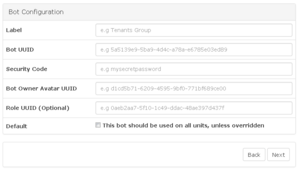 |
| Now you will arrive at the test screen. Click the blue "Test Now" button to begin testing the configuration. | 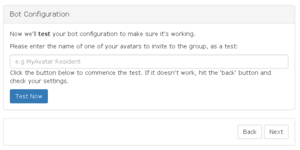 |
| You will get a "Please Wait" window while the test is in progress, as shown here. | 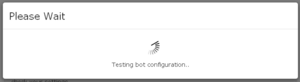 |
| If you have an error in your bot configuration, you'll get an additonal popup with the error message. This is a sample of what the error message popup will say - there will be different errors depending on the configuration issue, and the selected bot. |
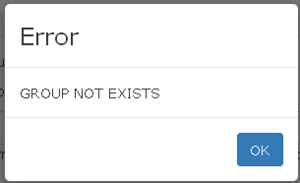 |
| If the test of your configuration was a success, you will see this message. | 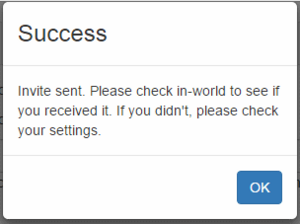 |
| Clicking "OK" on the Success screen will automatically take you back to the main bots page, with your newly configured bot appearing in the list. An example of a list of bots may be seen in this image. |
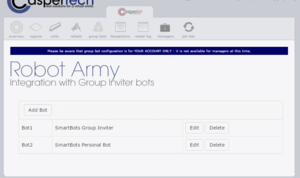 |