CasperVend 2/Affiliates: Difference between revisions
| Line 92: | Line 92: | ||
The first method is actually the '''recommended''' way, even though it's more of a hassle for you, the merchant. | The first method is actually the '''recommended''' way, even though it's more of a hassle for you, the merchant. | ||
There's four big reasons why just sending the UpgradeBee to your affiliates isn't effective: | There's four big reasons why just sending the UpgradeBee to your affiliates isn't as effective: | ||
:# Affiliates simply don't bother to update | :# Affiliates simply don't bother to update | ||
:# If you ship vendors as no-modify, it won't work anyway | :# If you ship vendors as no-modify, it won't work anyway | ||
Revision as of 10:35, 10 July 2013
Affiliate Setup
Because each 2.x regular vendor can also function as an affiliate vendor, there is no separate affiliate pack anymore for the 2.x versions.
These instructions assume you've already set up your products and profiles. If you have not, please see the CasperVend_2/Setup instructions FIRST before proceeding with these.
It is *very helpful* to include your store name, and the percentage (%) amount in the name of the vendor. This information reminds the affiliate know how much the vendors give them, and the store the vendors came from.
Ideally, your item pictures should have your store logo ON the product pictures in case a customer of your affiliate wants to track down your shop to see your full product line!
- Rez out the vendor
- Click the logo area in the bottom left. You'll get a popup box with the configuration URL.
- Click the button to go to the website and log in if necessary.
- Rename the vendor on the website - the vendor inworld will change it's name within a few seconds.
- Next to the "Affiliate" heading, set the percentage % amount, then click save on the same line. The website will give you a white popup saying "saved" but there is no inworld notification.
- Resize the vendor as desired.
- Set the perms on the vendor as desired.
- Take the vendor, box it up and either sell it or pass it out. All done!
Affiliate Control Panel
Affiliates now have their own control panel for affiliate vendors they have rezzed out. To access the menu, affiliates touch the main panel on the vendor to get the popup menu and choose "Affiliate", then "Control Panel".
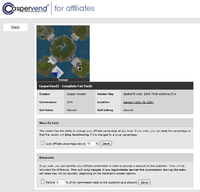
Control Panel Information
The control panel shows some basic info about the settings on that particular vendor:
- The creator of the products in that vendor
- The commission rate
- The sim/region the vendor is located in, along with a map of the region
- Whether self sales are allowed
- Whether self gifting is allowed
Control Panel Options
- Security lock - keeps the vendor locked at or over the percentage rate at the time the page is viewed. Allows the affiliate to prevent merchants from doing "bait and switch", promising one commission rate and then changing it to another lower one later.
- Discounts - Allows affiliate to sacrifice all or part of their commission to provide a discount to the customer - the customer is refunded the difference. Only happens when the commission is legitimately earned - self sales may not be counted, depending on merchant's options.
- Stats - On the left side is a stats button, allowing affiliates to see ALL of their affiliate sales from all caspervend vendors at any time!
Affiliate Commission Charts
The CasperTech affiliate fee comes out of the initial sale amount on the affiliate vendor. Out of every L$100 sale, this fee is L$2, which leaves L$98 that then gets split between the affiliate, you, and any possible profit sharing partners.
If you want your affiliates to get the FULL percentage you told them they would get, then you need to do some basic math - the formula is:
- (percentage) divided by 98, then multiplied by 100
A table of some of these percentages is here:
Give affiliate this: By setting it to this: 10% 10.2% 15% 15.3% 20% 20.4% 25% 25.5% 30% 30.6% 35% 35.7% 40% 40.8% 45% 45.9% 50% 51%
Getting Affiliates to Update
To update your Affiliate vendors, you can do one of the following:
- Rez each of your affiliate vendors
- Use the UpgradeBee
- Pick them up
- Ship them out
- Or....
- Send the UpgradeBee to each of your affiliates
The first method is actually the recommended way, even though it's more of a hassle for you, the merchant.
There's four big reasons why just sending the UpgradeBee to your affiliates isn't as effective:
- Affiliates simply don't bother to update
- If you ship vendors as no-modify, it won't work anyway
- If they "lock" their vendors, it won't work anyway
- If you never update your original pack, you'll still be shipping out OLD vendors in the future.
You always need the CURRENT UpgradeBee to upgrade vendors to the current version. Packing an old UpgradeBee in the box with affiliate vendors will not upgrade vendors to a newer version of the script than what the UpgradeBee has.
One way to motivate your affiliates:
- Put all NEW affiliate vendors in a new profile
- Set the OLD profile to just one "product" with a display texture that tells them to update their vendors.
FAQ / Troubleshooting
- Q. Help! My affiliate is hopping mad because an item was purchased off the affiliate vendor and they didn't get their commission - it sent the entire balance to me!
- A1. The most likely cause of this is:
- 1) You have blocked the discount on affiliate self-sales, AND
- 2) The affiliate either purchased directly, or was the recipient of someone else's purchase
- A1. The most likely cause of this is:
- When in doubt, check both your SL Transaction history (to verify payment was made as stated) AND your CasperVend Statistics (See who bought it vs. who received it)
- A2. Also verify that there IS an affiliate percentage set on the vendor.
- Q. Can a customer user my gift cards to purchase products through my affiliate's vendors, or will they only work on my own vendors?
- A1. They can use gift cards on affiliate vendors, but nothing will be paid to the affiliate unless extra is paid on top of the gift card value. So if the product costs L$200, and the gift card only has L$100, the extra L$100 is will count towards the shares and payments set on the vendor and/or product.
- This means if the gift card value is equal to OR GREATER THAN the value of the product, there will be NO affiliate share paid.
- A2. You can disable use of gift cards on a per-vendor basis if you wish, that option is available on the vendor configuration page. It is recommended that - if you want to take advantage of this - that you do so BEFORE passing out the vendor.
- Q. Where do I put the NAME of the affiliate?
- A1. The affiliate is automatically the next owner of the vendor AFTER YOU. You don't need to set it to a particular avatar name.
- A2. The website tracks who the vendor came from (you) and if the current owner is not you, then the affiliate behavior is automatically in effect.
- Q. Do I have to make a new affiliate vendor each time I take on a new affiliate person or affiliate location?
- A. No, you can reuse ones you've already made (just make sure the vendor script is up to date.)
- Q. One of my affiliates got paid for items, but the pay split did not happen and the customer didn't get their purchase.
- A. Most likely reason: Scripts are off in the sim or the parcel the vendor is rezzed on, and/or vendor is not set to correct land group (This will prevent correct operation of scripts if the land is set to only allow group scripts to run).
- Q. My affiliates are paying the commission / share splits twice
- A. Most likely reason: Commission / profit sharing was set on both the individual product AND the overall vendor(s).
- Setting a commission / profit share on the product itself will send a commission from the sale of that product, anywhere you have a vendor for it on the grid, to the designated person(s). It doesn't matter what sim the vendor is on if the share is set on a particular product.
- Setting a commission on the vendor sends commission from sales generated by THAT SPECIFIC vendor - not all vendors with that product - across the entire grid. (This is what most people prefer when they set up affiliate networks.)
- Thus, setting commission on both product AND the vendor means the affiliate pays the share twice - which *sometimes* can lead to them paying more than the product was sold for!
- Q. Is it possible to set a group discount with an affiliate vendor?
- A1. Yes, group discount capability is enabled with 2.x vendors. Just remember that what group the vendor gives a discount to is ENTIRELY dependent on what group it is rezzed under. This is an LSL limitation.
- Q. What is the order fees and discounts are applied in?
- A1. The fees / discounts for 2.x vendors prior to 12 March, 2012 happen in this order. Remember that *all* 2.x affiliate vendors incur the affiliate vendor fee, regardless of network size. This fee is necessary to keep the servers running and maintained, because affiliate networks can generate substantially more web traffic than ones only in merchant shops.
- Customer discounts:
- 1) Customer discounts (i.e., if they got to a certain spending level)
- 2) Customer balances (i.e., spend x, get y store credit type balance)
- CasperTech Fees, if applicable
- 3) Is it a free vendor? Then the free vendor fee applies. (5%)
- 4) Is it an affiliate vendor? Then the affiliate vendor fee applies.
- Free vendors: 5% affiliate fee
- Premium / Fatpack vendors: 2% affiliate fee
- Partner Splits, if applicable
- 5) Vendor profit shares
- 6) Product profit shares, if applicable
- Affiliate Gets
- 7) Affiliate commission
- You
- 8) Whatever is left
- Customer discounts:
- For example, If you.....
- Have a profit split with a partner @ 50/50
- Give out a (premium) affiliate vendor where product(s) are subject to that split
- Set affiliate commission at 10%
- For example, If you.....
- Then what happens is:
- Sell product A at L$100
- CasperTech fee of L$2, leaving L$98
- Partner split of 50% - L$49 - leaving L$49
- Affiliate split of 10% - L$5 (rounding up from 4.9) - leaving L$44
- You get L$44
- Then what happens is:
- A2. On 12 March, 2012, a change was made to the default order, in order to pay the affiliates BEFORE the partner splits. Any vendors created after this point, will have this new order by default.
- For any 2.x affiliates *already* created (and especially already in use), this is available ONLY via a tick box option on the website, to avoid disturbing any setup where it's important (to the merchant) that the affiliates get paid AFTER the profit sharing, for consistency.
- Remember that *all* 2.x affiliate vendors incur the affiliate vendor fee, regardless of network size. This fee is necessary to keep the servers running and maintained, because affiliate networks can generate substantially more web traffic than ones only in merchant shops.
- The fees / discounts for 2.x vendors created ON or AFTER on 12 March, 2012 happen in this order:
- Customer discounts:
- 1) Customer discounts (i.e., if they got to a certain spending level)
- 2) Customer balances (i.e., spend x, get y store credit type balance)
- CasperTech Fees, if applicable
- 3) Is it a free vendor? Then the free vendor fee applies.
- 4) Is it an affiliate vendor? Then the affiliate vendor fee applies.
- Affiliate Gets
- 5) Affiliate commission
- Partner Splits, if applicable
- 6) Vendor profit shares
- 7) Product profit shares, if applicable
- You
- 8) Whatever is left
- Customer discounts:
- For example, If you.....
- Have a profit split with a partner @ 50/50
- Give out a (premium) affiliate vendor where product(s) are subject to that split
- Set affiliate commission at 10%
- For example, If you.....
- Then what happens is:
- Sell product A at L$100
- CasperTech fee of L$2, leaving L$98
- Affiliate split of 10% - L$10 (rounding up) - leaving L$88
- Partner split of 50% - L$44 - leaving L$44
- You get L$44
- Then what happens is:
Not What You Were Looking For?
If this doesn't answer the "How do I...?" question you have, perhaps you need the page on profit sharing instead?