CasperVend 2/GroupGifts: Difference between revisions
| Line 17: | Line 17: | ||
This does NOT mean that it keeps that dollar - It will immediately refund on a free product! | This does NOT mean that it keeps that dollar - It will immediately refund on a free product! | ||
== <span style="color:#00528c">'''LIMITATION: Vendor must be set to, or rezzed under, the group tag to be a group gift'''</span> == | |||
The vendors will only be able to compare the group tag being worn by the customer to the group tag the vendor has been rezzed under or set to after rezzing. | |||
= <span style="color:#00528c">'''Gifts For A Group'''</span> = | = <span style="color:#00528c">'''Gifts For A Group'''</span> = | ||
Revision as of 11:21, 11 February 2024
Free / Group Gifts
You are able to give free gifts with CasperVend!
Simplest method for your customers is to simply set the gift version of your product to L$0 from within the listing.
If you want the same product also sold at retail price, then create a variant for the group gift, and set the variant to L$0.
Yes, the variant can deliver the same product package as the original.
LIMITATION: LSL Does Not Accept Null ("zero") Value
The Linden Scripting Language does not accept a null (zero) value - so the "pay" dialogue will ALWAYS show at least L$1.
This does NOT mean that it keeps that dollar - It will immediately refund on a free product!
LIMITATION: Vendor must be set to, or rezzed under, the group tag to be a group gift
The vendors will only be able to compare the group tag being worn by the customer to the group tag the vendor has been rezzed under or set to after rezzing.
Gifts For A Group
Setup options - Product Set to L$0
- 1) Set your product listing to L$0 - at this point, the pay button will show L$1 but will refund the customer immediately when paid. (LSL does not accept a null (L$0) value, so it will always show L$1 even when the product is free.)
- 2) Your customer can also touch the vendor and choose the "Deliver" button to get the item without paying.
- 3) If you disable the touch dialog menu option on the vendor, the vendor will give the product immediately on touch. This requires that the product being given as a gift be set to L$0 from within the product listing.
- 4) If you want that product to also be sold at retail to other customers, then you will need to set up a variant duplicating the original product and use the variant for the gift.
Vendor Configuration
If using #3 to let your group members click-to-receive the group gift, then your vendor's configuration page should appear as shown with points 1, 2, and 3 below:
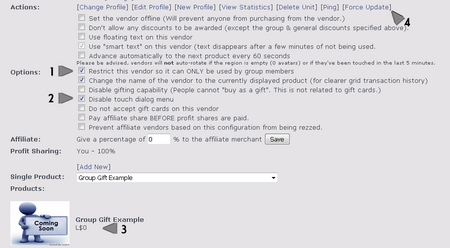 |
You can use the "force update option" (point 4 in the image) to get your vendor to pick up the changes, UNLESS you are using an event vendor script, in which case you'll need to reset it from inworld by click the main panel, then selecting "reset" from the popup to force it to pull data from the website.
Setup options - Vendor Set to L$0
The product will still be free, but it will require payment first, then it will refund.
Gifts For Everyone
Setup options - Product Set to L$0
- 1) Set your product listing to L$0 - at this point, the pay button will show L$1 but will refund the customer immediately when paid. (LSL does not accept a null (L$0) value, so it will always show L$1 even when the product is free.)
- 2) Your customer can also touch the vendor and choose the "Deliver" button to get the item without paying.
- 3) If you disable the touch dialog menu option on the vendor, the vendor will give the product immediately on touch. This requires that the product being given as a gift be set to L$0 from within the product listing.
- 4) If you want that product to also be sold at retail to other customers, then you will need to set up a variant duplicating the original product and use the variant for the gift.
Setup options - Vendor Set to L$0
The product will still be free, but it will require payment first, then it will refund.