CasperVend 2/Marketplace Link: Difference between revisions
m (→Instructions) |
|||
| Line 30: | Line 30: | ||
== '''<span style="color:#00528c">Setting Up Your ANS Link</span>''' == | == '''<span style="color:#00528c">Setting Up Your ANS Link</span>''' == | ||
Note that this does NOT involve changes to your SL Marketplace products in any way. | Note that this does NOT involve changes to your SL Marketplace '''products''' in any way. | ||
{| align="center" class="wikitable" width="100%" | {| align="center" class="wikitable" width="100%" | ||
Revision as of 07:23, 7 March 2014
The CasperVend Marketplace Link allows CasperVend to automatically list your Marketplace sales alongside your inworld sales.
Benefits of SL Marketplace ANS Tracking
- Track Marketplace Sales Statistics
- CasperVend allows sales imported with the Marketplace Link to be displayed and accounted alongside your inworld vendor sales. This allows you to get a much more complete picture of your sales performance, and even compare your inworld sales to your marketplace sales, all from the CasperVend website.
- Allow Redeliveries of Marketplace Purchases From Inworld
- Once you've associated your marketplace item with your CasperVend product, you can redeliver missed sales to your customers - AND - your customers can redeliver their marketplace purchases through your redelivery terminal inworld. Neat, huh?
- Send Product Updates to Marketplace Customers
- CasperVend can include your all customers in on product updates - including anyone who's purchased your products from SL Marketplace.
- Group Invites
- If you have CasperVend set up to automatically send group invites to purchasers, it will also automatically also send invites to people who purchase on Marketplace, based on the sales data received via the ANS link.
Direct Delivery
On 18 April, 2013, Linden Lab introduced "Direct Delivery" - an entirely new ANS method - which is natively supported by CasperVend.
ADITI Beta Test Warning
If you took place in the Marketplace "Direct Delivery" beta test on Aditi - NOT the main grid - IT'S VERY IMPORTANT that you disable ANS support (or at least, don't use the caspervend URL) on the Aditi marketplace. If you don't, it can allow people who purchase on the beta grid to get redeliveries on the main grid.
Setting Up Your ANS Link
Note that this does NOT involve changes to your SL Marketplace products in any way.
| Steps | Reference Image |
|---|---|
| Visit the Marketplace website. | |
| From the user dropdown menu at the top right hand side of the page, choose "Merchant Home". | 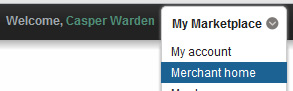
|
| From the "Store setup" dropdown, choose "Automatic Notifications (ANS)" | 
|
| Click "Edit Notification" | |
| Enter the following Notification URL exactly (pay attention to the https and not just http), and then click "Update": https://vend.casperdns.com/ans.php |
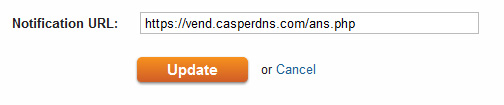
|
| The website will display a "Notification Salt". Please copy this into your clipboard (or write it down if you prefer). We will need this in a moment. DO NOT use the code displayed in the sample image, use the one displayed on YOUR marketplace account. |
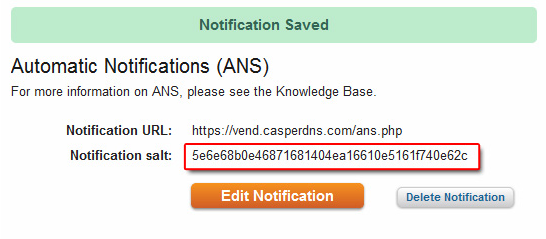
|
| Go to the CasperVend website, and login. | |
| Click on "Overview" tab on the left | |
| On the right hand side of the page, there will be a box titled "API configuration". Click [Change] next to "Marketplace ANS Key". | 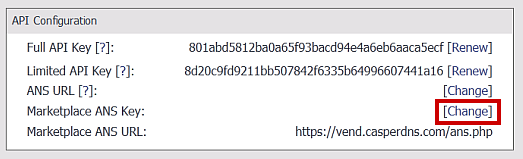
|
| Paste (or key in) the ANS "notification salt" into the box and Click [Change]. | 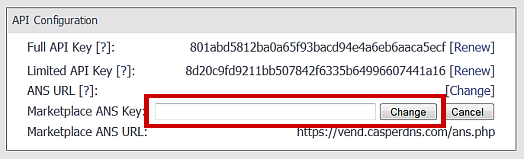
|
That's it, you're done! Any sales that occur on the marketplace from this time onwards should appear in your CasperVend account within a few minutes. Please keep an eye on the Overview page for 3rd Party association warnings.
Associating Items
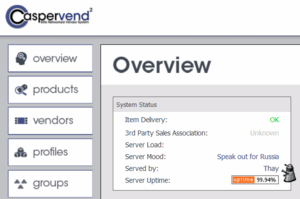
Once the ANS link is set up, CasperVend will watch for sales data through the ANS feed. Once sales data comes in, it will make a best attempt to match the Marketplace product name with your product name in CasperVend.
This is NOT an immediate process! It only associates items as sales come in. If the matching algorithm isn't certain of the match, it will leave it for you to associate.
"Unknown" Notification
The image to the right shows shows you the "unknown" notification. At the time of this edit (January 2014) this notification exhibits the following properties:
- It will always say "unknown", even when everything is associated properly.
- It will always take you to the association wizard page.
- If you have no products to associate, the wizard page will simply say: Congratulations! All of your Marketplace statistics are currently correctly associated with a product.
If you have products to associate, you will be presented with the association wizard form. Carefully go through the products and what CasperVend thinks is the matching product, and VERIFY that it really is the same, before approving the product association. It is MUCH easier to just not mis-associate a product initially, than it is to try and fix it later - the fix requires Casper's intervention, followed by a LOT of work on your part.
Sending Products To/From Marketplace?
No, this method does NOT allow product listings to auto-populate from Marketplace to CasperVend or from CasperVend to Marketplace. You MUST set up listings on each, manually. All the ANS method does is add information your Marketplace sales into your CasperVend FOR the corresponding products.
The ANS method is a one-way information path. Sales data flows FROM Marketplace TO CasperVend, not the other way around.
Translated Instructions
FAQ / Troubleshooting
- Q. Can I have the ANS data from MP on one SL account go to the CasperVend data of another SL account?
- A. Casper writes: "No, sorry, it's account tied." The SL account names have to match between CasperVend and Marketplace.
- Q. I keep getting update messages from my [Xstreet / Marketplace] Magic Box...
- A. Casper writes: "If your magic box is sending updates it means you have some other script in there too, maybe a caspervend dropbox script." The dropbox script should NEVER go in the MagicBox, and vice-versa. Only the MagicBox Link script goes in the MagicBox.
- Q. I keep seeing "Unknown" for products in my sales statistics?
- A. Go to the Overview tab, and click "Unknown" in the system status box - you'll be taken to the association wizard which will let you associate products that need to be associated.