CasperVend 2/GroupGifts: Difference between revisions
| Line 14: | Line 14: | ||
: '''Option #2:''' Your customer can also touch the vendor and choose the "Deliver" button to get the item without paying. | : '''Option #2:''' Your customer can also touch the vendor and choose the "Deliver" button to get the item without paying. | ||
: '''Option #3:''' If you disable the touch dialog menu option on the vendor, the vendor will give the product immediately on touch. This '''requires''' that the product being given as a gift be set to L$0 from within the product listing. | : '''Option #3:''' If you disable the touch dialog menu option on the vendor, the vendor will give the product immediately on touch. This '''requires''' that the product being given as a gift be set to L$0 from within the product listing. Set up a variant duplicating the original product if you want the product to also be sold at retail to other customers. | ||
Revision as of 17:18, 10 February 2017
Setting up Group Gifts
You are able to give free gifts with CasperVend!
Simplest method for your customers is to simply set the gift version of your product to L$0 from within the listing.
If you want the same product also sold at retail price, then create a variant for the group gift, and set the variant to L$0.
Yes, the variant can call the same product package as the original.
Setup options - Product Set to L$0
- Option #1: If you set your product to L$0, the pay button will show L$1 but will refund the customer immediately
- Option #2: Your customer can also touch the vendor and choose the "Deliver" button to get the item without paying.
- Option #3: If you disable the touch dialog menu option on the vendor, the vendor will give the product immediately on touch. This requires that the product being given as a gift be set to L$0 from within the product listing. Set up a variant duplicating the original product if you want the product to also be sold at retail to other customers.
If using Option #3, then your vendor's configuration page should appear as shown with points 1, 2, and 3 below:
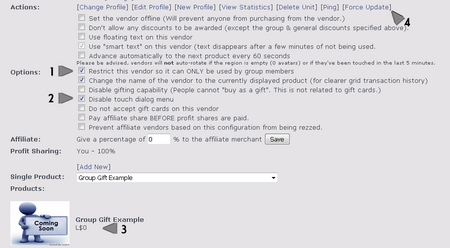 |
You can use the "force update option" (point 4 in the image) to get your vendor to pick up the changes, UNLESS you are using an event vendor script, in which case you'll need to reset it from inworld - click the main panel, then select "reset" to force it to pull data from the website.
Setup options - Vendor Set to L$0
The product will still be free, but it will require payment first, then it will refund.
LSL Limitations
Remember, LSL does not recognize a "null" (or L$0) value - the payment popup will always appear to ask for at least $1L, but that will be refunded immediately.