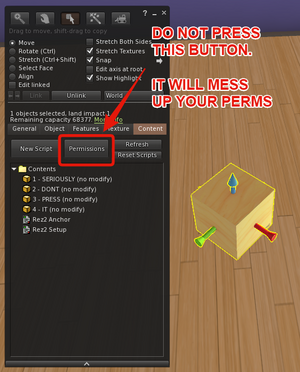Rez-Free: Difference between revisions
m (→About the Menu) |
m (→Step by step) |
||
| (95 intermediate revisions by 3 users not shown) | |||
| Line 1: | Line 1: | ||
{{ | {{Critical| This product has been discontinued and is no longer available for purchase. Documentation remains to help people who already have the product. The replacement product is the new Rez2 - pick up a copy at the '''[http://maps.secondlife.com/secondlife/Izanagi/184/85/134 CasperTech store]''' today!}} | ||
{|align=right | {|align=right | ||
| Line 22: | Line 22: | ||
== '''<span style="color:#00528c">Difference Between "Free" and "Premium"?</span>''' == | == '''<span style="color:#00528c">Difference Between "Free" and "Premium"?</span>''' == | ||
The merchant setup and customer functionality | The merchant setup and customer functionality are the same for '''both''' versions. | ||
The only additional feature the Premium version has is a scriptable API system (details are on the [[Rez_Free_API | Rez-Free API page]]). If you don't plan to write scripts to interface with the Rez-Free, you don't need the premium version - you will be able to set up your builds in Rez-Free, and your customers will be able to rez your builds just fine with the free version. | Both versions will let you pack up your builds for sale. | ||
The only additional feature the Premium version has is a scriptable API system (details are on the '''[[Rez_Free_API | Rez-Free API page]]'''). If you don't plan to write scripts to interface with the Rez-Free, you don't need the premium version - you will be able to set up your builds in Rez-Free, and your customers will be able to rez your builds just fine with the free version. | |||
== '''<span style="color:#00528c">How to Use Rez-Free</span>''' == | == '''<span style="color:#00528c">How to Use Rez-Free</span>''' == | ||
Multiple anchors out will confuse the tracking scripts and make the object NOT rez in the proper position relative to the intended anchor. | === Cautions === | ||
---- | |||
1) Have only '''ONE''' nearby anchor rezzed out at a time during the setup process, otherwise your pieces may link to the wrong anchor. Multiple anchors out will confuse the tracking scripts and make the object NOT rez in the proper position relative to the intended anchor. | |||
2) "Derez" = "delete". If you click derez before you "take a copy", you can't get them back - they're just gone. | |||
== '''<span style="color:#00528c">Step By Step</span>''' == | |||
=== 1. Prepare your build === | |||
---- | |||
# Rez your build somewhere it can stay while you're packing it. | |||
# Link together as many parts as you can, or as is efficient for your construction method. | |||
# The fewer linksets/pieces, the less time it takes to pack. | |||
# Set your permissions on '''each linkset/piece, while they are rezzed inworld.''' | |||
# Before you begin to pack it, right-click > '''"take a copy"''' of the entire build. | |||
# This gives you a backup copy of the base build in your inventory in case of "Oops!" | |||
=== 2. Start Packing Your Build === | |||
---- | |||
: 1. If this is your first time using Rez-Free, rez out and unpack your Rez-Free shipping crate to get the Anchor and the Tracker script in your inventory. | |||
: 2. Drag a Rez2 Anchor from your inventory to the ground. | |||
: 3. Rename it to something distinctive, and appropriate for the build. | |||
: 4. Position it in an accessible location for your build | |||
: 5. Drop a '''Rez-Free Tracker''' script into the root prim of each linkset of your build. | |||
: 6. Red hovertext will appear over the object that says: '''TRACKING!''' and normal particles. | |||
: 7. You will get the following message in local chat: | |||
(name of linkset): I'm now associated with anchor '(name of anchor)' (uuid string). | |||
: 8. Repeat steps 5-7 for each additional linkset in your build. | |||
: 9. If you don't see any particles, make sure you have particles turned ON in your viewer, and that your particle slider in your viewer's graphics preferences has a number greater than "128". | |||
Repeat the above steps for each linkset you want tracked with that anchor. | |||
=== 3. Check Your Packed Build === | |||
---- | |||
: 1. Move the anchor a sufficient distance away in order to see if you missed tracking any linksets/pieces. | |||
: 2. If you missed one or more pieces, simply "undo" the move (CTL + Z) to send the anchor back to its original position. | |||
: 3. Then repeat the steps in section '''[[#2._Start_Packing_Your_Build | packing your build]]''' for each linkset/piece that was missed. | |||
: 4. Once all the linksets/pieces are properly tracking, right-click > '''"take a copy"''' of '''each linkset/piece''' into your inventory. | |||
: 5. On the anchor, right-click > go to "Contents" tab/ | |||
: 6. Drag all the linksets/pieces (about a dozen at a time) into the anchor's contents/ | |||
: 7. Once you are done, the anchor should have ALL the pieces in its contents. | |||
: 8. "Take a copy" of the anchor. This is another backup in case of "Oops!" | |||
=== 4. Do You Have Copies in Inventory? === | |||
---- | |||
At this point you should have a copy of ALL of the linksets/pieces '''and''' the anchor you are working with in your inventory. | |||
If you do not, go back and "take a copy" of them! | |||
:' | === 5. If You Have Copies, Now You Can Delete === | ||
---- | |||
: 1. Once you've taken copies in your inventory, you can delete the objects inworld. | |||
: 2. Once everything is gone, click the anchor again and select "Rez". | |||
: 3. Everything should appear in place, relative to the anchor's position. | |||
: 4. If you're satisfied with the position of all the pieces, then click the anchor and select DEREZ from the popup menu. | |||
=== 6. Make Your Anchor Transferrable === | |||
---- | |||
: 1. Click the anchor | |||
: 2. On the popup menu, select "FINALISE". | |||
: | |||
: | |||
This will make the anchor transferrable and will also "lock" the positions of the linksets/pieces and prevent further adjustment. | |||
The anchor is now ready to be either sold or given away! | |||
== '''<span style="color:#00528c">Video Tutorial</span>''' == | == '''<span style="color:#00528c">Video Tutorial</span>''' == | ||
== '''<span style="color:#00528c">About the Menu</span>''' == | {{#ev:youtube|Fcnrey0DT7k|600|center|Rez-Free tutorial video}} | ||
== '''<span style="color:#00528c">About the Menu Options</span>''' == | |||
==== Kill Scripts ==== | ==== Kill Scripts ==== | ||
This option removes | ---- | ||
This option removes '''ALL''' scripts in '''all''' of the pieces. You CANNOT undo this action! | |||
==== | |||
This makes the | If you just want to remove the green "TRACKING...." hovertext, use the "STEALTH" option instead. | ||
==== Stealth ==== | ==== Finalise ==== | ||
This removes | ---- | ||
This option deletes the "setup" script, and makes the anchor transferrable so you can now sell or give away your build. This also prevents adding or adjusting pieces - the anchor will no longer accept new data without the setup script in it. | |||
==== Stealth (Hiding the floaty text) ==== | |||
---- | |||
This removes the green hovertext and particles, but does NOT remove scripts. This allows you to move things around without seeing distracting particles or hovertext. If you are satisfied with the placement and no longer wish to move the build, you should always use "kill scripts" or "finish". | |||
==== Test ==== | ==== Test ==== | ||
---- | |||
This option moves all the tracked parts up about 10 meters for about 10 seconds, then moves everything back down. This allows you to see if there's any parts that you missed putting a tracking script in. | This option moves all the tracked parts up about 10 meters for about 10 seconds, then moves everything back down. This allows you to see if there's any parts that you missed putting a tracking script in. | ||
==== Terraform ==== | ==== Terraform (version 1.57 and up only)==== | ||
''' | ---- | ||
This is a toggle option - when it's on, moving the build into the ground will roughly terraform (the ground will sink) as you move the build into place. Click again to turn the Terraforming option off. | {{Warning|'''The terraform option only lowers the terrain to a point where the objects can move to the correct position, that's all. Any further terrain intersections need to be done manually.'''}} | ||
This is a toggle option - when it's on, moving the build into the ground will roughly terraform (the ground will sink) as you move the build into place. Click again to turn the Terraforming option off. | |||
(Usage: Click the rez-free anchor and select "Terraform" from the popup menu. In local chat you will get the message: '''''Build will now lower land when appropriate.''''' This means the option is now ON. Lower the build. When the center point of the lowest root prim out of the linksets hits the ground level, the ground will begin to sink below the build. The area will expand as each additional root prim hits the ground level. Toggle it off and finish positioning the build when satisfied with the depth of the terraforming effect. | |||
Raising the build will '''not''' undo the terraforming - that will need to be done manually, along with any fine-tuning / cleanup of the existing terraforming. | |||
==== Rez / Derez ==== | ==== Rez / Derez ==== | ||
---- | |||
To rez and derez the build. | To rez and derez the build. | ||
==== Store ==== | ==== Store ==== | ||
---- | |||
This option writes the current position and rotation of the linkset in the object description field, as well as killing the scripts. The position and rotation numbers written into the description field is a "backup" of sorts - occasionally Second Life moves things out of place; sometimes people refer to this as "prim drift" - having these numbers in the description field will allow you to input the appropriate numbers for position and rotation for the linkset via the edit window to move the linkset back to its proper place, rather than trying to slide it with the arrows in edit mode. | |||
== '''<span style="color:#00528c">Common Issues</span>''' == | |||
=== Accidentally deleted? === | |||
---- | |||
If you did '''Edit > Delete''' on items rezzed inworld, they should still be in your trash. | |||
If you did '''Edit > Contents tab > Delete''' on contents of an item, no you can't get them back. | |||
If you put the tracking script in all the parts, then did '''Derez''' BEFORE picking up copies and packing it in the anchor, no you can't get them back. | |||
=== Build Rezzing Out of Place === | |||
---- | |||
If you clicked "finalise" on a build before putting it in the Rez-Free, and it doesn't always rez properly, you will need to put the Rez-Free setup back in the anchor, reposition the build pieces where you want them to be, then pick them up and put them back in the Rez-Free anchor. | |||
Please remember, if you have '''multiple''' sets of Rez-Free and Anchor scripts out in the nearby area, this '''WILL''' confuse the | |||
Rez-Free rezzer into thinking that all the affected pieces should actually be rezzing somewhere else. | |||
You should only be working with '''one''' rez-free anchor (and the associated pair of Anchor/Setup scripts) at a time! | |||
'''Solution:''' "Take a copy" of all the parts, then de-rez the build you're working with. Find the other rezboxes with the Rez-Free anchor/setup scripts, and remove them from the area (pick them up, delete, remove the scripts.....whichever is easier for you.) Then you should be able to reposition the pieces from the working build without a problem. | |||
=== Cannot create large prims that intersect other players.. === | |||
---- | |||
This happens when you attempt to rez an object larger than 64m (in any axis), and there is an avatar in the way. | |||
There are three ways of fixing the issue: | |||
:# Divide your build into smaller pieces | |||
:# Make sure the rez-area is clear of avatars | |||
:# Add the following script to the object which will turn it phantom, until after the item has been rezzed and moved into place: | |||
:::(Note that if your build used the llVolumeDetect hack, or if your build is ''supposed'' to be phantom, you should not use this script.) | |||
:::<syntaxhighlight lang="lsl" line='line'> | |||
// | |||
// | |||
// WORKAROUND for "Cannot create large prims that intersect other players. Please re-try when other players have moved." issue | |||
// | |||
// Sets object phantom until after rezzed and moved into place. Compatible with Rez-Free, Rez2, Holovend. | |||
// | |||
// Author: Casper Warden | |||
// License: Public Domain | |||
// | |||
default | |||
{ | |||
state_entry() | |||
{ | |||
llSetLinkPrimitiveParamsFast(LINK_SET, [PRIM_PHANTOM, TRUE]); | |||
llOwnerSay("This prim is now phantom. Phantom property will be removed after rezzed and positioned by a Rez2, Rez-Free or Holovend."); | |||
} | |||
link_message( integer sender_num, integer num, string str, key id) | |||
{ | |||
integer trigger = FALSE; | |||
if (num==505 && str=="MOVED" && llGetStartParameter()>0) //RezFree & Rez2 | |||
{ | |||
trigger = TRUE; | |||
} | |||
if (num==0 && str=="MOVED" && llGetStartParameter()>0) //Holovend Tracker | |||
{ | |||
trigger = TRUE; | |||
} | |||
if (trigger == TRUE) | |||
{ | |||
llSetLinkPrimitiveParamsFast(LINK_SET, [PRIM_PHANTOM, FALSE]); | |||
llRemoveInventory(llGetScriptName()); | |||
} | |||
} | |||
} | |||
</syntaxhighlight> | |||
=== Everything Is Now No-Mod by Rez-Free! === | |||
---- | |||
Actually, no it didn't - LSL scripting does not even have that capability. | |||
You most likely used the what's been nicknamed the "Bad Day Button" on the Edit > contents tab, as shown below: | |||
{| | |||
|- | |||
| [[File:Dontpushthefuckingbutton.png|300px|thumb|left|The Bad Day Button]] | |||
| This has the unfortunate side effect of making ALL contents have the lowest available next-person permissions. Since the Rez-Free scripts are no-mod.....'''everything''' becomes no-mod. | |||
The steps you need to take to fix this are: | |||
:1) Rez the build anchor | |||
:2) Click the anchor and rez the build | |||
:3) Click the anchor again, select "kill scripts" | |||
:4) When that's finished, delete the current anchor | |||
:5) Rez out a NEW AND EMPTY rez-free anchor | |||
:6) Set the permissions INWORLD on each piece/linkset of your build | |||
:7) Drop in a fresh tracking script in the root prim of all pieces/linksets | |||
:8) Pick up each piece and begin re-packing your build | |||
|} | |||
=== Extra Props & Parts Not Deleting === | |||
---- | |||
If your rezzed object will be rezzing poseballs (like for synced beds), props or other parts, you will need to put this script in each additional item to make sure they clean up after the rezzed object is removed from display. | |||
'''[[CasperVend_2/Rez_Clean-up_script | Rez Cleanup Script]]''' | |||
=== Hovertext/floaty text still there === | |||
---- | |||
The primary reason hovertext will not respond to a "stealth", "finish" or "store" command is that the script is simply '''not there''' in the prim with the hovertext. Hovertext will always be there ("persistent") until a script tells the prims/linkset to clear it - if there's no script that handles hovertext IN that linkset, then the hovertext will stay until it is scrubbed. | |||
Remember that if you link a set of prims, then unlink, and relink in a different order, with a different root prim, any tracker scripts that are '''not''' in the root prim will self-delete. (and, if you did that while there was hovertext, will also leave hovertext behind.) | |||
== '''< | ==== Hovertext Scrubber Script ==== | ||
---- | |||
If you have this situation come up, you can use this script in EVERY linkset that needs to have the hovertext cleared off. '''This''' script will '''only''' get rid of the hovertext and any particle beams - no other scripts in the linkset will be deleted. | |||
<syntaxhighlight lang="lsl" line='line'> | |||
//By Casper Warden | |||
//Public Domain, use as you wish. No license terms. | |||
default | |||
{ | |||
state_entry() | |||
{ | |||
llSetLinkPrimitiveParamsFast(LINK_SET, [PRIM_TEXT,"",<1.0,1.0,1.0>,1.0,PRIM_OMEGA,<0.0,0.0,0.0>,0.0,0.0]); | |||
llLinkParticleSystem(LINK_SET,[]); | |||
llRemoveInventory(llGetScriptName()); | |||
} | |||
} | |||
</syntaxhighlight> | |||
=== Inventory Creation Failed === | |||
---- | |||
If you are getting this message: | |||
'''"inventory creation on in-world object failed"''' | |||
This is a message from the SL grid, '''not''' the rez-free. That message means you tried to move too many things at once into the Rez-Free. You'll need to delete the pieces that you already put in there, and then drag over a few pieces at a time from your inventory. 15 or less at a time normally works, even when the grid is being terrible that day. | |||
=== Navmesh Error === | |||
---- | |||
==== Error Message ==== | ==== Error Message ==== | ||
---- | |||
"Unable to set prim position or scale: object contributes to the navmesh." | |||
==== Problem ==== | ==== Problem ==== | ||
---- | |||
This is a pathfinding error message, and comes from SL itself, | |||
This is a pathfinding error message, and comes from SL itself, '''NOT''' the Rez-Free script. Currently the rez-free cannot track objects that are set to be part of the pathfinding navmesh. | |||
Most common linkset issues are likely to be ones that contain any full-perm build components that were purchased from someone else, such as mesh items. Such items may have had "pathfinding" accidentally enabled for the item before sale. | Most common linkset issues are likely to be ones that contain any full-perm build components that were purchased from someone else, such as mesh items. Such items may have had "pathfinding" accidentally enabled for the item before sale. | ||
==== Workaround ==== | ==== Workaround ==== | ||
---- | |||
:# Log in to a pathfinding capable viewer (SL Viewer 3, Cool VL Viewer, Firestorm, etc.) | :# Log in to a pathfinding capable viewer (SL Viewer 3, Cool VL Viewer, Firestorm, etc.) | ||
:# Right-click on the errant linkset | :# Right-click on the errant linkset | ||
| Line 105: | Line 304: | ||
:# Save. | :# Save. | ||
:# Repeat with all other errant linksets, if any. When done, close out of the pathfinding popup. | :# Repeat with all other errant linksets, if any. When done, close out of the pathfinding popup. | ||
:# Replace the rez-free tracker script, and the prims should track properly now. | :# Replace the rez-free tracker script, and the prims should track properly now. | ||
=== No-Transfer, Even Finalised === | |||
---- | |||
There are two basic issues at work when you've finalized a build (and the setup script is gone) but the anchor is still no-transfer in your inventory. These are: | |||
# You missed clicking "Finalize" before you picked it up. Just rez the anchor out again and hit "finalize" and it'll be all set. | |||
# OR...you have something in your build that's no-transfer to YOU. This is most commonly one of the following reasons: | |||
:* An errant no-transfer script in a prim | |||
:* An errant no-transfer texture in - or ON - a prim | |||
:* An errant no-transfer sculpt in - or ON - a prim | |||
:* One or more of the prims you linked may be no-transfer to you (such as if you accidentally linked a stray piece of no-trans furniture) | |||
The fastest way to sort out which linkset(s) is/are the problem is to go into edit mode on the anchor, go to the "contents" tab, move the bottom scrollbar to the right, and see which one shows up as "(no transfer)". That tells you which piece you need to start looking in when you rez it to find the thing that shouldn't be there. | |||
=== Not Full Perm As Promised === | |||
---- | |||
Second Life displays the MINIMUM available permissions when an item is in your inventory. This by design of Linden Lab, and not something Casper can change. | |||
Because the Rez-Free scripts are no-mod, your finalised product will always appear at least no-mod '''while in your inventory.''' Permissions on the object(s) themselves should display as intended '''once they are rezzed inworld,''' provided you have not used the "permissions" button on the object inventory contents. | |||
(If you arrived at here after using the Edit > Contents > permissions button, you need '''[[Rez-Free#Everything_Is_Now_No-Mod_by_Rez-Free.21 | this other section instead.]]''') | |||
== '''<span style="color:#00528c">FAQ / Troubleshooting</span>''' == | == '''<span style="color:#00528c">FAQ / Troubleshooting</span>''' == | ||
: '''Q. I packed everything in the Rez-Free, but when I test rez, I see this kind of message over the Rez-Free Anchor - "3 parts remaining: rez queue 0" - and/or nothing is rezzing where it should be! ''' | |||
:: '''A1.''' You don't have the Rez-Free Tracker script in the objects you're trying to rez. | |||
:: '''A2.''' You have the wrong script in the pieces you are rezzing (or no script at all). Commonly this is the Holovend Tracker script in there by mistake. Take out the wrong script and replace with the one named: "Rez-Free Tracker". | |||
: '''Q. When I rez my building, it doesn't rez completely - there's parts missing - and it also tells me that it cannot rez properly due to nearby avatars...''' | |||
:: '''A.''' This is an issue with ANY rezzing on a sim where pathfinding is enabled - the prims are checking for avatars within their bounding boxes (so if part of the build is sculpted prims, the bounding box can be substantially larger than the visible sculpt.) | |||
: '''Q. I packed a build in the rez-free but when I rezzed it, the doors came out crooked / floating at an angle. Help!''' | : '''Q. I packed a build in the rez-free but when I rezzed it, the doors came out crooked / floating at an angle. Help!''' | ||
:: '''A.''' There are a few things to check: | :: '''A.''' There are a few things to check: | ||
| Line 130: | Line 355: | ||
:::* Is the avatar rezzing the anchor the same avatar that owns the prims? If not, they need to be. You cannot pack prims owned by someone else into an anchor owned by you. | :::* Is the avatar rezzing the anchor the same avatar that owns the prims? If not, they need to be. You cannot pack prims owned by someone else into an anchor owned by you. | ||
: '''Q. i have a problem with the rez free. it won't find the items because if i put the tracker script in an item it says: ''Rez-Free Anchor ___ Free: I've associated with a new holovendor with key ____________________''''' | : '''Q. i have a problem with the rez free. it won't find the items because if i put the tracker script in an item it says: ''Rez-Free Anchor ___ Free: I've associated with a new holovendor with key ____________________''''' | ||
:: '''A.''' You used a holovend tracker script by mistake. Take it out and use the actual Rez-Free tracker script instead. | :: '''A.''' You used a holovend tracker script by mistake. Take it out and use the actual Rez-Free tracker script instead. | ||
: '''Q. Can I use the Rez-Free to pack up a build for sale, or do I need to purchase the Premium version for that? ''' | : '''Q. Can I use the Rez-Free to pack up a build for sale, or do I need to purchase the Premium version for that? ''' | ||
:: '''A.''' You can use either version of the Rez-Free to pack up a build for sale. | :: '''A.''' You can use either version of the Rez-Free to pack up a build for sale. | ||
: '''Q. I packed everything in the Rez-Free, but when I test rez, I see this kind of message over the Rez-Free Anchor - "3 parts remaining: rez queue 0" - and/or nothing is rezzing where the build should be! ''' | : '''Q. I packed everything in the Rez-Free, but when I test rez, I see this kind of message over the Rez-Free Anchor - "3 parts remaining: rez queue 0" - and/or nothing is rezzing where the build should be! ''' | ||
:: '''A.''' You have the wrong script in the pieces you are rezzing. Commonly this is the Holovend Tracker script in there by mistake. Take out the wrong script and replace with the one named: "Rez-Free Tracker" | :: '''A.''' You have the wrong script in the pieces you are rezzing. Commonly this is the Holovend Tracker script in there by mistake. Take out the wrong script and replace with the one named: "Rez-Free Tracker". | ||
Latest revision as of 20:24, 11 June 2017
| This product has been discontinued and is no longer available for purchase. Documentation remains to help people who already have the product. The replacement product is the new Rez2 - pick up a copy at the CasperTech store today! |
Introduction
Welcome to Rez-Free! Rez-Free allows you to easily package, rotate, move, align, and sell big or sparse structures that may be impossible to link. The Rez-Free anchor acts as a "pivot" for your build - you can move it, rotate it, and your build will follow, with all prims aligned perfectly!
Here are some of the features of Rez-Free:
- It's FREE! The Free version contains all the features you would expect from other commercial package rezzers.
- Integrates with CasperVend Holovendors - ideal for house sellers or otherwise demoing your large build
- The Premium version also integrates with non-caspertech systems such as HippoVend, and includes API support
- The seperate parts of your build can be ANYWHERE on the same region.....
- .... or up to 100 meters over a region boundary! No other build rezzer in second life supports both these modes
- Extremely robust rezzing system means that rezzing always succeeds even on lagged sims
- Extremely low lag scripting means that your sim is not bogged down by this system
- Unlimited pieces can be managed - no memory limits
- Add/remove new pieces at any time without having to start again
- Automatic temp-rezzer support detects if pieces are temporary and automatically re-rezzes them
Difference Between "Free" and "Premium"?
The merchant setup and customer functionality are the same for both versions.
Both versions will let you pack up your builds for sale.
The only additional feature the Premium version has is a scriptable API system (details are on the Rez-Free API page). If you don't plan to write scripts to interface with the Rez-Free, you don't need the premium version - you will be able to set up your builds in Rez-Free, and your customers will be able to rez your builds just fine with the free version.
How to Use Rez-Free
Cautions
1) Have only ONE nearby anchor rezzed out at a time during the setup process, otherwise your pieces may link to the wrong anchor. Multiple anchors out will confuse the tracking scripts and make the object NOT rez in the proper position relative to the intended anchor.
2) "Derez" = "delete". If you click derez before you "take a copy", you can't get them back - they're just gone.
Step By Step
1. Prepare your build
- Rez your build somewhere it can stay while you're packing it.
- Link together as many parts as you can, or as is efficient for your construction method.
- The fewer linksets/pieces, the less time it takes to pack.
- Set your permissions on each linkset/piece, while they are rezzed inworld.
- Before you begin to pack it, right-click > "take a copy" of the entire build.
- This gives you a backup copy of the base build in your inventory in case of "Oops!"
2. Start Packing Your Build
- 1. If this is your first time using Rez-Free, rez out and unpack your Rez-Free shipping crate to get the Anchor and the Tracker script in your inventory.
- 2. Drag a Rez2 Anchor from your inventory to the ground.
- 3. Rename it to something distinctive, and appropriate for the build.
- 4. Position it in an accessible location for your build
- 5. Drop a Rez-Free Tracker script into the root prim of each linkset of your build.
- 6. Red hovertext will appear over the object that says: TRACKING! and normal particles.
- 7. You will get the following message in local chat:
(name of linkset): I'm now associated with anchor '(name of anchor)' (uuid string).
- 8. Repeat steps 5-7 for each additional linkset in your build.
- 9. If you don't see any particles, make sure you have particles turned ON in your viewer, and that your particle slider in your viewer's graphics preferences has a number greater than "128".
Repeat the above steps for each linkset you want tracked with that anchor.
3. Check Your Packed Build
- 1. Move the anchor a sufficient distance away in order to see if you missed tracking any linksets/pieces.
- 2. If you missed one or more pieces, simply "undo" the move (CTL + Z) to send the anchor back to its original position.
- 3. Then repeat the steps in section packing your build for each linkset/piece that was missed.
- 4. Once all the linksets/pieces are properly tracking, right-click > "take a copy" of each linkset/piece into your inventory.
- 5. On the anchor, right-click > go to "Contents" tab/
- 6. Drag all the linksets/pieces (about a dozen at a time) into the anchor's contents/
- 7. Once you are done, the anchor should have ALL the pieces in its contents.
- 8. "Take a copy" of the anchor. This is another backup in case of "Oops!"
4. Do You Have Copies in Inventory?
At this point you should have a copy of ALL of the linksets/pieces and the anchor you are working with in your inventory.
If you do not, go back and "take a copy" of them!
5. If You Have Copies, Now You Can Delete
- 1. Once you've taken copies in your inventory, you can delete the objects inworld.
- 2. Once everything is gone, click the anchor again and select "Rez".
- 3. Everything should appear in place, relative to the anchor's position.
- 4. If you're satisfied with the position of all the pieces, then click the anchor and select DEREZ from the popup menu.
6. Make Your Anchor Transferrable
- 1. Click the anchor
- 2. On the popup menu, select "FINALISE".
This will make the anchor transferrable and will also "lock" the positions of the linksets/pieces and prevent further adjustment.
The anchor is now ready to be either sold or given away!
Video Tutorial
About the Menu Options
Kill Scripts
This option removes ALL scripts in all of the pieces. You CANNOT undo this action!
If you just want to remove the green "TRACKING...." hovertext, use the "STEALTH" option instead.
Finalise
This option deletes the "setup" script, and makes the anchor transferrable so you can now sell or give away your build. This also prevents adding or adjusting pieces - the anchor will no longer accept new data without the setup script in it.
Stealth (Hiding the floaty text)
This removes the green hovertext and particles, but does NOT remove scripts. This allows you to move things around without seeing distracting particles or hovertext. If you are satisfied with the placement and no longer wish to move the build, you should always use "kill scripts" or "finish".
Test
This option moves all the tracked parts up about 10 meters for about 10 seconds, then moves everything back down. This allows you to see if there's any parts that you missed putting a tracking script in.
Terraform (version 1.57 and up only)
| The terraform option only lowers the terrain to a point where the objects can move to the correct position, that's all. Any further terrain intersections need to be done manually. |
This is a toggle option - when it's on, moving the build into the ground will roughly terraform (the ground will sink) as you move the build into place. Click again to turn the Terraforming option off.
(Usage: Click the rez-free anchor and select "Terraform" from the popup menu. In local chat you will get the message: Build will now lower land when appropriate. This means the option is now ON. Lower the build. When the center point of the lowest root prim out of the linksets hits the ground level, the ground will begin to sink below the build. The area will expand as each additional root prim hits the ground level. Toggle it off and finish positioning the build when satisfied with the depth of the terraforming effect.
Raising the build will not undo the terraforming - that will need to be done manually, along with any fine-tuning / cleanup of the existing terraforming.
Rez / Derez
To rez and derez the build.
Store
This option writes the current position and rotation of the linkset in the object description field, as well as killing the scripts. The position and rotation numbers written into the description field is a "backup" of sorts - occasionally Second Life moves things out of place; sometimes people refer to this as "prim drift" - having these numbers in the description field will allow you to input the appropriate numbers for position and rotation for the linkset via the edit window to move the linkset back to its proper place, rather than trying to slide it with the arrows in edit mode.
Common Issues
Accidentally deleted?
If you did Edit > Delete on items rezzed inworld, they should still be in your trash.
If you did Edit > Contents tab > Delete on contents of an item, no you can't get them back.
If you put the tracking script in all the parts, then did Derez BEFORE picking up copies and packing it in the anchor, no you can't get them back.
Build Rezzing Out of Place
If you clicked "finalise" on a build before putting it in the Rez-Free, and it doesn't always rez properly, you will need to put the Rez-Free setup back in the anchor, reposition the build pieces where you want them to be, then pick them up and put them back in the Rez-Free anchor.
Please remember, if you have multiple sets of Rez-Free and Anchor scripts out in the nearby area, this WILL confuse the Rez-Free rezzer into thinking that all the affected pieces should actually be rezzing somewhere else.
You should only be working with one rez-free anchor (and the associated pair of Anchor/Setup scripts) at a time!
Solution: "Take a copy" of all the parts, then de-rez the build you're working with. Find the other rezboxes with the Rez-Free anchor/setup scripts, and remove them from the area (pick them up, delete, remove the scripts.....whichever is easier for you.) Then you should be able to reposition the pieces from the working build without a problem.
Cannot create large prims that intersect other players..
This happens when you attempt to rez an object larger than 64m (in any axis), and there is an avatar in the way.
There are three ways of fixing the issue:
- Divide your build into smaller pieces
- Make sure the rez-area is clear of avatars
- Add the following script to the object which will turn it phantom, until after the item has been rezzed and moved into place:
- (Note that if your build used the llVolumeDetect hack, or if your build is supposed to be phantom, you should not use this script.)
// // // WORKAROUND for "Cannot create large prims that intersect other players. Please re-try when other players have moved." issue // // Sets object phantom until after rezzed and moved into place. Compatible with Rez-Free, Rez2, Holovend. // // Author: Casper Warden // License: Public Domain // default { state_entry() { llSetLinkPrimitiveParamsFast(LINK_SET, [PRIM_PHANTOM, TRUE]); llOwnerSay("This prim is now phantom. Phantom property will be removed after rezzed and positioned by a Rez2, Rez-Free or Holovend."); } link_message( integer sender_num, integer num, string str, key id) { integer trigger = FALSE; if (num==505 && str=="MOVED" && llGetStartParameter()>0) //RezFree & Rez2 { trigger = TRUE; } if (num==0 && str=="MOVED" && llGetStartParameter()>0) //Holovend Tracker { trigger = TRUE; } if (trigger == TRUE) { llSetLinkPrimitiveParamsFast(LINK_SET, [PRIM_PHANTOM, FALSE]); llRemoveInventory(llGetScriptName()); } } }
Everything Is Now No-Mod by Rez-Free!
Actually, no it didn't - LSL scripting does not even have that capability.
You most likely used the what's been nicknamed the "Bad Day Button" on the Edit > contents tab, as shown below:
Extra Props & Parts Not Deleting
If your rezzed object will be rezzing poseballs (like for synced beds), props or other parts, you will need to put this script in each additional item to make sure they clean up after the rezzed object is removed from display.
Hovertext/floaty text still there
The primary reason hovertext will not respond to a "stealth", "finish" or "store" command is that the script is simply not there in the prim with the hovertext. Hovertext will always be there ("persistent") until a script tells the prims/linkset to clear it - if there's no script that handles hovertext IN that linkset, then the hovertext will stay until it is scrubbed.
Remember that if you link a set of prims, then unlink, and relink in a different order, with a different root prim, any tracker scripts that are not in the root prim will self-delete. (and, if you did that while there was hovertext, will also leave hovertext behind.)
Hovertext Scrubber Script
If you have this situation come up, you can use this script in EVERY linkset that needs to have the hovertext cleared off. This script will only get rid of the hovertext and any particle beams - no other scripts in the linkset will be deleted.
//By Casper Warden
//Public Domain, use as you wish. No license terms.
default
{
state_entry()
{
llSetLinkPrimitiveParamsFast(LINK_SET, [PRIM_TEXT,"",<1.0,1.0,1.0>,1.0,PRIM_OMEGA,<0.0,0.0,0.0>,0.0,0.0]);
llLinkParticleSystem(LINK_SET,[]);
llRemoveInventory(llGetScriptName());
}
}
Inventory Creation Failed
If you are getting this message:
"inventory creation on in-world object failed"
This is a message from the SL grid, not the rez-free. That message means you tried to move too many things at once into the Rez-Free. You'll need to delete the pieces that you already put in there, and then drag over a few pieces at a time from your inventory. 15 or less at a time normally works, even when the grid is being terrible that day.
Error Message
"Unable to set prim position or scale: object contributes to the navmesh."
Problem
This is a pathfinding error message, and comes from SL itself, NOT the Rez-Free script. Currently the rez-free cannot track objects that are set to be part of the pathfinding navmesh.
Most common linkset issues are likely to be ones that contain any full-perm build components that were purchased from someone else, such as mesh items. Such items may have had "pathfinding" accidentally enabled for the item before sale.
Workaround
- Log in to a pathfinding capable viewer (SL Viewer 3, Cool VL Viewer, Firestorm, etc.)
- Right-click on the errant linkset
- Select "show in linksets" (or "show in characters", whichever comes up)
- You will get a HUGE popup, which -should- automatically have your selected linkset highlighted.
- Change the attributes (bottom left) to "Moveable obstacle"
- Save.
- Repeat with all other errant linksets, if any. When done, close out of the pathfinding popup.
- Replace the rez-free tracker script, and the prims should track properly now.
No-Transfer, Even Finalised
There are two basic issues at work when you've finalized a build (and the setup script is gone) but the anchor is still no-transfer in your inventory. These are:
- You missed clicking "Finalize" before you picked it up. Just rez the anchor out again and hit "finalize" and it'll be all set.
- OR...you have something in your build that's no-transfer to YOU. This is most commonly one of the following reasons:
- An errant no-transfer script in a prim
- An errant no-transfer texture in - or ON - a prim
- An errant no-transfer sculpt in - or ON - a prim
- One or more of the prims you linked may be no-transfer to you (such as if you accidentally linked a stray piece of no-trans furniture)
The fastest way to sort out which linkset(s) is/are the problem is to go into edit mode on the anchor, go to the "contents" tab, move the bottom scrollbar to the right, and see which one shows up as "(no transfer)". That tells you which piece you need to start looking in when you rez it to find the thing that shouldn't be there.
Not Full Perm As Promised
Second Life displays the MINIMUM available permissions when an item is in your inventory. This by design of Linden Lab, and not something Casper can change.
Because the Rez-Free scripts are no-mod, your finalised product will always appear at least no-mod while in your inventory. Permissions on the object(s) themselves should display as intended once they are rezzed inworld, provided you have not used the "permissions" button on the object inventory contents.
(If you arrived at here after using the Edit > Contents > permissions button, you need this other section instead.)
FAQ / Troubleshooting
- Q. I packed everything in the Rez-Free, but when I test rez, I see this kind of message over the Rez-Free Anchor - "3 parts remaining: rez queue 0" - and/or nothing is rezzing where it should be!
- A1. You don't have the Rez-Free Tracker script in the objects you're trying to rez.
- A2. You have the wrong script in the pieces you are rezzing (or no script at all). Commonly this is the Holovend Tracker script in there by mistake. Take out the wrong script and replace with the one named: "Rez-Free Tracker".
- Q. When I rez my building, it doesn't rez completely - there's parts missing - and it also tells me that it cannot rez properly due to nearby avatars...
- A. This is an issue with ANY rezzing on a sim where pathfinding is enabled - the prims are checking for avatars within their bounding boxes (so if part of the build is sculpted prims, the bounding box can be substantially larger than the visible sculpt.)
- Q. I packed a build in the rez-free but when I rezzed it, the doors came out crooked / floating at an angle. Help!
- A. There are a few things to check:
- * Did any parts rez off-world / off parcel boundaries?
- * Do the doors actually have the Rez-Free Tracker script in them?
- * Were the doors in a closed state when you packed them?
- Some door scripts are finicky - try making sure the doors are closed, reset the door scripts, and try a fresh tracker script again.
- A. There are a few things to check:
- Q. I've been packing many builds successfully, but for some unknown reason now my new builds are starting to put pieces in the wrong positions...
- A. Are you adding a third party (non-CasperTech) script to the rez-free? If so, you may have a conflict between one or more commands in the extra script and the Rez-Free.
- Q. I'm setting up a build with the Rez-Free but the prims are saying "searching for anchor" for several minutes now. The anchor is out, but they don't seem to be finding it.
- A1. If the land is group owned:
- Is the proper group tag on?
- Are the prims themselves rezzed under the proper land group?
- Are scripts ON for the parcel?
- A2. Other things to check:
- Look inside the anchor - are both scripts in there? You are looking for both Rez-Free Anchor and Rez-Free Setup. If the setup script is NOT in there, then the prims with the tracking scripts will always show "Scanning for Anchor" because they can't see the setup script.
- Is the avatar rezzing the anchor the same avatar that owns the prims? If not, they need to be. You cannot pack prims owned by someone else into an anchor owned by you.
- A1. If the land is group owned:
- Q. i have a problem with the rez free. it won't find the items because if i put the tracker script in an item it says: Rez-Free Anchor ___ Free: I've associated with a new holovendor with key ____________________
- A. You used a holovend tracker script by mistake. Take it out and use the actual Rez-Free tracker script instead.
- Q. Can I use the Rez-Free to pack up a build for sale, or do I need to purchase the Premium version for that?
- A. You can use either version of the Rez-Free to pack up a build for sale.
- Q. I packed everything in the Rez-Free, but when I test rez, I see this kind of message over the Rez-Free Anchor - "3 parts remaining: rez queue 0" - and/or nothing is rezzing where the build should be!
- A. You have the wrong script in the pieces you are rezzing. Commonly this is the Holovend Tracker script in there by mistake. Take out the wrong script and replace with the one named: "Rez-Free Tracker".