CasperLet/Using CasperVend as Lite Rental Vendor: Difference between revisions
mNo edit summary |
|||
| (44 intermediate revisions by 3 users not shown) | |||
| Line 1: | Line 1: | ||
{{Critical|These instructions are ONLY for using CasperVend vendors (blue & white theme) as rental vendors. These have officially been superceded by the red & white Web Kiosk vendor pack. <br /><br />These instructions are here for historical purposes (because some people are still using them) but they are not considered part of the mainstream setup anymore.'''}} | |||
{|align=right | {|align=right | ||
|__TOC__ | |__TOC__ | ||
|} | |} | ||
== '''<span style="color:#00528c"> | == '''<span style="color:#00528c">Rental Vendor Integration</span>''' == | ||
:::'''<span style="color:#F00;">This is still in BETA. Please be sure you tell Casper Warden about any problems or bugs!</span>''' | |||
'''You will need: | '''You will need: | ||
:* [https://marketplace.secondlife.com/p/CasperVend-FREE-Networked-vending-system-Fast-reliable-networked-delivery-full-transaction-tracking/1394191 CasperVend Free] (or Premium) | :* [https://marketplace.secondlife.com/p/CasperVend-FREE-Networked-vending-system-Fast-reliable-networked-delivery-full-transaction-tracking/1394191 CasperVend Free] (or [https://marketplace.secondlife.com/p/CasperVend-Premium-Vendors-Elite-Web-Enabled-Networked-Vendor-System-Vendor-Boards/1395043 CasperVend Premium]) | ||
:* [https://marketplace.secondlife.com/p/CasperLet-Elite-networked-rental-system/2129768 CasperLet (paid version)] | :* [https://marketplace.secondlife.com/p/CasperLet-Elite-networked-rental-system/2129768 CasperLet (paid version)] | ||
If you | If you own both CasperVend AND CasperLet, you can now add CasperLet units as products in your CasperVend system. This means a user can browse your available plots via CasperVend, and can rent a unit through the vendor. The vendor can be anywhere in SL. | ||
You may, if you prefer, have the copies of both CasperLet and CasperVend on a separate "rental avatar", especially if you also sell merchandise on your primary avatar. | |||
Since CasperVend and CasperLet now talk to each other (as of October 2, 2013), listing management will be a lot simpler! | |||
== '''<span style="color:#00528c">Process Overview</span>''' == | == '''<span style="color:#00528c">Process Overview</span>''' == | ||
# Set up CasperLet | # Set up CasperLet | ||
# Set up Listings in CasperVend for parcels/locations | # Set up Listings (see next section) in CasperVend for parcels/locations | ||
# Set up profile to hold parcel/location listings | # Set up profile to hold parcel/location listings | ||
# Add the parcel/location listings to the profile(s) | # Add the parcel/location listings to the profile(s) | ||
# Set up a vendor, and point it to the specific profile needed | # Set up a vendor, and point it to the specific profile needed | ||
# Customer comes by, clicks vendor for info on a specific parcel | # Customer comes by, clicks vendor for info on a specific parcel | ||
# Customer visits, and then rents parcel | # Customer may decide to pay vendor on the spot OR customer visits, and then rents parcel | ||
# | # Once parcel is paid for, the system automatically pulls the parcel out of the profile | ||
If you have a large estate, you may want to set up profiles per sim/region (in addition to grouping everything in a single profile), especially if you have a central point with a "here's what's currently available on this sim" information center. | |||
If the customer decides to rent on the spot, a bot will IM them with a SLURL to the rental location. If you want to have a landmark given as well, it would be better to post signage with the rental vendor so that the customer can pick up the landmark(s) themselves. | |||
==== Known Limitations ==== | |||
---- | |||
:* Product listings with a CasperLet unit assigned '''WILL NOT SHOW''' in the "Default" profile, '''at all'''. They will all need to be added to their own profile - this is due to the additional system overhead that would be required of updating the default profile every time a user rents a space or gets evicted. | |||
:* Vendors that are set to just a single rental listing will keep the rental listing visible at all times - this is the nature of all vendors set to a single listing, regardless of whether it is a product or a property. If someone pays and the unit is already rented, it will refund the customer with a message. | |||
:* Currently, the vendor gives a SLURL to the rental unit. This means, that in order for the tenant to find the rental, the unit should be near the area that the tenant is renting. (Custom SLURL's that allow you to specify the plot location are coming in the future, they're just not here yet.) | |||
== '''<span style="color:#00528c">Setup | == '''<span style="color:#00528c">Setup Rental Listings</span>''' == | ||
[[File:New_Unit_Listing.png|200px|thumb|right|Click to see larger version]] | |||
: 1) Set up your notecard(s) with info about the rental parce/location (or with general rental information for your business.) | : 1) Set up your notecard(s) with info about the rental parce/location (or with general rental information for your business.) | ||
: 2) Create a "product listing" for each rental listing. For this, you will need: | : 2) Create a "product listing" '''in CasperVend''' for each rental listing. For this, you will need: | ||
::* | ::* Choose the CasperLet unit from the popup | ||
::* | ::* Input the name you are giving the property listing (this shows on the vendor.) | ||
::* Texture - a picture of the | ::* Texture - a representative picture of either the location, or something giving details like size, prim/impact counts, and dimensions | ||
::* Price - set it to | ::* Price - set it to your initial rental amount. | ||
::* Landmark to parcel/location - this lets the prospective renter check out the land and neighbors. | |||
::* Landmark to parcel/location | ::* Notecard - general info notecard about your rental biz, including covenent / rental rules | ||
::* Notecard - general info notecard about your rental biz | |||
: 3) Add each listing to a rental profile. See the [[CasperVend_2/Profiles_and_groups | profiles & groups]] page for more details. | : 3) Add each listing to a rental profile. See the [[CasperVend_2/Profiles_and_groups | profiles & groups]] page for more details. | ||
::* You | ::* You may choose to group listings in a profile by a per-sim/region basis, or have all the listings across all sims/regions in a single profile - whatever is easier for you. | ||
: 4) Once all the listings are added to the rental profile(s), rez one vendor for each profile | : 4) Once all the listings are added to the rental profile(s), rez one vendor for each profile | ||
: 5) Point each vendor to its own profile | : 5) Point each vendor to its own profile | ||
: 6) | : 6) Your vendor is now ready to display the available rentals! | ||
== '''<span style="color:#00528c">Listing(s) Not Showing?</span>''' == | |||
If your rental isn't showing up in the vendor, it may be currently rented, locked, reserved, or may have "accept payments" turned off. Only "available" tenancies will show in a vendor using a profile. | |||
== '''<span style="color:#00528c">Listings showing twice?</span>''' == | |||
If you are using a multi-panel vendor for your rental listings, and you have fewer listings than you have panels (say, for example, you have 5 unrented properties, but you are using a 7-panel vendor), some listings will be shown multiple times. This is normal and expected behavior, and cannot be changed at this time. | |||
== '''<span style="color:#00528c">Rental vendors have limited pricing options</span>''' == | |||
The rental vendor will only charge the price you put in the product (rental) listing on the CasperVend website. Vendors at this time do not have an option to configure different payment levels for rentals. | |||
It is '''not required''' to make the price on the rental vendor match a week's worth of rent. You can make it L$0 (the vendor will then charge L$1 and immediately refund L$1) and just dish out a landmark, and let the customer choose whether or not to rent once they get to the rental parcel. | |||
=== Payment Limitation === | |||
---- | |||
You won't be able to direct all of your rental payment traffic through the vendors - the vendors will only accept the initial payment, when the rental property is in an '''available''' state. If you try to pay them again once the property is rented, it will say the rental unit is already in use. | |||
# | == '''<span style="color:#00528c">Gift Cards via CasperVend</span>''' == | ||
# | By default, gift cards will work through the vendors to pay rental fees as listed for the vendor. | ||
# | |||
(Gift cards '''WILL NOT''' work on the rental units themselves.) | |||
# | |||
If you wish to disable gift card usage, you can disable that either on a per-vendor basis, on the vendor's configuration page, or on the product setup page, while you are setting up rental listings. | |||
== '''<span style="color:#00528c">Finances / Money Handling</span>''' == | |||
:* Payments for rental properties through CasperVend will NOT honour minimum / maximum tenancies as set on CasperLet. They will, however, be handled properly when payments are made to the actual rental unit. | |||
:* ALL payments through the vendors used for rentals will be processed by CASPERVEND and not CasperLet. That means that any free vendor fees, affiliate fees, profit shares, discounts, etc, will be handled by CasperVend. CasperLet will not pay anything to anyone, and will NOT honour discounts for vendor-based payments. | |||
:* If you have profit sharing set up on a property, you will need to add the profit sharing to the individual property listing in CasperVend as well. | |||
== '''<span style="color:#00528c">Vendor Fees</span>''' == | |||
:* If you don't own CasperVend Premium, this may still be used with CasperVend Free, but you will be charged a 5% commission on payments made through vendors used for rentals. | |||
:* If you sell/give out a rental vendor as an affiliate to someone else, you will be charged the normal affiliate fees (2% if CasperVend Premium, or 5% if CasperVend Free.) | |||
== '''<span style="color:#00528c">Group Bots</span>''' == | |||
:* '''BOTH''' systems will process bot subscriptions. This means that if bots are configured in both places, the customer may receive two invites. | |||
| | ||
Latest revision as of 16:50, 16 November 2020
Rental Vendor Integration
- This is still in BETA. Please be sure you tell Casper Warden about any problems or bugs!
You will need:
If you own both CasperVend AND CasperLet, you can now add CasperLet units as products in your CasperVend system. This means a user can browse your available plots via CasperVend, and can rent a unit through the vendor. The vendor can be anywhere in SL.
You may, if you prefer, have the copies of both CasperLet and CasperVend on a separate "rental avatar", especially if you also sell merchandise on your primary avatar.
Since CasperVend and CasperLet now talk to each other (as of October 2, 2013), listing management will be a lot simpler!
Process Overview
- Set up CasperLet
- Set up Listings (see next section) in CasperVend for parcels/locations
- Set up profile to hold parcel/location listings
- Add the parcel/location listings to the profile(s)
- Set up a vendor, and point it to the specific profile needed
- Customer comes by, clicks vendor for info on a specific parcel
- Customer may decide to pay vendor on the spot OR customer visits, and then rents parcel
- Once parcel is paid for, the system automatically pulls the parcel out of the profile
If you have a large estate, you may want to set up profiles per sim/region (in addition to grouping everything in a single profile), especially if you have a central point with a "here's what's currently available on this sim" information center.
If the customer decides to rent on the spot, a bot will IM them with a SLURL to the rental location. If you want to have a landmark given as well, it would be better to post signage with the rental vendor so that the customer can pick up the landmark(s) themselves.
Known Limitations
- Product listings with a CasperLet unit assigned WILL NOT SHOW in the "Default" profile, at all. They will all need to be added to their own profile - this is due to the additional system overhead that would be required of updating the default profile every time a user rents a space or gets evicted.
- Vendors that are set to just a single rental listing will keep the rental listing visible at all times - this is the nature of all vendors set to a single listing, regardless of whether it is a product or a property. If someone pays and the unit is already rented, it will refund the customer with a message.
- Currently, the vendor gives a SLURL to the rental unit. This means, that in order for the tenant to find the rental, the unit should be near the area that the tenant is renting. (Custom SLURL's that allow you to specify the plot location are coming in the future, they're just not here yet.)
Setup Rental Listings
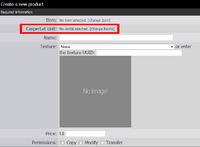
- 1) Set up your notecard(s) with info about the rental parce/location (or with general rental information for your business.)
- 2) Create a "product listing" in CasperVend for each rental listing. For this, you will need:
- Choose the CasperLet unit from the popup
- Input the name you are giving the property listing (this shows on the vendor.)
- Texture - a representative picture of either the location, or something giving details like size, prim/impact counts, and dimensions
- Price - set it to your initial rental amount.
- Landmark to parcel/location - this lets the prospective renter check out the land and neighbors.
- Notecard - general info notecard about your rental biz, including covenent / rental rules
- 3) Add each listing to a rental profile. See the profiles & groups page for more details.
- You may choose to group listings in a profile by a per-sim/region basis, or have all the listings across all sims/regions in a single profile - whatever is easier for you.
- 4) Once all the listings are added to the rental profile(s), rez one vendor for each profile
- 5) Point each vendor to its own profile
- 6) Your vendor is now ready to display the available rentals!
Listing(s) Not Showing?
If your rental isn't showing up in the vendor, it may be currently rented, locked, reserved, or may have "accept payments" turned off. Only "available" tenancies will show in a vendor using a profile.
Listings showing twice?
If you are using a multi-panel vendor for your rental listings, and you have fewer listings than you have panels (say, for example, you have 5 unrented properties, but you are using a 7-panel vendor), some listings will be shown multiple times. This is normal and expected behavior, and cannot be changed at this time.
Rental vendors have limited pricing options
The rental vendor will only charge the price you put in the product (rental) listing on the CasperVend website. Vendors at this time do not have an option to configure different payment levels for rentals.
It is not required to make the price on the rental vendor match a week's worth of rent. You can make it L$0 (the vendor will then charge L$1 and immediately refund L$1) and just dish out a landmark, and let the customer choose whether or not to rent once they get to the rental parcel.
Payment Limitation
You won't be able to direct all of your rental payment traffic through the vendors - the vendors will only accept the initial payment, when the rental property is in an available state. If you try to pay them again once the property is rented, it will say the rental unit is already in use.
Gift Cards via CasperVend
By default, gift cards will work through the vendors to pay rental fees as listed for the vendor.
(Gift cards WILL NOT work on the rental units themselves.)
If you wish to disable gift card usage, you can disable that either on a per-vendor basis, on the vendor's configuration page, or on the product setup page, while you are setting up rental listings.
Finances / Money Handling
- Payments for rental properties through CasperVend will NOT honour minimum / maximum tenancies as set on CasperLet. They will, however, be handled properly when payments are made to the actual rental unit.
- ALL payments through the vendors used for rentals will be processed by CASPERVEND and not CasperLet. That means that any free vendor fees, affiliate fees, profit shares, discounts, etc, will be handled by CasperVend. CasperLet will not pay anything to anyone, and will NOT honour discounts for vendor-based payments.
- If you have profit sharing set up on a property, you will need to add the profit sharing to the individual property listing in CasperVend as well.
Vendor Fees
- If you don't own CasperVend Premium, this may still be used with CasperVend Free, but you will be charged a 5% commission on payments made through vendors used for rentals.
- If you sell/give out a rental vendor as an affiliate to someone else, you will be charged the normal affiliate fees (2% if CasperVend Premium, or 5% if CasperVend Free.)
Group Bots
- BOTH systems will process bot subscriptions. This means that if bots are configured in both places, the customer may receive two invites.