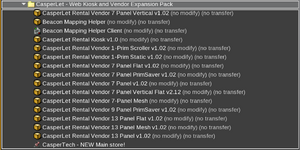CasperLet Web Kiosk Expansion: Difference between revisions
| (29 intermediate revisions by the same user not shown) | |||
| Line 1: | Line 1: | ||
{{Critical|All configuration of items within THIS expansion pack is done through CasperPanel, '''not''' through the old CasperLet site. This | {{Critical|All configuration of items within THIS expansion pack is done through CasperPanel, '''not''' through the old CasperLet site.<br /><br />This is an EXPANSION to Casperlet, and MUST be used in conjunction with rental units.'''}} | ||
{|align=right | {|align=right | ||
| Line 7: | Line 7: | ||
= '''<span style="color:#00528c">About the Web Kiosk Pack</span>''' = | = '''<span style="color:#00528c">About the Web Kiosk Pack</span>''' = | ||
The Web Kiosk and Rental Vendor expansion is new in 2018, allowing you to set out a payment kiosk in conjunction with your rental units. This expansion pack also comes with NEW rental vendors, specifically for CasperLet. | The Web Kiosk and Rental Vendor expansion is new in 2018, allowing you to set out a payment kiosk in conjunction with your rental units. This expansion pack also comes with NEW rental vendors, scripted specifically for CasperLet. | ||
== Is There A Demo? == | |||
Yes! Go to the '''[https://maps.secondlife.com/secondlife/Caspertech/184/85/134 CasperTech store]''', go through the doorway, and down the right-hand set of stairs to the next level. | |||
You'll see the demo kiosk AND a demo vendor on the same wall with CasperLet vendors. | |||
== You still need rental units! == | |||
The kiosk is designed to work WITH rental units, not in place of. | |||
The kiosk listings are designed to show listings based on your existing - and available to rent - rental units. | |||
== What's in the Crate? == | == What's in the Crate? == | ||
| Line 37: | Line 49: | ||
|} | |} | ||
= '''<span style="color:#00528c"> | = '''<span style="color:#00528c">Kiosk Setup</span>''' = | ||
:# Rez the shipping crate and click to unpack | :# Rez the shipping crate and click to unpack | ||
:# From your inventory, rez the Rental Kiosk | :# From your inventory, rez the Rental Kiosk | ||
:# Grant [[Debit_Permissions | debit permissions]] - the unit will NOT function without them. | :# Grant '''[[Debit_Permissions | debit permissions]]''' - the unit will NOT function without them. | ||
:# Rename the rental kiosk, if desired | :# Rename the rental kiosk, if desired | ||
At this point, your rental kiosk will be using the default behavior, which gives customers who click the "browse" option a complete list of your available rentals. | At this point, your rental kiosk will be using the default behavior, which gives customers who click the "browse" option a complete list of your available rentals. | ||
You are now all set, | You are now all set for basic operations. | ||
For more rental kiosk details, see the '''[[WebKiosk/Rental_Kiosks | rental kiosk page.]]''' | |||
== Payments == | |||
Payments are currently only accepted from the primary tenant (and the owner of course), not the sub-tenants. This is expected to change in the future. | |||
'''NOTE:''' If you force a rental unit to not accept payments for a particular unit, the rental kiosk will also refuse payments for that unit. | |||
== Custom Rental Profiles == | == Custom Rental Profiles == | ||
If you wish to limit the properties that show on THAT particular kiosk, you will need to set up a rental profile with rule filters. | If you wish to limit the properties that show on THAT particular kiosk, you will need to set up a rental profile with rule filters. | ||
See the '''[[WebKiosk/Rental_Profiles | rental profiles]]''' page for details. | |||
= '''<span style="color:#00528c">Rental Vendors</span>''' = | = '''<span style="color:#00528c">Rental Vendors</span>''' = | ||
| Line 62: | Line 77: | ||
These are special CasperLet-specific Rental Vendors. The textures use a different color, and different wording, to make it easier to tell at a glance that they are not for CasperVend. | These are special CasperLet-specific Rental Vendors. The textures use a different color, and different wording, to make it easier to tell at a glance that they are not for CasperVend. | ||
These MUST be configured via CasperPanel! See the '''[[Rental_Vendors | rental vendors]]''' page for details. | These MUST be '''configured via CasperPanel!''' | ||
Vendors will appear to be "no modify" while in inventory; that is because the script is "no modify" - once they are rezzed inworld they are modifiable as normal so you can resize, etc. | |||
See the '''[[WebKiosk/Rental_Vendors | rental vendors]]''' page for details. | |||
Latest revision as of 19:09, 28 March 2024
About the Web Kiosk Pack
The Web Kiosk and Rental Vendor expansion is new in 2018, allowing you to set out a payment kiosk in conjunction with your rental units. This expansion pack also comes with NEW rental vendors, scripted specifically for CasperLet.
Is There A Demo?
Yes! Go to the CasperTech store, go through the doorway, and down the right-hand set of stairs to the next level.
You'll see the demo kiosk AND a demo vendor on the same wall with CasperLet vendors.
You still need rental units!
The kiosk is designed to work WITH rental units, not in place of.
The kiosk listings are designed to show listings based on your existing - and available to rent - rental units.
What's in the Crate?
After opening the shipping crate, you will find the following contents:
Kiosk Setup
- Rez the shipping crate and click to unpack
- From your inventory, rez the Rental Kiosk
- Grant debit permissions - the unit will NOT function without them.
- Rename the rental kiosk, if desired
At this point, your rental kiosk will be using the default behavior, which gives customers who click the "browse" option a complete list of your available rentals.
You are now all set for basic operations.
For more rental kiosk details, see the rental kiosk page.
Payments
Payments are currently only accepted from the primary tenant (and the owner of course), not the sub-tenants. This is expected to change in the future.
NOTE: If you force a rental unit to not accept payments for a particular unit, the rental kiosk will also refuse payments for that unit.
Custom Rental Profiles
If you wish to limit the properties that show on THAT particular kiosk, you will need to set up a rental profile with rule filters.
See the rental profiles page for details.
Rental Vendors
These are special CasperLet-specific Rental Vendors. The textures use a different color, and different wording, to make it easier to tell at a glance that they are not for CasperVend.
These MUST be configured via CasperPanel!
Vendors will appear to be "no modify" while in inventory; that is because the script is "no modify" - once they are rezzed inworld they are modifiable as normal so you can resize, etc.
See the rental vendors page for details.