OLD-CasperLet/Detailed Setup: Difference between revisions
mNo edit summary |
|||
| (219 intermediate revisions by 4 users not shown) | |||
| Line 2: | Line 2: | ||
|__TOC__ | |__TOC__ | ||
|} | |} | ||
If you | {{Warning|If you are a new landlord, or if this is your first web-networked rental system, please use the '''[[CasperLet/Quick_Start | new user quick start]]''' instead where many of these items are explained for users who are new to the concepts involved.}} | ||
{{Critical|<b>DO NOT</b> under <b>ANY</b> circumstances give your CasperLet password to another person, even someone that you trust. <b>DO NOT</b> under <b>ANY</b> circumstances log in to a user account which does not belong to you. Doing so may result in your service being suspended without refund.'''}} | |||
= | = '''<span style="color:#00528c">Prerequisites </span>''' = | ||
This version of the manual assumes you are a very experienced SL user that knows how to unpack items, what debit permissions are for, how to put items in the contents of other items, and that you have at least some familiarity already with networked rental systems. | |||
=== Rental Unit Versions === | |||
---- | |||
Documentation on this page expects that all of your rental units are version 1.40 or later. You may see what the current versions are of everything from the '''[[Current_Versions | versions page]]'''. | |||
CasperLet Rental units version 1.3x and older are '''no longer supported'''. If you have older versions rezzed out, you '''must update''' them to the current version in order to receive technical support. Simply redeliver the CasperLet cate to receive an up-to-date UpgradeBee. Any prior version Bee will not have the current version of the script. | |||
=== | = '''<span style="color:#00528c">Your Account</span>''' = | ||
No, you cannot (currently) use your CasperVend account username/password if you have one - CasperVend and CasperLet are using two different logins. | |||
See '''[[CasperVend_2/Password_Reset#Creating_Your_CasperDNS.com_Account | how to create (or reset) your CasperDNS Account.]]''' | |||
= '''<span style="color:#00528c">About The Units</span>''' = | |||
=== Note on New Units === | |||
= '''<span style="color:#00528c"> | |||
=== | |||
---- | ---- | ||
[[File:Price_Adjustment.png|300px|thumb|left|Click to see larger image]]<br /> <br /><br /> <br /><br /> <br /> | [[File:Price_Adjustment.png|300px|thumb|left|Click to see larger image]]<br /> <br /><br /> <br /><br /> <br /> | ||
| Line 59: | Line 31: | ||
Most landlords will want to '''leave this UNchecked/UNticked''' when setting out a brand new rental unit. | Most landlords will want to '''leave this UNchecked/UNticked''' when setting out a brand new rental unit. | ||
=== | === Debit Permissions === | ||
---- | ---- | ||
See the page on '''[[Debit_Permissions | Debit Permissions]]''' to understand why these are necessary. | |||
=== | === Land Notes === | ||
---- | ---- | ||
CasperLet doesn't - iteself - care about whether the land is in parcels. The "prim consolidation" feature allows you to have multiple rentals on the same parcel (such as malls or shopping events). | |||
-- | |||
CasperLet does not prevent rezzing - that is what land settings are for. | |||
=== | === Parcels: Multiple or all one parcel? === | ||
---- | ---- | ||
CasperLet doesn't care either way. If you want to leave the land as one big parcel and invite renters to the land group (such as for a shopping mall or shopping event) you can - just drop a rental unit next to each rental location, then configure as usual. | |||
- | |||
=== Placing Units === | |||
=== | |||
---- | ---- | ||
If you are an estate manager on the sim/region or the owner of the group that owns the mainland parcels you will be able to rez objects on the land even if the rights are otherwise turned off. When placing rental units, it's '''always''' a good idea to turn on "view land owners" and/or "view property lines" to make sure you are placing the unit in an area where scripts will always work, and the renter will not be able to return it. Most residents will behave in this regard, but there's '''always''' going to be someone who will want to test the estate staff. | |||
=== | ==== Moving a rental unit ==== | ||
---- | ---- | ||
As of version CasperLet version 1.30, you are now able to pick up and re-rez a rental unit '''without''' the unit losing the current tenant configuration and information. This allows you to simply pick up the unit and then re-rez at the location you want it to be. | |||
Because you've already granted debit permissions to that unit, it won't ask again when you re-rez - this is normal. | |||
=== | === Security Orbs === | ||
---- | ---- | ||
If you | If you want/need a security orb, CasperTech now has '''[[CasperSafe_Security_Orb | CasperSafe.]]''' | ||
Alternatively, Thomas Conover makes an excellent product called the "Land Security Orb" which has excellent features and full CasperLet support. It's cheaper than CasperSafe, but is only available with "no copy" permissions. A vendor for Conover's orb is available on the 3rd floor of Casper's shop. | |||
=== | === Difference Between Meters and Boxes? === | ||
---- | ---- | ||
' | Both types allow rental state changes - showing whether a unit is available, rented, etc. - but where the box includes transparency functions, the meter does not because it's designed to be left out and visible at all times. As far as tenants are concerned, there are no functional differences between the boxes and the meters. Both will accept payments, both will show state changes. | ||
Each type comes in a primary "Main" version and a secondary "Remote"/relay that acts as a command relay. You '''cannot''' use a "remote" unit in place of a main unit - the "remote/relay" units have no "brains" of their own, and exist solely to pass commands and responses back and forth from the primary unit it is linked to. | |||
The main unit names are as follows: | |||
CasperLet Rental Box | |||
CasperLet Rental Meter | |||
CasperLet Mesh Rental Meter | |||
The Remote relay unit names are as follows: | |||
The | |||
CasperLet Remote Relay Box | |||
CasperLet Remote Relay Meter | |||
= '''<span style="color:#00528c">Customising Your Rental Units</span>''' = | |||
To create your custom rental units AND to make sure rental state changes are reflected (or not, as you choose) between rented and available states, see the '''[[CasperLet/Customisation | Rental customisation]]''' page. | |||
='''<span style="color:#00528c">Shared Land or Tenant Takes Ownership?</span>'''= | |||
= | === Tenant Takes Ownership === | ||
---- | ---- | ||
:# Parcels are only "tracked" for prim counting. However, if the tenant is taking ownership of the parcel, prim counting cannot be used. | |||
:# No need for prim counter (they can't use more prims than their parcel allows) | |||
# | |||
=== Shared/Communal Land (Malls, etc.) === | |||
---- | ---- | ||
''' | :# Rez the rental unit on the parcel | ||
: | :# Make sure the tenant's role in land group does NOT allow object return for anyone '''else's''' objects | ||
:# Use a '''[[CasperLet/Prim_Counter | prim counter]]''' to keep track of everyone's prim/impact usage | |||
''' | = '''<span style="color:#00528c">Configuring Your Units</span>''' = | ||
: | :* If all of your rental units will use the same base configuration, follow the instructions in '''[[#Bulk_Setup | "bulk setup"]]''' section. | ||
:* If SOME of your rental units will use the same base config, but you will have SOME units with different settings, use the '''[[#Bulk_.2B_Individual_Setup | "Bulk + individual setup"]]''' section. | |||
:* If all of your rental units will use different configurations, use the '''[[#Individual_Unit_Setup | "individual setup"]]''' section below. | |||
=== | == '''<span style="color:#00528c">Special Notes</span>''' == | ||
=== No Rental Profiles === | |||
---- | ---- | ||
Currently CasperLet does not support rental profiles. If you have '''two''' or more "base configuration sets" (that are dependent on the rental), you will still need to choose '''one''' as the default, and change the rest individually - this will be using the '''[[#Bulk_.2B_Individual_Setup | bulk + individual]]''' section below. | |||
A suggestion ticket '''is''' '''[https://bugs.casperdns.com/view.php?id=105 in the queue]''' to add rental profile functionality. | |||
=== | === About Pay Buttons === | ||
---- | ---- | ||
To understand what goes in the pay buttons in the different unit configurations, see the '''[[CasperLet/Pay_Buttons | Pay Buttons]]''' page. | |||
== '''<span style="color:#00528c">Bulk Setup</span>''' == | |||
:# Rez one "Main" unit per rental, on the parcel to be tracked | |||
:# If shared land, unit should stay on the parcel to be tracked | |||
:# If tenant takes ownership, the rental unit should be moved off to a different parcel so it can't be returned by the tenant. | |||
:# Grant debit permissions | |||
:# If you've customised your units, make sure they'll '''[[CasperLet/Customisation#Showing_Rental_State_Changes_Automatically | still show rental state changes.]]''' | |||
:# Go to '''[https://let.casperdns.com/ CasperLet website]''' and log in | |||
:# Set your '''[https://let.casperdns.com/units.php bulk options,]''' remembering to click save on all settings. | |||
== | == '''<span style="color:#00528c">Bulk + Individual Setup</span>''' == | ||
:# Rez one "Main" unit per rental, on the parcel to be tracked | |||
:# If shared land, unit should stay on the parcel to be tracked | |||
:# If tenant takes ownership, the rental unit should be moved off to a different parcel so it can't be returned by the tenant. | |||
:# Grant debit permissions | |||
:# If you've customised your units, make sure they'll '''[[CasperLet/Customisation#Showing_Rental_State_Changes_Automatically | still show rental state changes.]]''' | |||
:# Go to '''[https://let.casperdns.com/ CasperLet website]''' and log in | |||
:# Set your '''[https://let.casperdns.com/units.php bulk options,]''' remembering to click save on all settings. | |||
:# For each rental unit that will be different from the base configuration, click that unit inworld and use the "config" option on the popup menu to get to THAT unit's configuration settings. | |||
:# Set the individual settings as desired. | |||
Settings on a per-unit basis will override the global "units" page settings. | |||
= '''<span style="color:#00528c"> | == '''<span style="color:#00528c">Individual Unit Setup</span>''' == | ||
:# Rez one "Main" unit per rental, on the parcel to be tracked | |||
:# If shared land, unit should stay on the parcel to be tracked | |||
:# If tenant takes ownership, the rental unit should be moved off to a different parcel so it can't be returned by the tenant. | |||
:# Grant debit permissions | |||
:# If you've customised your units, make sure they'll '''[[CasperLet/Customisation#Showing_Rental_State_Changes_Automatically | still show rental state changes.]]''' | |||
:# Click one rental unit inworld | |||
:# Select "Config" from the popup menu | |||
:# Log in to the CasperLet website | |||
:# You will arrive at the individual unit configuration options. Set them as desired, and save after each change. | |||
= '''<span style="color:#00528c">Notecard Delivery</span>''' = | |||
Only you - the system owner - can edit and replace the notecards. Managers are not able to do this. | |||
Managers may select different notecards from the supply that is '''already''' in the DropBox. | |||
You are free to name your notecards whatever you like - "information" is used here to simply refer to the notecard sent to prospective tenants before they rent, and "rented" to simply refer to the notecard that gets sent to the tenant after they rent the unit. | |||
=== | === Selecting Notecards === | ||
---- | ---- | ||
:# Place your "information" and "rented" notecards in your DropBox. | |||
:# Log in to the CasperLet website | |||
: | :# If you have '''one''' notecard for '''all''' rentals, then select the notecard via the bulk '''[https://let.casperdns.com/units.php Units page.]''' | ||
:# If you have multiple notecards for different rentals, one may be set on the bulk '''[https://let.casperdns.com/units.php Units page]''', but the rest will have to be set via the individual unit configuration pages. | |||
=== Selecting Landmarks === | |||
=== | |||
---- | ---- | ||
:# Place your landmark(s) in the Dropbox | |||
:# | :# Log in to the CasperLet website | ||
:# If you have '''one''' landmark to use with '''all''' of your rentals (such as a rental HQ area), then select that landmark via the bulk '''[https://let.casperdns.com/units.php Units page.]''' | |||
:# | :# If you have multiple landmarks for different rentals (for example, if you have one landmark per rental), they will need to be set via the individual unit configuration pages. | ||
:# | |||
:# | |||
For more information about DropBoxes, and why they need to '''stay''' rezzed out, see the '''[[CasperVend_2/DropBoxes | DropBoxes page]]. | |||
'''Remember:''' Scripted objects in general will not function if you do not rez them under the proper land group. DropBoxes are no exception. | |||
(If you have both CasperVend and CasperLet, it '''is''' normal to see '''all''' of your notecards, from both CasperVend and CasperLet, in the notecard selector box; it doesn't matter whether the DropBox originally came from a CasperVend or CasperLet pack.) | |||
= '''<span style="color:#00528c">Prim Counting</span>''' = | |||
For information on when and how to use the prim counter, and about scripted prim autoreturn, see the '''[[CasperLet/Prim_Counter | Prim Counter]]''' page. | |||
== | = '''<span style="color:#00528c">Scanning For Rental Units</span>''' = | ||
-- | Learn how to do a rental unit scan - and its limitations - on the '''[[Website_Scans#Scanning_for_Rental_Units | scanning for rental units]]''' page. | ||
= '''<span style="color:#00528c">Payments</span>''' = | |||
=== Proxy Payments === | === Proxy Payments === | ||
---- | ---- | ||
The rental units will accept payments from anyone, not just the tenant. | |||
The units will also (currently) continue to accept payments from anyone even when set to "won't renew". | |||
=== | === Transaction Logs === | ||
---- | ---- | ||
Information about transaction logs may be seen on the '''[[CasperLet/Transactions | transactions page.]]''' | |||
= '''<span style="color:#00528c">Rental | = '''<span style="color:#00528c">Rental Estate Management</span>''' = | ||
=== Adding a manager === | |||
=== | |||
---- | ---- | ||
Currently, adding a manager can '''only''' be done globally (for all CasperLet units on your CasperLet account, regardless of where on the grid those rental units are located). | |||
See the '''[[CasperLet/Managers | CasperLet Managers]]''' page for details on how to do this '''properly'''. | |||
=== | === Sales, Discounts, etc.=== | ||
---- | ---- | ||
See the | See the '''[[CasperLet/Discounts | Discounts]]''' page for instructions. | ||
=== | === Profit Sharing === | ||
---- | ---- | ||
See the '''[[CasperLet/ProfitSharing | CasperLet Profit Sharing]]''' page. | |||
= '''<span style="color:#00528c">Rental Office Setup</span>''' = | |||
If you wish to set up a central rental office for your rental estate, see the '''[[CasperLet/Rental_Office | rental office page.]]''' | |||
= '''<span style="color:#00528c">Group Bots</span>''' = | |||
For information on setting up bots for your rental estate, see the '''[[GroupBots | group bots page.]]''' | |||
<span style="color:# | = '''<span style="color:#00528c">Tenant Management</span>''' = | ||
For all the details on various aspects of managing your renters, see the '''[[CasperLet/Managing_Tenants | tenant management page.]]''' | |||
= | = '''<span style="color:#00528c">Notification Messages to Tenants</span>''' = | ||
See the '''[[CasperLet/Notifications | CasperLet Notifications]]''' page. | |||
= '''<span style="color:#00528c">Mapping Table</span>''' = | |||
See the '''[[CasperLet/Mapping_Table | mapping table page]]''' for information and limitations. | |||
Touch/Popup Menu Options | |||
= '''<span style="color:#00528c">Migrating From HippoRent?</span>''' = | |||
See the '''[[CasperLet/Migration_Tool | Migration Toolkit page]]''' for instructions. | |||
= '''<span style="color:#00528c">DIY Script Components</span>''' = | |||
{{Critical|Both the door and sign objects (and thus their full perm scripts) are provided "As-Is", as a tool for scripters to use, without warranty, guarantee or support. This also means CasperTech is '''NOT''' under any obligation to add any new features.'''}} | |||
{{Information|Casper Warden requests that if you use these scripts in a more advanced product and set it up for sale that you let him know, send him a vendor for the final product, and he'll help promote it.}} | |||
=== Door & Sign Unsupported Samples === | |||
=== Door & Sign Samples === | |||
---- | ---- | ||
You may informally ask in the CasperTech support group if you get stuck, of course. Chances are there's a scripter who might be willing to help | You may '''informally''' ask in the CasperTech support group if you get stuck, of course, but remember that that CasperTech will not be adding new features to these scripts - this is why they're open-source and full perm. Chances are there's a scripter in the group who might be willing to help, or you can see if there's a scripter already on your team. | ||
To use them as-is (applies to both door and sign): | Naturally, you're welcome to use them without restriction. To use them as-is (applies to both door and sign): | ||
# Rez a door or sign near a CasperLet unit | # Rez a door or sign near a CasperLet unit | ||
| Line 477: | Line 249: | ||
The door will still work from within a linkset. | The door will still work from within a linkset. | ||
==== Changing Sign Texture ==== | |||
---- | |||
# Link the sign to the rental unit. | |||
# Customer pays the rental unit to begin a rental. | |||
# Customer clicks sign, gets '''''"Please HOLD DOWN CONTROL and drag the texture..."''''' message. | |||
# Customer then CTL + drags the proper texture over to the sign. | |||
# If customer drags the wrong texture, they need to repeat steps 3 and 4 to change the texture. | |||
If the message on click changes to '''''"This store is available! If you pay the rental meter below..."''''' then the CasperLet system owner needs to fix the sign. | |||
'''NOTE:''' The sign reads the UUID of the texure, therefore the tenant needs to actually mark the '''next owner''' permissions as copy, modify AND transfer - because while a texture they uploaded is always full perms to themselves, dragging it on to the sign triggers the "next owner" permissions, which are '''not''' full perm by default (and thus prevents getting the UUID.) | |||
=== CasperLet API === | === CasperLet API === | ||
Latest revision as of 01:05, 14 February 2023
| If you are a new landlord, or if this is your first web-networked rental system, please use the new user quick start instead where many of these items are explained for users who are new to the concepts involved. |
Prerequisites
This version of the manual assumes you are a very experienced SL user that knows how to unpack items, what debit permissions are for, how to put items in the contents of other items, and that you have at least some familiarity already with networked rental systems.
Rental Unit Versions
Documentation on this page expects that all of your rental units are version 1.40 or later. You may see what the current versions are of everything from the versions page.
CasperLet Rental units version 1.3x and older are no longer supported. If you have older versions rezzed out, you must update them to the current version in order to receive technical support. Simply redeliver the CasperLet cate to receive an up-to-date UpgradeBee. Any prior version Bee will not have the current version of the script.
Your Account
No, you cannot (currently) use your CasperVend account username/password if you have one - CasperVend and CasperLet are using two different logins.
See how to create (or reset) your CasperDNS Account.
About The Units
Note on New Units
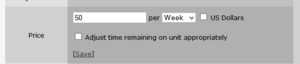
As you can see in this image, when you click "change" to change the rental price, you will also get an additional option:
Adjust time remaining on unit appropriately
Most landlords will want to leave this UNchecked/UNticked when setting out a brand new rental unit.
Debit Permissions
See the page on Debit Permissions to understand why these are necessary.
Land Notes
CasperLet doesn't - iteself - care about whether the land is in parcels. The "prim consolidation" feature allows you to have multiple rentals on the same parcel (such as malls or shopping events).
CasperLet does not prevent rezzing - that is what land settings are for.
Parcels: Multiple or all one parcel?
CasperLet doesn't care either way. If you want to leave the land as one big parcel and invite renters to the land group (such as for a shopping mall or shopping event) you can - just drop a rental unit next to each rental location, then configure as usual.
Placing Units
If you are an estate manager on the sim/region or the owner of the group that owns the mainland parcels you will be able to rez objects on the land even if the rights are otherwise turned off. When placing rental units, it's always a good idea to turn on "view land owners" and/or "view property lines" to make sure you are placing the unit in an area where scripts will always work, and the renter will not be able to return it. Most residents will behave in this regard, but there's always going to be someone who will want to test the estate staff.
Moving a rental unit
As of version CasperLet version 1.30, you are now able to pick up and re-rez a rental unit without the unit losing the current tenant configuration and information. This allows you to simply pick up the unit and then re-rez at the location you want it to be.
Because you've already granted debit permissions to that unit, it won't ask again when you re-rez - this is normal.
Security Orbs
If you want/need a security orb, CasperTech now has CasperSafe.
Alternatively, Thomas Conover makes an excellent product called the "Land Security Orb" which has excellent features and full CasperLet support. It's cheaper than CasperSafe, but is only available with "no copy" permissions. A vendor for Conover's orb is available on the 3rd floor of Casper's shop.
Difference Between Meters and Boxes?
Both types allow rental state changes - showing whether a unit is available, rented, etc. - but where the box includes transparency functions, the meter does not because it's designed to be left out and visible at all times. As far as tenants are concerned, there are no functional differences between the boxes and the meters. Both will accept payments, both will show state changes.
Each type comes in a primary "Main" version and a secondary "Remote"/relay that acts as a command relay. You cannot use a "remote" unit in place of a main unit - the "remote/relay" units have no "brains" of their own, and exist solely to pass commands and responses back and forth from the primary unit it is linked to.
The main unit names are as follows:
CasperLet Rental Box CasperLet Rental Meter CasperLet Mesh Rental Meter
The Remote relay unit names are as follows:
CasperLet Remote Relay Box CasperLet Remote Relay Meter
Customising Your Rental Units
To create your custom rental units AND to make sure rental state changes are reflected (or not, as you choose) between rented and available states, see the Rental customisation page.
Tenant Takes Ownership
- Parcels are only "tracked" for prim counting. However, if the tenant is taking ownership of the parcel, prim counting cannot be used.
- No need for prim counter (they can't use more prims than their parcel allows)
- Rez the rental unit on the parcel
- Make sure the tenant's role in land group does NOT allow object return for anyone else's objects
- Use a prim counter to keep track of everyone's prim/impact usage
Configuring Your Units
- If all of your rental units will use the same base configuration, follow the instructions in "bulk setup" section.
- If SOME of your rental units will use the same base config, but you will have SOME units with different settings, use the "Bulk + individual setup" section.
- If all of your rental units will use different configurations, use the "individual setup" section below.
Special Notes
No Rental Profiles
Currently CasperLet does not support rental profiles. If you have two or more "base configuration sets" (that are dependent on the rental), you will still need to choose one as the default, and change the rest individually - this will be using the bulk + individual section below.
A suggestion ticket is in the queue to add rental profile functionality.
About Pay Buttons
To understand what goes in the pay buttons in the different unit configurations, see the Pay Buttons page.
Bulk Setup
- Rez one "Main" unit per rental, on the parcel to be tracked
- If shared land, unit should stay on the parcel to be tracked
- If tenant takes ownership, the rental unit should be moved off to a different parcel so it can't be returned by the tenant.
- Grant debit permissions
- If you've customised your units, make sure they'll still show rental state changes.
- Go to CasperLet website and log in
- Set your bulk options, remembering to click save on all settings.
Bulk + Individual Setup
- Rez one "Main" unit per rental, on the parcel to be tracked
- If shared land, unit should stay on the parcel to be tracked
- If tenant takes ownership, the rental unit should be moved off to a different parcel so it can't be returned by the tenant.
- Grant debit permissions
- If you've customised your units, make sure they'll still show rental state changes.
- Go to CasperLet website and log in
- Set your bulk options, remembering to click save on all settings.
- For each rental unit that will be different from the base configuration, click that unit inworld and use the "config" option on the popup menu to get to THAT unit's configuration settings.
- Set the individual settings as desired.
Settings on a per-unit basis will override the global "units" page settings.
Individual Unit Setup
- Rez one "Main" unit per rental, on the parcel to be tracked
- If shared land, unit should stay on the parcel to be tracked
- If tenant takes ownership, the rental unit should be moved off to a different parcel so it can't be returned by the tenant.
- Grant debit permissions
- If you've customised your units, make sure they'll still show rental state changes.
- Click one rental unit inworld
- Select "Config" from the popup menu
- Log in to the CasperLet website
- You will arrive at the individual unit configuration options. Set them as desired, and save after each change.
Notecard Delivery
Only you - the system owner - can edit and replace the notecards. Managers are not able to do this.
Managers may select different notecards from the supply that is already in the DropBox.
You are free to name your notecards whatever you like - "information" is used here to simply refer to the notecard sent to prospective tenants before they rent, and "rented" to simply refer to the notecard that gets sent to the tenant after they rent the unit.
Selecting Notecards
- Place your "information" and "rented" notecards in your DropBox.
- Log in to the CasperLet website
- If you have one notecard for all rentals, then select the notecard via the bulk Units page.
- If you have multiple notecards for different rentals, one may be set on the bulk Units page, but the rest will have to be set via the individual unit configuration pages.
Selecting Landmarks
- Place your landmark(s) in the Dropbox
- Log in to the CasperLet website
- If you have one landmark to use with all of your rentals (such as a rental HQ area), then select that landmark via the bulk Units page.
- If you have multiple landmarks for different rentals (for example, if you have one landmark per rental), they will need to be set via the individual unit configuration pages.
For more information about DropBoxes, and why they need to stay rezzed out, see the DropBoxes page.
Remember: Scripted objects in general will not function if you do not rez them under the proper land group. DropBoxes are no exception.
(If you have both CasperVend and CasperLet, it is normal to see all of your notecards, from both CasperVend and CasperLet, in the notecard selector box; it doesn't matter whether the DropBox originally came from a CasperVend or CasperLet pack.)
Prim Counting
For information on when and how to use the prim counter, and about scripted prim autoreturn, see the Prim Counter page.
Scanning For Rental Units
Learn how to do a rental unit scan - and its limitations - on the scanning for rental units page.
Payments
Proxy Payments
The rental units will accept payments from anyone, not just the tenant.
The units will also (currently) continue to accept payments from anyone even when set to "won't renew".
Transaction Logs
Information about transaction logs may be seen on the transactions page.
Rental Estate Management
Adding a manager
Currently, adding a manager can only be done globally (for all CasperLet units on your CasperLet account, regardless of where on the grid those rental units are located).
See the CasperLet Managers page for details on how to do this properly.
Sales, Discounts, etc.
See the Discounts page for instructions.
Profit Sharing
See the CasperLet Profit Sharing page.
Rental Office Setup
If you wish to set up a central rental office for your rental estate, see the rental office page.
Group Bots
For information on setting up bots for your rental estate, see the group bots page.
Tenant Management
For all the details on various aspects of managing your renters, see the tenant management page.
Notification Messages to Tenants
See the CasperLet Notifications page.
Mapping Table
See the mapping table page for information and limitations. Touch/Popup Menu Options
Migrating From HippoRent?
See the Migration Toolkit page for instructions.
DIY Script Components
| Casper Warden requests that if you use these scripts in a more advanced product and set it up for sale that you let him know, send him a vendor for the final product, and he'll help promote it. |
Door & Sign Unsupported Samples
You may informally ask in the CasperTech support group if you get stuck, of course, but remember that that CasperTech will not be adding new features to these scripts - this is why they're open-source and full perm. Chances are there's a scripter in the group who might be willing to help, or you can see if there's a scripter already on your team.
Naturally, you're welcome to use them without restriction. To use them as-is (applies to both door and sign):
- Rez a door or sign near a CasperLet unit
- Touch/click it
- Click the CasperLet unit you want to link the door and/or sign to
- Click "Yes" on the popup menu
- Now click the CasperLet unit once more to send the most recent data
- The door and/or sign should now function as any door and/or sign would, save that it will automatically restrict itself to the current CasperLet tenant when rented.
The door will still work from within a linkset.
Changing Sign Texture
- Link the sign to the rental unit.
- Customer pays the rental unit to begin a rental.
- Customer clicks sign, gets "Please HOLD DOWN CONTROL and drag the texture..." message.
- Customer then CTL + drags the proper texture over to the sign.
- If customer drags the wrong texture, they need to repeat steps 3 and 4 to change the texture.
If the message on click changes to "This store is available! If you pay the rental meter below..." then the CasperLet system owner needs to fix the sign.
NOTE: The sign reads the UUID of the texure, therefore the tenant needs to actually mark the next owner permissions as copy, modify AND transfer - because while a texture they uploaded is always full perms to themselves, dragging it on to the sign triggers the "next owner" permissions, which are not full perm by default (and thus prevents getting the UUID.)
CasperLet API
See the CasperLet API page for details.
FAQ / Troubleshooting
See the CasperLet FAQ page.