CasperVend 2/Quantity Vendor: Difference between revisions
| (6 intermediate revisions by 2 users not shown) | |||
| Line 1: | Line 1: | ||
{{Information|THIS IS AN EXPANSION PACK FOR CASPERVEND. IT REQUIRES A FUNCTIONING CASPERVEND SYSTEM. <br /><br /> If you don't have one, you can get our free version - search for CasperVend on the SL Marketplace, or teleport to the CasperTech store inworld}} | |||
{|align=right | {|align=right | ||
| | |__TOC__ | ||
|} | |} | ||
[[File:German_flag.gif]] [[CasperVend 2/Quantity Vendor/DE | Schaue hier in Deutsch!]] | |||
== '''<span style="color:#00528c">What is the QuantityVendor?</span>''' == | == '''<span style="color:#00528c">What is the QuantityVendor?</span>''' == | ||
| Line 16: | Line 18: | ||
If you wish to customise your QuantityVend, you can take the script out and drop it into any other prim along with a custom mapping card; it uses the same MAPPING '''[[CasperVend_2/Customisation | customisation process]]''' as the regular free/premium/HoloVend vendors. | If you wish to customise your QuantityVend, you can take the script out and drop it into any other prim along with a custom mapping card; it uses the same MAPPING '''[[CasperVend_2/Customisation | customisation process]]''' as the regular free/premium/HoloVend vendors. | ||
== '''<span style="color:#00528c">NO group discounts</span>''' == | |||
At this time, QuantityVend does NOT support group discounts. | |||
As a workaround, you can use the regular vendors, and put your quantity items in a single box - i.e., box of 50, box of 100, etc. - and vend the container box through a regular vendor that WILL support group discounts. | |||
== '''<span style="color:#00528c">Pay Button Amounts</span>''' == | == '''<span style="color:#00528c">Pay Button Amounts</span>''' == | ||
| Line 22: | Line 29: | ||
However, the customer may type in ANY amount in the "amount" box - see the yellow/orange outline in the image to the right - and receive the # of items that the amount they paid will cover. | However, the customer may type in ANY amount in the "amount" box - see the yellow/orange outline in the image to the right - and receive the # of items that the amount they paid will cover. | ||
== '''<span style="color:#00528c">Transaction Messages</span>''' == | == '''<span style="color:#00528c">Transaction Messages</span>''' == | ||
| Line 34: | Line 41: | ||
'''The merchant will see something similar to the following:''' | '''The merchant will see something similar to the following:''' | ||
''CasperVend System: You just sold ((quantity #)) x ((product name)) to ((customer name)) for ((L$price)) in ((sim/region name)). <br /> View the transaction log here: ((clickable merchant web link))'' | ''CasperVend System: You just sold ((quantity #)) x ((product name)) to ((customer name)) for ((L$price)) in ((sim/region name)). <br /> View the transaction log here: ((clickable merchant web link))'' | ||
== '''<span style="color:#00528c">Out of Stock?</span>''' == | |||
The vendor will refund the difference between what covers the items in stock, and the total balance the customer paid. | |||
== '''<span style="color:#00528c">FAQ / Troubleshooting</span>''' == | == '''<span style="color:#00528c">FAQ / Troubleshooting</span>''' == | ||
Latest revision as of 22:58, 23 October 2022
What is the QuantityVendor?
It works just like any other vendor, EXCEPT the customer can pay ANY amount, and they will receive as many copies of the product as their payment covers.
FOR EXAMPLE - You are selling bait for L$10 per piece. Customer pays L$65. They receive SIX pieces of bait, and a L$5 refund.
Configuring the Vendor
Just set it up like any other normal vendor - the configuration page will be the same (but the system does recognize that it is a quantity vendor.)
If you wish to customise your QuantityVend, you can take the script out and drop it into any other prim along with a custom mapping card; it uses the same MAPPING customisation process as the regular free/premium/HoloVend vendors.
NO group discounts
At this time, QuantityVend does NOT support group discounts.
As a workaround, you can use the regular vendors, and put your quantity items in a single box - i.e., box of 50, box of 100, etc. - and vend the container box through a regular vendor that WILL support group discounts.
Pay Button Amounts
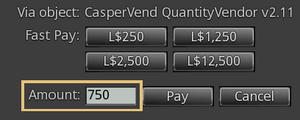
By default, the pay buttons will payment amounts for item x1, item x5, item x10 and item x50. At this time, these default multipliers cannot be changed.
However, the customer may type in ANY amount in the "amount" box - see the yellow/orange outline in the image to the right - and receive the # of items that the amount they paid will cover.
Transaction Messages
The customer will see a message similar to this in local chat:
[Vendor Name]: Thank you! You've paid for ((quantity #)) item(s). We'll process your order right away. Please do NOT TP until the item has delivered.
You can use this site to follow the live progress of your delivery as it's happening: ((clickable customer web link))
This message will be followed by a delivery popup for EACH item (so if the customer purchased 50 copies, they'll get 50 deliveries).
After that, the customer will get a completion message:
CasperVend System: Thanks! Delivery has been confirmed, your order is now complete (TransactionID: ((UUID of transaction here)) ).
The merchant will see something similar to the following:
CasperVend System: You just sold ((quantity #)) x ((product name)) to ((customer name)) for ((L$price)) in ((sim/region name)).
View the transaction log here: ((clickable merchant web link))
Out of Stock?
The vendor will refund the difference between what covers the items in stock, and the total balance the customer paid.
FAQ / Troubleshooting
- Q. Will it Flood My Stats Page?
- A. No, not at all - the sale will appear as a single transaction, like this:
5 x ((product name))
- Q. Can I just record the sale on my own servers and not deliver anything?
- A. Sure. A product doesn't have to be set to deliver anything - you can set the item to "None". This will simply accept the payment and record the sale on your servers.
- Q. What if I want to just deliver one notecard but record many sales?
- A. That's fine, we will deliver multiple copies of the "item" - but we'll only deliver one copy of the notecard or landmark.