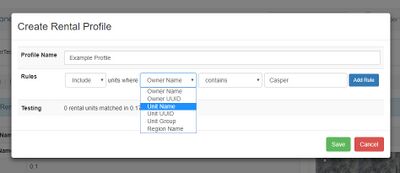WebKiosk/Rental Profiles
| This page relates to features that are NOT ACTIVE yet. This is NOT currently applicable to your rentals. |
What Are Rental Profiles?
Rental profiles allow you to specify which group of units will be shown via a particular rental kiosk They're basically stored searches, which are intelligently cached by our servers to ensure that everything runs as quickly as possible.
The default behavior is for the rental kiosks and vendors to show all of your rentals, across all sims/regions.
If you want to sort specific units to specific kiosks/vendors, then you will need to use rental profiles.
Rental profiles (and their associated rule filters) allow you to add filter rules to specify which units you want to display via a particular kiosk or vendor.
How Do Rules Work?
A kiosk may use a rental profile instead of the default setting. A kiosk may only display ONE profile - but the profile may include any number of rule filters, which the system will interpret to filter the display of your rental units in a specific manner. (Much the same way as you'd use email filters to sort specific emails to specific folders in your email client.)
When a new rental unit is added, deleted, or a rental state change occurs, the system first tests each of your profiles against that single unit key to see if the unit is "included" in the profile.
If a match is found, then the full profile is regenerated, and cached.
This means that a query is not performed every time someone browses a vendor or loads the units on the website, but instead only when the data changes. This keeps everything running quickly despite the complex queries involved.
How Do I Make a Rule?
The first option is include or exclude. Include rules are ran first, and units matching ANY of the "Include" rules are included in the profile. Exclude rules are ran last, and any of the previously included units which match these rules are thrown out.
The next option is the where clause, which is the type of search the rule is doing - you can search by Unit Name, Unit UUID, Unit Group, or Region Name.
After that, comes the condition clause - which allows you to match as "equals", "contains", "doesn't equal" or "doesn't contain".
Finally, there's the term - which is the search query. You can enter some text.
Example
If I want to include units owned by "Casper Warden", but not those which include "demo" in the name, I would add two rules:
Rule #0: Include units where Owner Name equals "Casper Warden" Rule #1: Exclude units where Unit Name contains "Demo"
Testing
After you have added the rules, the system will perform a "test query" and will show you how many units were found, as well as how long the query took. Currently there is no limit on query time, however a limit may be enforced in the future.