SmartBots-OLD: Difference between revisions
Jump to navigation
Jump to search
m (→Group Setup) |
|||
| Line 91: | Line 91: | ||
==== Adding SmartBots to CasperLet (Bulk) ==== | ==== Adding SmartBots to CasperLet (Bulk) ==== | ||
[[File:CL_Bots_Metabolt.png|200px|thumb|right|Click for larger image]] | |||
: 1) Log in to [https://let.casperdns.com/ CasperLet] | : 1) Log in to [https://let.casperdns.com/ CasperLet] | ||
: 2) Click "group bots" on the row of icons | : 2) Click "group bots" on the row of icons | ||
| Line 97: | Line 98: | ||
: 5) Enter the adminbot security password under "Secret Key" | : 5) Enter the adminbot security password under "Secret Key" | ||
: 6) Role: Will default to "everyone" unless you choose a specific role to invite people into | : 6) Role: Will default to "everyone" unless you choose a specific role to invite people into | ||
: 8) Click "Save" | : 8) Click "Save" | ||
==== Adding SmartBots to CasperLet (Per-Unit) ==== | ==== Adding SmartBots to CasperLet (Per-Unit) ==== | ||
Revision as of 11:40, 12 July 2013
Create a SmartBots Account
- 1) Visit the SmartBots website.
- 2) Create an account
- 3) Check your email for the verify link
- 4) Click the link in email to verify the signup
Add Your Group to SmartBots
To use your group with SmartBots, you have to list it in your account:
- 1) Login to your SmartBots account
- 2) Click the "Add a new group to manage..." link:
- 3) Enter your group name (we suggest copy-paste it from viewer)
- 4) Choose whether you're using a system bot or your own bot account
If you're using the system bot
- 1) Click the "system bot" link from the "add group" page
- 2) Enter your group name EXACTLY (copy/paste from inworld if you have to)
- 3) Select a bot name from the pulldown
- 4) Tick the boxes as appropriate for your group details
- 5) Click "add group"; you'll be taken to the next screen
- 6) Click Add/Remove services, and choose any/all of the following services, as needed:
- Invite to group
- Group Chat
- Group Moderate
- Group Translate
- Group Notice
- 7) Click "save"
- 8) Inworld, create a "Bot" role in the group with the necessary permissions
- 9) Invite the chosen bot into your group in the bot role
- DO NOT MAKE THE BOT A GROUP OWNER!
If you're using your personal bot
- 1) If you don't have an extra Second Life account for your bot, create it now
- 2) Add your personal bot details to SmartBots: Log in and click "Your Personal Bots"
- 3) Click "Create New Personal Bot" on the next page
- 4) Choose your bot type - standard or model (on-site) variety
- 5) Enter the SL login name of your personal bot
- 6) Enter the SL password of your personal bot
- 7) Click "Proceed" 0 you'll be taken to the next screen
- 8) Click Add/Remove services, and choose any/all of the following services, as needed:
- Invite to group
- Group Chat
- Group Moderate
- Group Translate
- Group Notice
- 9) Click "save"
- 8) Inworld, create a "Bot" role in the group with the necessary permissions
- 9) Invite the chosen bot into your group in the bot role
- DO NOT MAKE THE BOT A GROUP OWNER!
Activate Your Subscription
- 1) Teleport to the SmartBots Terminal
- 2) Touch it, and click "Groups..." >> "Pay group..." >> Choose your group
- 3) Right-click the Terminal and choose "Pay..." (if you are not using a free week)
If the group had a join fee at the time the bot joined the group, the cost of the join fee will be added to your next payment.
Group Setup
This section assumes that:
- You have a configured and working CasperVend system
- You have an active SmartBots account,
- Your bot is already in your group with the appropriate roles.
Remember that in order to send invitations, notices or IMs, you have to provide these abilities to the bot. For example, the Inviter service requires the "Invite Other People to the Group" ability.
- 1) Visit the SmartBots website and log in
- 2) Go to your dashboard
- 3) Click "Security Code & Group Settings" on the groups list
- 4) You'll arrive at the "manage group settings" page
- 5) Click "Group Settings" tab
- 6) For "AdminBot Security" choose a unique password and enter it (This is your "secret key" that you will need for CasperLet and/or CasperVend)
- Do NOT use any passwords that you use for other Second Life or CasperTech logins!
- 7) Click "Save"
Adding SmartBots to CasperVend
- 1) Log in to CasperVend
- 2) Click "Products" tab on the left side
- 3) Click "edit" next to an existing product that you WANT to have a corresponding group invite
- 4) Once inside the product listing, scroll down to "SmartBots" section
- 5) Enter the name of your group under "Group Name"
- 6) Enter the adminbot security password under "Secret Key"
- 7) Role: Will default to "everyone" unless you choose a specific role to invite people into
- 8) Scroll to the bottom and click "Save"
- 9) Repeat for each product you want to have send a group invite on purchase
To have invites sent on Marketplace purchases, simply add the Marketplace ANS link and the system will do the rest when it sees the purchase!
Adding SmartBots to CasperLet (Bulk)
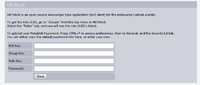
- 1) Log in to CasperLet
- 2) Click "group bots" on the row of icons
- 3) Under "Robot Army", look for the "SmartBots" section
- 4) Enter the name of your group under "Group Name"
- 5) Enter the adminbot security password under "Secret Key"
- 6) Role: Will default to "everyone" unless you choose a specific role to invite people into
- 8) Click "Save"
Adding SmartBots to CasperLet (Per-Unit)
- 1) Click the (C)asperLet logo on the unit inworld
- 2) Select "config" from the popup menu
- 3) Log in to CasperLet
- 4) You will be on the unit's configuration page
- 5) Scroll down to "Group Invite Bots"
- 6) Click "Add New Bot" - you'll get a popup box
- 7) Use the pulldown to select the type - choose "SmartBots"
- 8) Three blank lines will appear
- 9) Enter the name of your group under "Group Name"
- 10) Enter the adminbot security password under "Secret Key"
- 11) Role: Will default to "everyone" unless you choose a specific role to invite people into
- 12) Click "Save"