CasperSafe Security Orb: Difference between revisions
| Line 253: | Line 253: | ||
== <span style="color:#00528c">''Still Need to Know....''</span> == | == <span style="color:#00528c">''Still Need to Know....''</span> == | ||
1) How to use with other supported rental systems? | 1) How to use with other supported rental systems? | ||
Revision as of 19:32, 30 October 2015
Features
- Self-contained configuration - no notecards
- Fewer scripts than competing products - 4 instead of 11-13 scripts
- CasperLet Support
- Visitor Tracking option
- Region-wide operation
- Capable of monitoring many parcels at once
| Depending on your viewer configuration (fonts, UI size, etc.) the length of the option names may not be identical to what's shown here. Popup menus shown here are from Viewer 3. |
What's in the Box?
The following named items are in the shipping crate:
- CasperSafe Enforcer
- CasperSafe Parcel Link Tool
- CasperSafe Psychic Link Script (Read the instructions!)
- CasperSafe Security Orb
Along with a landmark to the CasperTech store.
Quick Setup Steps
- Rez the shipping crate and unpack
- Rez out the CasperSafe Security Orb
- Add areas and/or link to rental unit
- Rez (and deed if necessary) the Enforcer unit
- Add people to appropriate access lists
- Arm the orb
See the sections below for explanations of all the options.
CasperSafe Enforcer
This is the widget that actually does the ejecting / teleport home functions. Thus it is required if you actually want to be able to boot avatars out of the protected area - Otherwise CasperSafe operates in "Warning Mode" which basically nags the avatars instead.
Like the CasperLet Prim Counter, in order to function properly, the Enforcer widget must be owned by the LAND OWNER. If the land is owned by an individual, that individual must REZ the Enforcer widget. If the land is owned by a group, the Enforcer must be REZZED by an individual with the same group tag as the parcel, and they must then DEED the Enforcer to the group. If there are multiple land owners, then you will need one Enforcer per land owner.
The permissions of the Enforcer widget are copy & transfer so that it can be given to, or deeded to the appropriate land owners.
About the Base Menus
By default, when you first rez out CasperSafe, the orb is in the "unarmed" state. When unarmed, the orb automatically runs in "discreet mode" in order to be kinder to region resources.
 |
When you choose to arm the orb, you will also have an extra "lockdown" option, as shown here:
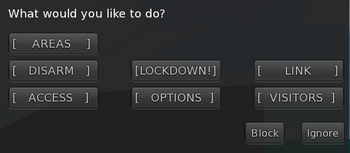 |
When CasperSafe is armed, the base menu will also show the option "Lockdown" - this changes the warning time to 10 seconds (reduced from the normal minimum of 20 seconds), and increases the scan frequency in order to detect possible threats more quickly.
Subadmin Access
Subadmins will typically be tenants of a landlord, and will not have administrator access to the higher functions of the security orb; their main menu options will look like this:
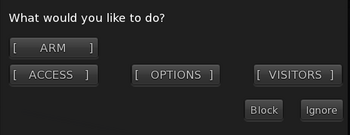 |
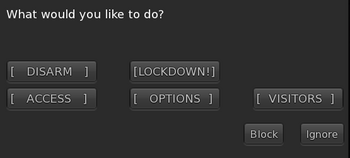 |
About Lockdown mode
If the orb is currently in "lockdown" mode, the lockdown option will change to "stand down" as shown here:
 |
This automatically disables itself when everyone ON the access list has left the region - there is no time limit beyond waiting for every allowed person to leave the protected area.
Note that Lockdown mode uses slightly more script time than normal operation (see Script Times for details).
Security Menus
Options - Defaults
These are the default settings for the options menu, as it ships from CasperTech:
If an avatar is added to the parcel ban list after being bounced, they will remain on the parcel ban for 6 hours, after which that avatar will be removed from the parcel ban list.
If Eject Mode is ON, then banned avatars will be ejected immediately.
Automatic Settings
- * When used with CasperLet, the owner and any CasperLet managers are automatically admins
- * When used with CasperLet, the primary tenant + additional tenants on that rental are added automatically to the SUBADMIN access list.
- * Two CasperTech support avatars are added to the whitelist to make it easier to provide any needed support: Casper Warden and CasperHelp Resident.
- * Lockdown mode automatically ends when the protected area is empty of all allowed avatars.
Warning time
This controls how long the avatar can stay before being ejected, if eject mode is on. In "Warning mode" (which is the default, if there is no Enforcer present and/or properly deeded) this is how long before CasperSafe sends another warning to the intruding avatar.
Banned avatars
Any avatar on the ban list (either in CasperSafe or on the land) will be ejected immediately if Eject Mode is on.
Access Levels
When Admins click into the access menu, they will get the following options:
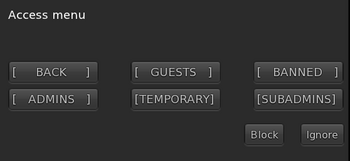 |
When Subadmins click into the access menu, their options will be a little different:
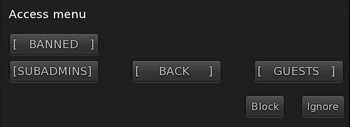 |
Guests
This option allows you to add a mostly permanent "whitelist" of allowed guests. Guests do not have menu access to the orb.
Banned
This option allows you to add to a "never allowed" list of people. Anyone on the banned list will be automatically ejected/teleported home upon arrival.
Admins
This is the owner, plus any additional admins that are added to the Orb's admin list.
Temporary
Like Guest, except that people added to the temporary list are automatically removed after they leave the sim/region.
Subadmins
Usually subadmins will be the tenants of a landlord. Subadmins can NOT access the LINK or AREAS menus, and cannot change the ADMIN list - but have all other access, including adding allowed guests/friends.
Visitor Menus
These are the default settings for the visitor menu, as it ships from CasperTech:
Add Areas
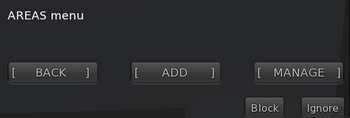 |
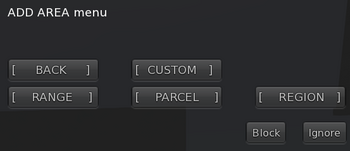 |
Pairing CasperSafe to One or More Parcels
The Parcel Link Tool allows CasperSafe to be paired with one or more parcels. The Parcel Link Tool must be used on the parcel that will be linked to the CasperSafe orb. It can be rezzed on any parcel and moved over, just be sure to allow a minute or two for it to pick up the change in parcels.
- 1) Rez the CasperSafe Security Orb on the land you want it to monitor
- 2) Rez the "Parcel Link Tool" - You will get these messages in local chat:
Touch me to pair this parcel with your CasperSafe orb. Make sure you have started pairing on the orb by choosing AREA -> ADD -> PARCEL, first. I'm now over parcel ((parcel name as seen in "about land" floater)). Touch to register with a CasperSafe Orb.
- 3) On the CasperSafe orb, click for the popup menu
- 4) Select "Areas"
- 5) Select "Add"
- 5) Select "Parcel"
- 6) Then click the Parcel Link Tool. You'll see the following messages in local chat:
OK. Trying to find a CasperSafe orb, please stand by. Alright, all done! Pairing process ended.
- 7) The Parcel Link Tool will self-delete when the parcel pairing process is completed.
Pairing process usually takes 1-2 minutes, but may be longer if the region is heavily lagged.
Custom
Choosing custom will rez out a red and blue pair of arrows, which are used to define the diagonally opposite corners of a square or rectangular space. If the parcel you are trying to protect is irregular - non-square and non-rectangular - such as many mainland parcels, it might be more effective to use the "parcel" setting instead of "custom".
Range
Range allows you to define a circular radius of protection. The number you input may be any number (you are NOT limited to 96m!), up to the size of the sim/region.
Parcel
Allows you to protect a specific parcel on a region. You will need the Parcel Link Tool from the shipping crate to add a specific parcel to the orb.
Region
Allows you to protect an entire region.
Pairing CasperSafe to a single Rental Unit
NOTE: CasperSafe may be paired with only ONE rental unit. If you have multiple rental units out, AND you want to pair CasperSafe to the units, you'll need one CasperSafe per unit.
- 1) Rez CasperSafe Security Orb near the rental unit
- 2) Drop the "Psychic Link Script" into the corresponding rental unit
- 3) Watch messages in local chat. If all goes well, you should see:
Okay, let's have a look here.. Ooh, CasperLet! Good choice! Searching for the orb.. Cool! I'm paired with ((name of rental unit)) (Key: ((uuid string)) ) Pairing process ended.
- 4) The orb will also add the CasperSafe system owner as an ADMIN automatically.
Pairing process usually takes 1-2 minutes, but may be longer if the region is heavily lagged.
Link to Rental Unit
Clicking LINK on the main menu:
 |
Will get you to the LINK instructions. This option will link one copy of CasperSafe to ONE rental unit:
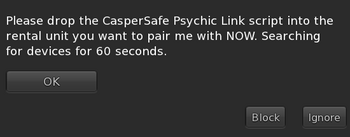 |
This starts the pairing process between CasperSafe and a single rental unit.
Once you've clicked the LINK option, simply drop the "CasperSafe Psychic Link" script into the corresponding rental unit and it will do the rest by itself.
If you clicked into this option this by mistake, simply wait a minute or two for the process to time out. When you see the "Paring ended" message, you can go back to doing what you were trying to do.
Remember that you cannot pair CasperSafe to multiple rental units - but you can manage multiple parcels. If you expect to use CasperSafe with multiple rental units, you will need one (1) CasperSafe per rental unit that will have security.
Not Supported
Height restrictions
CasperSafe does not support any sort of avatar height restriction. Since the introduction of mesh avatars, you can no longer depend on avatar height as being a psuedo-reliable indicator of the avatar's "age". There are many non-child avatars that are also short, and non-human avatars can come in many sizes as well. Height restrictions are therefore irrelevant today, and would eliminate too many legitimate avatars.
Instant ban / Short warning duration
Ever been randomly teleported home by an over-zealous security system without any knowledge that it was even there? Yes, us too. It really sucks.
That's why CasperSafe is designed to be fair. Security devices which are set to less than 10 seconds do not provide ample opportunity for passer-bys to vacate the area.
The minimum warning time is 20 seconds under normal operation. However, if you require extra privacy, you can enable "Lockdown" mode which temporarily reduces the minimum warning period to 10 seconds.
For the above reason, we don't support an "instant" eject mode. However, those who are on the "Ban" list will be ejected instantly.
Script Times
These timings were measured over a 24 hour period, on a relatively quiet full region (Izanagi). Your mileage may vary, and times may be higher on busy sims.
- UNARMED - 0.003ms
- DISCREET - 0.003ms
- ARMED - 0.004ms
- LOCKDOWN - 0.005ms
- ARMED + RADAR - 0.006ms
- LOCKDOWN + RADAR - 0.007ms
Still Need to Know....
1) How to use with other supported rental systems?