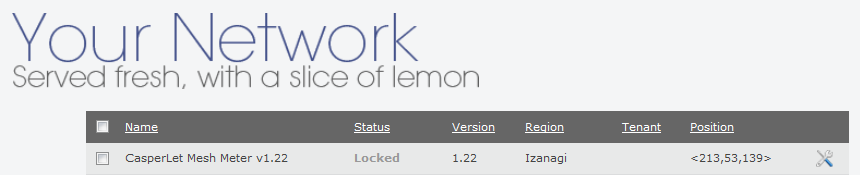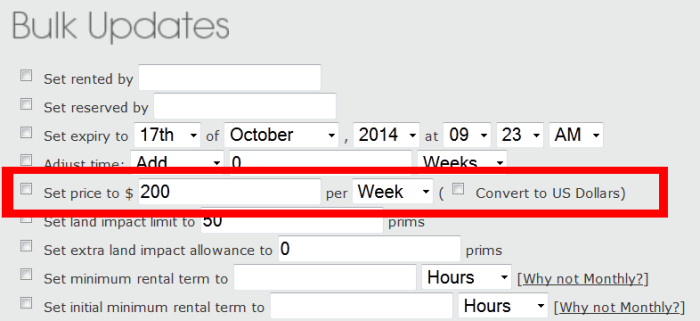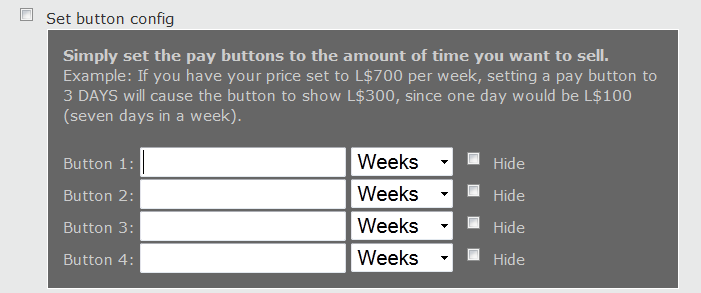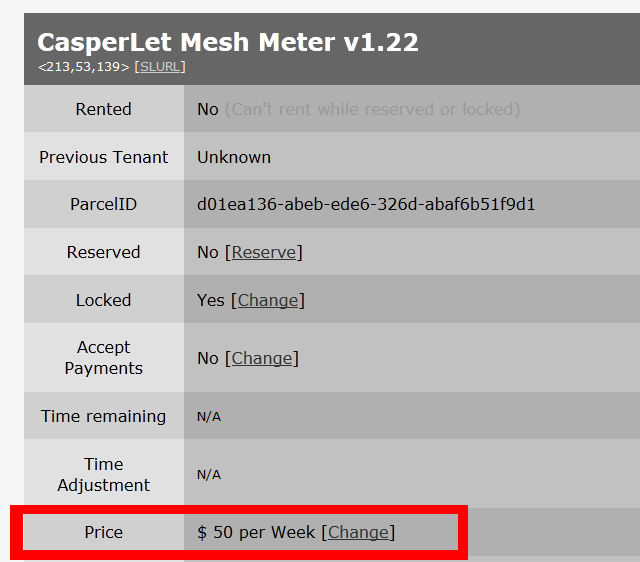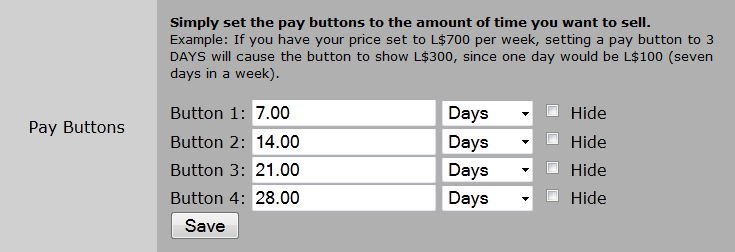CasperLet/Pay Buttons: Difference between revisions
| (10 intermediate revisions by the same user not shown) | |||
| Line 3: | Line 3: | ||
|} | |} | ||
= <span style="color:#00528c">'''About the Pay Buttons and Rent Costs'''</span>= | |||
This page will illustrate where specific information goes in order to properly set up CasperLet payment buttons. Please read carefully, this is an area where some of the more common mistakes are made. | This page will illustrate where specific information goes in order to properly set up CasperLet payment buttons. Please read carefully, this is an area where some of the more common mistakes are made. | ||
This page '''ONLY''' covers setting payments properly. | This page '''ONLY''' covers setting payments properly. | ||
== | = <span style="color:#00528c">'''Units (Bulk) vs. Individual Settings - Understanding The Difference'''</span>= | ||
All settings applied via the units page (a/k/a the "bulk page") will apply by default to all units that you have rezzed out '''UNLESS''' you have specified a different setting on the individual unit's configuration page. | All settings applied via the units page (a/k/a the "bulk page") will apply by default to all units that you have rezzed out '''UNLESS''' you have specified a different setting on the individual unit's configuration page. | ||
| Line 18: | Line 18: | ||
If you want all of your units to have the same base configuration, then start with the main Units page and set all your options there. | If you want all of your units to have the same base configuration, then start with the main Units page and set all your options there. | ||
== | = <span style="color:#00528c">'''Units (Bulk) Page'''</span>= | ||
# Log in to '''[https://let.casperdns.com/units.php CasperLet]''' | # Log in to '''[https://let.casperdns.com/units.php CasperLet]''' | ||
# Click the "Units" icon | # Click the "Units" icon | ||
| Line 30: | Line 30: | ||
To edit the individual unit, simply click the icon on the far right on the line for that unit. | To edit the individual unit, simply click the icon on the far right on the line for that unit. | ||
== Bulk Units Page - Set Actual Rent Cost == | |||
'''This is where you put the actual cost to the tenant/renter, and what the timeframe is. This information is displayed to the prospective tenant when they click "info" on the rental unit inworld.''' | '''This is where you put the actual cost to the tenant/renter, and what the timeframe is. This information is displayed to the prospective tenant when they click "info" on the rental unit inworld.''' | ||
| Line 45: | Line 44: | ||
CasperLet will check the Lindex once a day to check the current exchange rate if you use the US Dollar conversion option. | CasperLet will check the Lindex once a day to check the current exchange rate if you use the US Dollar conversion option. | ||
== Bulk Units Page - Set Rental Timeframe Buttons == | |||
'''This is where the numbers go to tell the system how much time each pay button represents. DO NOT EVER put actual payment amounts here!'''<br /> | '''This is where the numbers go to tell the system how much time each pay button represents. DO NOT EVER put actual payment amounts here!'''<br /> | ||
These are referred to as "pay buttons" because the information here lets the CasperLet system calculate what amounts should be seen on each of the four default "pay" buttons inworld. | These are referred to as "pay buttons" because the information here lets the CasperLet system calculate what amounts should be seen on each of the four default "pay" buttons inworld. | ||
| Line 57: | Line 56: | ||
:: [[File:CasperLet_Pay_Buttons.png||none|Units/Bulk edit section for pay buttons]] | :: [[File:CasperLet_Pay_Buttons.png||none|Units/Bulk edit section for pay buttons]] | ||
== | = <span style="color:#00528c">'''Individual Unit Configuration Page'''</span>= | ||
You may get to the individual unit configuration in one of two ways: | You may get to the individual unit configuration in one of two ways: | ||
# Click the unit inworld, select "config" from the popup menu, then click the link in the popup and log in to CasperLet - you'll arrive at the individual unit's configuration page. | # Click the unit inworld, select "config" from the popup menu, then click the link in the popup and log in to CasperLet - you'll arrive at the individual unit's configuration page. | ||
# Go to the "units" page on the CasperLet website, and click the icon on the line for the unit you want to work with | # Go to the "units" page on the CasperLet website, and click the icon on the line for the unit you want to work with | ||
== Individual Unit Page - Set Actual Rent Cost == | |||
This is where you set the actual rental cost for that particular rental unit. Remember that if you set a price here, it will '''override''' the bulk settings elsewhere on the CasperLet site '''for this particular unit.''' | This is where you set the actual rental cost for that particular rental unit. Remember that if you set a price here, it will '''override''' the bulk settings elsewhere on the CasperLet site '''for this particular unit.''' | ||
:: [[file:CasperLet_Single_RentCost.png||none|Units/Bulk edit section for actual rental cost]] | :: [[file:CasperLet_Single_RentCost.png||none|Units/Bulk edit section for actual rental cost]] | ||
== Individual Unit Page - Set Rental Timeframe Buttons == | |||
'''This is where the numbers go to tell the system how much time each pay button represents. DO NOT EVER put actual payment amounts here!'''<br /> | '''This is where the numbers go to tell the system how much time each pay button represents. DO NOT EVER put actual payment amounts here!'''<br /> | ||
These are referred to as "pay buttons" because the information here lets the CasperLet system calculate what amounts should be seen on each of the four default "pay" buttons inworld. Remember that if you set options here, it will '''override''' the bulk settings elsewhere on the CasperLet site '''for this particular unit.''' | These are referred to as "pay buttons" because the information here lets the CasperLet system calculate what amounts should be seen on each of the four default "pay" buttons inworld. Remember that if you set options here, it will '''override''' the bulk settings elsewhere on the CasperLet site '''for this particular unit.''' | ||
:: [[File:CasperLet_Single_PayButtons.png||none|Units/Bulk edit section for pay buttons]] | :: [[File:CasperLet_Single_PayButtons.png||none|Units/Bulk edit section for pay buttons]] | ||
== | = <span style="color:#00528c">'''Pay Buttons Not Showing?'''</span>= | ||
Properly configured pay buttons will be the same for '''all users''', across '''all''' proper Second Life viewers. | Properly configured pay buttons will be the same for '''all users''', across '''all''' proper Second Life viewers. | ||
If the tenant cannot see them, the cause is most likely issues somewhere in their internet connection, or they may need to file a ticket with LL for technical support. | If the tenant cannot see them, the cause is most likely issues somewhere in their internet connection, or they may need to file a ticket with LL for technical support. | ||
Latest revision as of 18:16, 9 October 2020
About the Pay Buttons and Rent Costs
This page will illustrate where specific information goes in order to properly set up CasperLet payment buttons. Please read carefully, this is an area where some of the more common mistakes are made.
This page ONLY covers setting payments properly.
Units (Bulk) vs. Individual Settings - Understanding The Difference
All settings applied via the units page (a/k/a the "bulk page") will apply by default to all units that you have rezzed out UNLESS you have specified a different setting on the individual unit's configuration page.
If you've specified settings on the individual rental unit configuration page, then THAT UNIT ONLY will have those settings, regardless of what you've specified on the main "Units" page.
Individual configuration settings always override the units page (bulk) settings.
If you want all of your units to have the same base configuration, then start with the main Units page and set all your options there.
Units (Bulk) Page
- Log in to CasperLet
- Click the "Units" icon
You'll know you're at the right place when you see this:
If you have rental units already rezzed out, you'll see them listed individually before getting to the bulk options, like so:
To edit the individual unit, simply click the icon on the far right on the line for that unit.
Bulk Units Page - Set Actual Rent Cost
This is where you put the actual cost to the tenant/renter, and what the timeframe is. This information is displayed to the prospective tenant when they click "info" on the rental unit inworld.
- Tick/check the box at the beginning of the line
- Add the rental cost
- Do NOT add commas, periods or other punctuation - the system will cut off the price at the punctuation!
- Click for the pulldown menu and select your chosen timeframe
If you tick/check the box for "convert to US Dollars" and only intend the price to be in Lindens, the price will appear to be grossly inflated inworld.
CasperLet will check the Lindex once a day to check the current exchange rate if you use the US Dollar conversion option.
Bulk Units Page - Set Rental Timeframe Buttons
This is where the numbers go to tell the system how much time each pay button represents. DO NOT EVER put actual payment amounts here!
These are referred to as "pay buttons" because the information here lets the CasperLet system calculate what amounts should be seen on each of the four default "pay" buttons inworld.
- Enter the # of days/weeks/etc in the empty space
- Click the pulldown (where it says "weeks") and select your chosen timeframe
For example, if you are renting by the week, you put the number of weeks in the empty spaces - usually folks default to 1, 2, 3 and 4 weeks, but you can use whatever timeframe works for you - and make sure the pulldown is selecting "weeks". If you are renting by the day, simply put in the number of days in each empty space, then select "days" from the pulldown.
Individual Unit Configuration Page
You may get to the individual unit configuration in one of two ways:
- Click the unit inworld, select "config" from the popup menu, then click the link in the popup and log in to CasperLet - you'll arrive at the individual unit's configuration page.
- Go to the "units" page on the CasperLet website, and click the icon on the line for the unit you want to work with
Individual Unit Page - Set Actual Rent Cost
This is where you set the actual rental cost for that particular rental unit. Remember that if you set a price here, it will override the bulk settings elsewhere on the CasperLet site for this particular unit.
Individual Unit Page - Set Rental Timeframe Buttons
This is where the numbers go to tell the system how much time each pay button represents. DO NOT EVER put actual payment amounts here!
These are referred to as "pay buttons" because the information here lets the CasperLet system calculate what amounts should be seen on each of the four default "pay" buttons inworld. Remember that if you set options here, it will override the bulk settings elsewhere on the CasperLet site for this particular unit.
Pay Buttons Not Showing?
Properly configured pay buttons will be the same for all users, across all proper Second Life viewers.
If the tenant cannot see them, the cause is most likely issues somewhere in their internet connection, or they may need to file a ticket with LL for technical support.