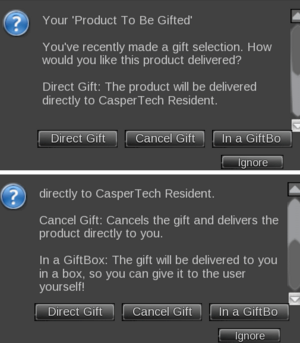CasperVend 2/Gifts & Giftboxes: Difference between revisions
m (→Issues?) |
|||
| (15 intermediate revisions by 2 users not shown) | |||
| Line 2: | Line 2: | ||
|__TOC__ | |__TOC__ | ||
|} | |} | ||
[[File:German_flag.gif]] [[CasperVend 2/Gifts_&_Giftboxes/DÈ | Schaue hier in Deutsch!]] | |||
== '''<span style="color:#00528c">Direct Gift Process</span>''' == | == '''<span style="color:#00528c">Direct Gift Process</span>''' == | ||
# Customer clicks vendor | # Customer clicks vendor | ||
| Line 17: | Line 19: | ||
# Customer is then directed to pay the vendor | # Customer is then directed to pay the vendor | ||
# Once customer pays the vendor, they automatically get another popup menu | # Once customer pays the vendor, they automatically get another popup menu | ||
# If customer cancels at '''this''' point, the product is sent '''to them''' rather than the recipient. | |||
# Customer chooses the '''"In a GiftBox"''' menu option | # Customer chooses the '''"In a GiftBox"''' menu option | ||
# Customer is directed to choose the design of the gift box, and given a webpage link | # Customer is directed to choose the design of the gift box, and given a webpage link | ||
# Customer goes to webpage and selects the gift box design | # Customer goes to webpage and selects the gift box design | ||
# Gift box is sent '''to the customer''' | # Gift box is sent '''to the buyer''' | ||
# Buyer/customer must give the box to the recipient. | |||
=== Issues? === | |||
---- | |||
If for any reason the giftbox doesn't work out - if the box gets lost by SL, or something else happens that ultimately leaves you without a working giftbox - don't worry. The recipient of the gift can always claim the delivery by using a redelivery terminal. | |||
==== Gift Selection Popup Text ==== | |||
---- | |||
The system will make it clear to the customer what the different selections entail. However, the customer needs to read the popup's information before just clicking an option. | |||
The popup explanatory text is: | |||
<div style="display:inline-block">[[File:Gift_Box_Popup.png|300px|thumb|left|click for larger image]]</div> | |||
==== No Changing Recipient After Payment ==== | |||
---- | |||
There is '''NO''' option to change the '''recipient''' of the gift once the gift box is paid for and sent out from CasperVend! So the customer needs to be certain that they input the correct account name at the beginning of the process! | |||
''' | The giftbox does '''not''' store '''any''' names - it is only a "key" that unpauses and unlocks an existing transaction so that the product may be delivered. The recipient name you gave when making the transaction '''at the vendor''', is the ONLY name the giftbox will recognize as the recipient. | ||
==== Renaming the Gift Box ==== | ==== Renaming the Gift Box ==== | ||
| Line 46: | Line 66: | ||
== '''<span style="color:#00528c">Testing Gift Purchase Function</span>''' == | == '''<span style="color:#00528c">Testing Gift Purchase Function</span>''' == | ||
If you test the gift function by sending a gift to | If you test the gift function by sending a gift '''from''' you, '''to''' you, you will '''not''' get the popup that gives you the direct or gift box options. It will just be sent to you directly. This will happen whether you use your own vendors, or someone else's vendors. | ||
Latest revision as of 13:28, 26 September 2018
Direct Gift Process
- Customer clicks vendor
- Customer selects "Gift" from the popup menu
- Customer inputs the account name of the recipient into the text box in the next popup.
(If their viewer doesn't show the input box in the popup, there will be a message in local chat directing them to type the response on a random channel.) - Customer is then directed to pay the vendor
- Once customer pays the vendor, they automatically get another popup menu
- Customer chooses the "Direct Gift" menu option
- The system sends the gift to the recipient
(If the recipient is offline, the system waits until they are online before sending the gift.)
Gift Box Process
- Customer clicks vendor
- Customer selects "Gift" from the popup menu
- Customer inputs the account name of the recipient into the text box in the next popup.
(If their viewer doesn't show the input box in the popup, there will be a message in local chat directing them to type the response on a random channel.) - Customer is then directed to pay the vendor
- Once customer pays the vendor, they automatically get another popup menu
- If customer cancels at this point, the product is sent to them rather than the recipient.
- Customer chooses the "In a GiftBox" menu option
- Customer is directed to choose the design of the gift box, and given a webpage link
- Customer goes to webpage and selects the gift box design
- Gift box is sent to the buyer
- Buyer/customer must give the box to the recipient.
Issues?
If for any reason the giftbox doesn't work out - if the box gets lost by SL, or something else happens that ultimately leaves you without a working giftbox - don't worry. The recipient of the gift can always claim the delivery by using a redelivery terminal.
Gift Selection Popup Text
The system will make it clear to the customer what the different selections entail. However, the customer needs to read the popup's information before just clicking an option.
The popup explanatory text is:
No Changing Recipient After Payment
There is NO option to change the recipient of the gift once the gift box is paid for and sent out from CasperVend! So the customer needs to be certain that they input the correct account name at the beginning of the process!
The giftbox does not store any names - it is only a "key" that unpauses and unlocks an existing transaction so that the product may be delivered. The recipient name you gave when making the transaction at the vendor, is the ONLY name the giftbox will recognize as the recipient.
Renaming the Gift Box
The gift box - by default - arrives with a name that has no relation to the product that will be dispensed, so the customer may want to rename the gift box to something that is easier to find (and makes more sense) in their inventory later:
- Customer rezzes out the gift box
- Customer gets popup notification that says "This gift is for ((recipient name)) from ((customer name))" and gives an option to change the name
- Customer clicks "Change Na" (for "Change Name")
- Customer gets another popup with a text input box and is directed to input the name of the gift box
(If their viewer doesn't show the input box in the popup, there will be a message in local chat directing them to type the response on a random channel.) - Customer clicks "Send" to change the name of the gift box if they've typed information into the text box
- Gift box updates momentarily with the new name
Getting Gift Box to Recipient
The customer sends the gift box to the recipient themselves at some point - whether for special occasion, or just wanting to be able to send it while they're chatting at a future point.
When Recipient Gets Gift Box
- Recipient rezzes gift box on land where THEY can run scripts
- Recipient will automatically get a popup with "This is a gift for you from ((original customer))! Would you like to open the box now?" and options for Yes and No.
- Recipient clicks "Yes" to get the product delivered to them, or "No" if they would rather get it later.
Testing Gift Purchase Function
If you test the gift function by sending a gift from you, to you, you will not get the popup that gives you the direct or gift box options. It will just be sent to you directly. This will happen whether you use your own vendors, or someone else's vendors.