CasperVend 2/Redeliveries
About the Redelivery System
The redelivery system has the unique feature of allowing global redelivery.
What this means is that any customer may use ANY merchant redelivery terminal (or the "redeliver" popup menu option via the vendor) to redeliver a copiable product from ANY other merchant.
Where's the Redelivery Terminal?
For convenience, there is a redelivery terminal included in both free and premium vendor crates. (In the fatpack crate, this will be in the "premium vendor" box within the fatpack crate.)
The redelivery terminal is both copy and transfer, so if you have affiliate/franchise packs, you can tuck a redelivery terminal in there.
Customising the Redelivery Terminal
- Rez the CasperTech Redelivery Terminal on the ground.
- Right-click > Edit > Contents > Pull the script from the terminal to your inventory.
- Rez your desired redelivery object on the ground.
- Right-click > Edit > Contents > Drag the redelivery script from your inventory into your desired object.
That's it! No additional script or website configuration is necessary!
Who Can Redeliver Products?
The person who received the product is the one who is able to claim redelivery, if it is marked copy on the website.
If a customer was gifted a copiable item, but for SL reasons it never arrived, that customer may claim redelivery without having to track down the person who sent it to them.
Setting Redelivery Options
One of the things the website asks for when you enter your product details is "product permissions". These settings do two things:
- It gives information to the customer via the "Info" option so they know what to expect.
- Controls whether the customer can collect a redelivery.
The website is unable to change permissions on any items in your dropbox, so it is essential that you set your permissions properly on both your products inworld as well as on the website.
All Purchases
All purchases will be shown on the redelivery page.
This does not mean that all products that are visible will be redeliverable.
The images below will illustrate the difference in the redelivery page listings between products marked copy and no-copy.
| Product set COPY | Product set NO COPY |
|---|---|
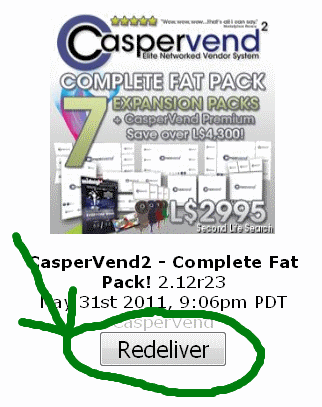
|
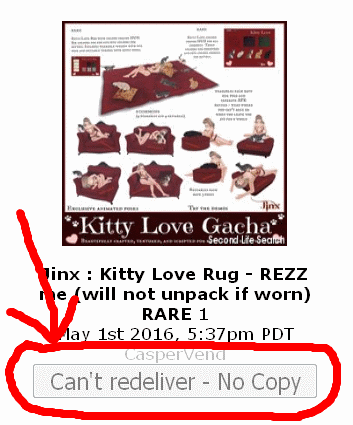
|
Allow Redelivery of Copiable Products
- Log in to [CasperVend]
- Click Products tab
- Create your product as usual
- On the permissions line, make sure "Copy" is ticked/checked
- Click save
Prevent Redelivery of No-Copy Products
- Log in to [CasperVend]
- Click Products tab
- Create your product as usual
- On the permissions line, make sure "Copy" is NOT ticked/checked
- Click save
FAQ / Troubleshooting
- Q. My customers aren't getting the product after purchase, and the redelivery terminal keeps giving them a "Failed: Couldn't find delivery box for item on SLIFE. This merchant may no longer be using CasperVend." message, when it is, and I am.
- A1. Reset the dropboxes via the touch/popup menu. If that doesn't work, then manually Edit > "Reset scripts in selection".
- A2. If you only have dropbox(es) on ONE sim/region, then we strongly recommend having a duplicate set on at least one other sim/region.

