CasperVend 2/Holovendors: Difference between revisions
| (34 intermediate revisions by 4 users not shown) | |||
| Line 84: | Line 84: | ||
Make sure the version of your product that goes to the customer is in your DropBox. | Make sure the version of your product that goes to the customer is in your DropBox. | ||
If you are new to CasperVend, start with the '''[[CasperVend_2/Quick_Start| Quick Start]]''' to get the version of your products set up that will be sold to your customers. If you need to pack your build in a rezzer first before it goes in your store's shipping package, then see one of the following sections, whichever one is appropriate, for build packing instructions: | If you are new to CasperVend, start with the '''[[CasperVend_2/Quick_Start| Quick Start]]''' to get the version of your products set up that will be sold to your customers. | ||
:* '''[[#Multiple_Parts.2C_Not_Packed_Yet]]''' | |||
:* '''[[# | If you need to pack your build in a rezzer first before it goes in your store's shipping package, then see one of the following sections, whichever one is appropriate, for build packing instructions: | ||
:* '''[[#Multiple_Parts_in_Supported_Third_Party_Rezzer]]''' | :* '''[[CasperVend_2/Holovendors#HoloVend_Setup_-_Single_Item|Single-Linked Object Such As Furniture]] | ||
:* '''[[CasperVend_2/Holovendors#HoloVend_Setup_-_Vehicles|Vehicles That Will Be Driven]] | |||
:* '''[[CasperVend_2/Holovendors#Multiple_Parts.2C_Not_Packed_Yet|Multiple Parts; Not Packed Yet]]''' | |||
:* '''[[CasperVend_2/Holovendors#Multiple_Parts_Packed_in_Rez2_.28or_older_Rez-Free.29|Multiple Parts; Packed in Rez2 or Rez-Free]]''' | |||
:* '''[[CasperVend_2/Holovendors#Multiple_Parts_in_Supported_Third_Party_Rezzer|Multiple Parts; In Supported Third Party Rezzers]]''' | |||
== '''<span style="color:#00528c">Website Product Setup</span>''' == | == '''<span style="color:#00528c">Website Product Setup</span>''' == | ||
| Line 150: | Line 154: | ||
# Rez your vehicle, and get it positioned where you want the HoloVend to rez it. | # Rez your vehicle, and get it positioned where you want the HoloVend to rez it. | ||
# Make sure there are no OTHER holovendors close to the one you are working with. A build platform a large distance above your shop or on another sim/region, and used JUST for setting up one holovendor at a time, is the recommended method. | # Make sure there are no OTHER holovendors close to the one you are working with. A build platform a large distance above your shop or on another sim/region, and used JUST for setting up one holovendor at a time, is the recommended method. | ||
# Drop the "HoloVend Tracker v2. | # Drop the "HoloVend Tracker v2.XX FOR VEHICLES" script into your vehicle. | ||
# Wait about 1 minute. | # Wait about 1 minute. | ||
# Check local chat history. You should have some text similar to the example below: <br /> '''''"[09:19] (vehicle name): I've associated with a new holovendor with key a26f71d7-b921-6d56-0953-0c2a4559a495"''''' | # Check local chat history. You should have some text similar to the example below: <br /> '''''"[09:19] (vehicle name): I've associated with a new holovendor with key a26f71d7-b921-6d56-0953-0c2a4559a495"''''' | ||
| Line 228: | Line 232: | ||
"Land Group" = the group the '''land''' is deeded to (or "set" to) at that time. | "Land Group" = the group the '''land''' is deeded to (or "set" to) at that time. | ||
==== Official Linden Information ==== | |||
---- | |||
Seen in the '''[http://wiki.secondlife.com/wiki/LlRezObject#Caveats llRezObject page:]''' | |||
:* Silently fails if you don't have offline building rights on the land. To have the right, your objects needs to either: | |||
::* Be on land you own yourself. | |||
::* Be on land where anyone is allowed to build, e.g. a sandbox. | |||
::* Be deeded to the group that owns the land. | |||
::* Be set to the same group that owns the land and the land have the parcel flag 'allow group to build' set. | |||
::* The group role "Always allow 'Create Objects'" will only work to override this when you are online, in the region, or have a child agent in the region. | |||
=== Rezzing; Some Parts Rotate, Others Don't === | === Rezzing; Some Parts Rotate, Others Don't === | ||
| Line 237: | Line 251: | ||
---- | ---- | ||
:* The HoloVend tracking script is NOT in the root prim of the holo demo item. You will need to re-do the tracking setup, make sure that you wait for the proper "associated" messages, then pick it up and put it in the HoloVend. | :* The HoloVend tracking script is NOT in the root prim of the holo demo item. You will need to re-do the tracking setup, make sure that you wait for the proper "associated" messages, then pick it up and put it in the HoloVend. | ||
:* If you are certain you put a tracking script it, it may be the | :* If you are certain you put a tracking script it, it may be the Rez2 (or older Rez-Free) tracking script by accident. | ||
=== Not All Parts Rez === | === Not All Parts Rez === | ||
| Line 249: | Line 263: | ||
These are common causes: | These are common causes: | ||
:1. Mismatch between versions of the HoloVend script and either the HoloVend tracker or Rez-Free anchor script. See '''[[Current_Versions | versions page]]''' for current versions. | :1. Mismatch between versions of the HoloVend script and either the HoloVend tracker, Rez2, or older Rez-Free anchor script. See '''[[Current_Versions | versions page]]''' for current versions. | ||
:2. You've updated from an old v1.x HoloVend to a v2.x HoloVend without redoing the tracking for all the pieces, (v2.x vendors do not have the same root prim orientation, so you can't just drop the items from the old HoloVend into the new.) | :2. You've updated from an old v1.x HoloVend to a v2.x HoloVend without redoing the tracking for all the pieces, (v2.x vendors do not have the same root prim orientation, so you can't just drop the items from the old HoloVend into the new.) | ||
:3. Object(s) not derezzing are missing the appropriate tracking script, or have been rezzed by something else like a prop script. | :3. Object(s) not derezzing are missing the appropriate tracking script, or have been rezzed by something else like a prop script. | ||
| Line 272: | Line 286: | ||
'''[[CasperVend_2/Rez_Clean-up_script | Rez Cleanup Script]]''' | '''[[CasperVend_2/Rez_Clean-up_script | Rez Cleanup Script]]''' | ||
=== Items keeps rezzing on top of each other === | |||
---- | |||
:1. First and foremost, make sure that your Holovend Tracker script version is compatible with your Holovend version. Use the tracker script version that came with the version of vendor you are using. | |||
:2. If your object is set to "temporary" when rezzed by the vendor, the vendor will automatically rez another copy after a short time. If you have a script in your object which sets the object to non-temporary, this will cause items to build up and never be cleaned up by the simulator. | |||
:3. If you use the FOR VEHICLES tracking script, and you have a script in your object which moves the item after being rezzed (without customer interaction), the vendor will rez another copy. Please remove any third party script which moves the object after being rezzed by the vendor. | |||
:4. If you use the FOR VEHICLES tracking script, and if your object has no physics mesh, or has a very small bounding box, the vendor may mistakenly think that the object has moved from its original rezzing position, and will attempt to rez another. To fix this, ensure that your object has a proper physics mesh which is larger than 0.5m. '''This has also been fixed in the latest tracker script version, where we assume a minimum size of 0.5m.''' | |||
:5. If you use the Rez2 or Rez-Free rez box with the Holovend, make sure you are using the latest version. | |||
:6. Finally, if nothing else works, make sure your Holovend version is up to date. (If you update your vendor you may also need to update your tracking scripts). | |||
== '''<span style="color:#00528c">Advanced Configuration Options</span>''' == | == '''<span style="color:#00528c">Advanced Configuration Options</span>''' == | ||
| Line 361: | Line 390: | ||
---- | ---- | ||
If your build is in multiple parts and NOT packed in a rezzer yet, simply follow the instructions on the '''[[ | If your build is in multiple parts and NOT packed in a build rezzer yet, simply follow the instructions on the '''[[Rez2 | Rez2]]''' page to get your build packed in the Rez2, then proceed with the next section below | ||
=== Multiple Parts Packed in | === Multiple Parts Packed in Rez2 === | ||
---- | ---- | ||
This section is '''NOT''' for those using a build rezzer other than the | This section is '''NOT''' for those using a build rezzer other than the Rez2. Please use the '''[[CasperVend_2/Holovendors#Multiple_Parts_in_Supported_Third_Party_Rezzer | third-party section]]''' below if you use a different rezzer. | ||
# Please make sure your rez-free anchor is FINALISED so that it is transferable. | # Please make sure your rez-free anchor is FINALISED so that it is transferable. | ||
| Line 381: | Line 410: | ||
'''NOTE 2:''' HoloVend sensing range is the entire sim/region. You want the holo demo you are working with to associate to the proper HoloVend unit, so this is why you want the holovendor you're working with to be far away from any others you might have out. | '''NOTE 2:''' HoloVend sensing range is the entire sim/region. You want the holo demo you are working with to associate to the proper HoloVend unit, so this is why you want the holovendor you're working with to be far away from any others you might have out. | ||
=== Rez-Free No Longer Supported === | |||
---- | |||
Rez-Free was deprecated in 2017 in favor of the new Rez2 - which is ALSO free. The old Rez-Free was subject to a recent bug '''[https://jira.secondlife.com/browse/BUG-228298 BUG228298]''' which caused all the rezzing items to stop working, not just Rez-Free - but because Rez-Free is no longer supported, updates will not be made to that particular product | |||
You will need to repack your builds in Rez2 in order to maintain compatibility with newer versions of HoloVend as of the March 2020 update, and to have your builds reliably rez for your customers. | |||
=== Multiple Parts in Supported Third Party Rezzer === | === Multiple Parts in Supported Third Party Rezzer === | ||
| Line 390: | Line 426: | ||
|- | |- | ||
| style="padding-left: 1em" | Rez-Faux by Lex Neva | | style="padding-left: 1em" | Rez-Faux by Lex Neva | ||
| Rowspan="5" align="left" valign="top" style="padding-left: 1em"| | | Rowspan="5" align="left" valign="top" style="padding-left: 1em"| Support for the Jack-In-The-Box rezzer is now removed. The JITB rez-box is too old and buggy to continue support. | ||
|- | |- | ||
| style="padding-left: 1em" | Rez-Foo by Crystalshard Foo | | style="padding-left: 1em" | Rez-Foo by Crystalshard Foo | ||
| Line 399: | Line 433: | ||
|- | |- | ||
| style="padding-left: 1em" | Horizons by Cheshyr Pontchartrain (Novatech) | | style="padding-left: 1em" | Horizons by Cheshyr Pontchartrain (Novatech) | ||
|} | |} | ||
| Line 421: | Line 453: | ||
'''NOTE:''' HoloVend sensing range is the entire sim/region. You want the holo demo you are working with to associate to the proper HoloVend unit, so this is why you want the holovendor you're working with to be far away from any others you might have out. | '''NOTE:''' HoloVend sensing range is the entire sim/region. You want the holo demo you are working with to associate to the proper HoloVend unit, so this is why you want the holovendor you're working with to be far away from any others you might have out. | ||
== '''<span style="color:#00528c">Common Holo Errors | == '''<span style="color:#00528c">Cannot create large prims that intersect other players..</span>''' == | ||
This happens when you attempt to rez an object larger than 64m (in any axis), and there is an avatar in the way. | |||
There are three ways to work around the issue: | |||
:* Divide your build into smaller pieces | |||
::- or - | |||
:* Make sure the rez-area is clear of avatars | |||
::- or - | |||
:* Add the following script to the object which will turn it phantom, until after the item has been rezzed and moved into place: | |||
:::(Note that if your build used the llVolumeDetect hack, or if your build is ''supposed'' to be phantom, you should not use this script.) | |||
:::<syntaxhighlight lang="lsl" line='line'> | |||
// | |||
// | |||
// WORKAROUND for "Cannot create large prims that intersect other players. Please re-try when other players have moved." issue | |||
// | |||
// Sets object phantom until after rezzed and moved into place. Compatible with Rez-Free, Rez2, Holovend. | |||
// | |||
// Author: Casper Warden | |||
// License: Public Domain | |||
// | |||
default | |||
{ | |||
state_entry() | |||
{ | |||
llSetLinkPrimitiveParamsFast(LINK_SET, [PRIM_PHANTOM, TRUE]); | |||
llOwnerSay("This prim is now phantom. Phantom property will be removed after rezzed and positioned by a Rez2, Rez-Free or Holovend."); | |||
} | |||
link_message( integer sender_num, integer num, string str, key id) | |||
{ | |||
integer trigger = FALSE; | |||
if (num==505 && str=="MOVED" && llGetStartParameter()>0) //RezFree & Rez2 | |||
{ | |||
trigger = TRUE; | |||
} | |||
if (num==0 && str=="MOVED" && llGetStartParameter()>0) //Holovend Tracker | |||
{ | |||
trigger = TRUE; | |||
} | |||
if (trigger == TRUE) | |||
{ | |||
llSetLinkPrimitiveParamsFast(LINK_SET, [PRIM_PHANTOM, FALSE]); | |||
llRemoveInventory(llGetScriptName()); | |||
} | |||
} | |||
} | |||
</syntaxhighlight> | |||
== '''<span style="color:#00528c">Common Holo Errors</span>''' == | |||
: '''Q. ERROR: "CasperVend DropBox WARNING: The Item [product name] is NOT TRANSFERRABLE. It will not be listed or available for delivery." ''' | : '''Q. ERROR: "CasperVend DropBox WARNING: The Item [product name] is NOT TRANSFERRABLE. It will not be listed or available for delivery." ''' | ||
:: '''A1.''' Don't put the holo demo item in the dropbox - the holovend tracker script is no-transfer. | :: '''A1.''' Don't put the holo demo item in the dropbox - the holovend tracker script is no-transfer. | ||
| Line 435: | Line 524: | ||
: '''Q. Items rez, but then almost immediately DEREZ?''' | : '''Q. Items rez, but then almost immediately DEREZ?''' | ||
:: '''A.''' Remove all thirdparty (non-CasperTech) scripts from the holo item(s) that are affected, and try again. This often happens with things like prop scripts. | :: '''A.''' Remove all thirdparty (non-CasperTech) scripts from the holo item(s) that are affected, and try again. This often happens with things like prop scripts. | ||
: '''Q. Currently logged in user has no access to configure this vendor!''' | |||
:: '''A1.''' Per Casper: "This is because the vendor used to have a different type of script inside than the one that is in there now." | |||
:: '''A2.''' Fix: (1) Remove contents of description field. (2) Shift-drag a NEW copy. (3) Grant perms on the NEW copy. (4) Delete the OLD copy. (5) Use the NEW copy. | |||
== '''<span style="color:#00528c">FAQ / Troubleshooting</span>''' == | == '''<span style="color:#00528c">FAQ / Troubleshooting</span>''' == | ||
Revision as of 14:28, 9 January 2022
Prerequisites
These instructions assume you have the following:
- A copy of the HoloVend expansion
- A working DropBox (this can be from a copy of the regular CasperVend vendors OR CasperLet)
- Your product listing(s) set up
Where's the DropBox?
HoloVend has not been a standalone pack since 4 February, 2013, and thus no longer comes with a DropBox of its own.
HoloVend must be used in conjunction with either the regular CasperVend vendors (Free or Premium doesn't matter) OR with CasperLet - all three of those come with a DropBox.
All sales from HoloVendors purchased before 4 February, 2013, should retain their original commission free status. (If for some reason they are not, contact Casper Warden using the support instructions.)
About the DropBox
Your DropBox will handle delivering your items to your customers. It MUST stay rezzed, at all times, in order for your customers to receive their purchases.
Only products that get sent to the customers go in the DropBox!
See the CasperVend 2/DropBoxes page for other important information.
Where Do the Holo Demos Go?
The holo demo that you want customers to be able to rez on demand goes in the HoloVend itself, not in the DropBox. HoloVend can only rez what is in its own contents.
This means you will need to prep a 2nd copy of your product, specifically set up to be a holo demo, and put it in your HoloVend. Please KEEP READING in order to see details of how to do this.
Required Permissions for Holo Demos
All demos must be copy (to YOU, the merchant) in order for HoloVend to rez them, and modifiable (again, to YOU, the merchant) for the tracking script to be put in the object.
If you are trying to demo items that are no-copy to you (such as breedable things), your best bet is to put a picture of the item on a prim, and use THAT prim as the holo demo item, while putting the actual no-copy product in the dropbox. When the no-copy items run out, the vendor will alert the customer that supplies have run out, and refund their money. YOU the merchant can keep an eye on stock supplies by logging into the CasperVend website and checking the approximate supply levels listed next to the product name. (The product count will not be exact due to issues with sim communications and any lag between the site and SL, but it will be checked pretty often and will be at least close.)
"Temporary" is Not a Timer!
"Temporary", a/k/a "Temp on Rez" is NOT a timer, and WILL negatively impact the performance (including creating extra lag) of the sim/region that your shop is in.
The timer function is actually on the control panel for the holovend itself - you get to it by clicking the holovendor, selecting "admin" and logging in to the CasperVend site. Remember that the timer numbers function like the autoreturn numbers on land - if you set it to 0, the system will assume you do not want your item derezzed at all!
"Temporary" also does not save prims when you're showing mesh items. All mesh prims/impact counts against parcel/sim/region limits, even when it's set to "temporary", so you will always need to have the prim/impact space to account for demos.
Setting an item to "temporary", or using one of the many "zero prim rezzer" widgets out there as part of your HoloVend demo item, actually causes the item to be re-rezzed constantly - this means that the object is redrawn and the scripts reloaded - roughly every 60 seconds. Constant re-rezzing of ANY item is not good. Why? Because the "re-draw" of the item has to be sent to every avatar in viewing range, and every script in the item has to be reloaded on each rez. Rezzing is the 2nd laggiest thing you can do in SL (the top laggiest thing is teleporting)! This is why many many island landlords absolutely refuse to allow temporary rezzers on their estates.
Vehicles: See the special instructions for vehicles below.
As per the SL wiki
"...It lives until the next garbage collection cycle (about 1 minute)....." " There are limits to the number of temporary objects that can exist in a region and the garbage collector may run sooner than expected. "
Taken from Temp On Rez page.
What can be rezzed from HoloVend?
Anything made of prims, sculpts or mesh that can be rezzed on the ground/floor. It needs to be copy (so the HoloVend can rez it multiple times) and modify (so you can put the tracking script in it.) "System level" items such as tattoos, skins, and clothing NOT made of prims/sculpts/mesh are NOT capable of being rezzed on the ground, and do not have a way to put anything in the contents.
There are no size limitations beyond the size of your parcel, and whether you have enough prim/impact space left over to rez the build.
Holo Demos Rez Relative to HoloVend Position
All holo demos will rez relative to the position of the HoloVend itself. This means that once you've got all your holo demos set up, you can pick up a copy of your HoloVend, and rez it somewhere else, and the builds will still rez near the HoloVend without caring about position in the sim/region.
Homesteads/Openspaces Not Recommended for HoloVends
HoloVends are not recommended for use on Homestead or Openspace sims because of the resource limitations inherent to these types of sims.
Part of the problem is the Linden practice of "region stacking" - Full regions/sims are stacked 1-per-server-core, which is why full regions are ok for any commercial use.
However, Homesteads are stacked 4-per-server-core, and Openspace sims/regions are stacked at least 8-per-server-core. They stack that many on a core because they are intended to be for less resource intensive use in the first place.
Unfortunately, this means that on a Homestead or Openspace sim/region, the combination of Holovend rezzing, in addition to all the scripts that visitors/customers may be wearing on their avatar when they arrive means that Homesteads and Openspaces will be prone to having more lag, more often - this will usually manifest as holo demos taking longer to rez and derez when there are multiple people on the sim/region.
As a result, it is highly recommended that you use a parcel on a full region when you are using HoloVend.
You can see an explanation of server cores for non-techies here and here.
Package Your Product for Holo Rezzing
Make sure the version of your product that goes to the customer is in your DropBox.
If you are new to CasperVend, start with the Quick Start to get the version of your products set up that will be sold to your customers.
If you need to pack your build in a rezzer first before it goes in your store's shipping package, then see one of the following sections, whichever one is appropriate, for build packing instructions:
Website Product Setup
First, you need get your product's general setup complete on the CasperVend website. HoloVend cannot rez a demo for a product that is not listed in CasperVend.
See the new user quick start for details on how to do the initial product setup.
Remember: The website CANNOT see what permissions you put on the actual object in your dropbox. This is why it's critical to set this correctly on the website!
It is necessary to use a profile with any of the multi-item HoloVends - that way the HoloVend knows which items to display. You can read on below, or see the profiles & groups page for details.
Creating a New Profile
If you want to demo different products from different vendors, you need to put those products into a profile for the HoloVend. This can be done via the Caspervend website, the same way you'd put a multi-item vendor into a profile.
- Click the CasperVend log on the face of the HoloVend.
- You'll be sent a URL in a popup box, and in local chat.
- Use that link to go to the website and log in.
- If you have never used CasperVend before, create your account now and go through product setup before setting up your profiles
- If you have forgotten your password, use the reset instructions.
- Once you are logged in, you will reach the vendor configuration page.
- Click "New Profile" next to the "Action" line:

- On the next screen, give the profile a distinctive name, then click "Next".
- You will arrive at the profile creation page.
- See the profiles page for details of how to select products.
- When you are done selecting products for the profile, click "Finish".
- Your vendor will now update to show the products you've selected.
Use an Existing Profile
You can use the same profile that you are using in other vendors. (Non-holo vendors don't care if there's a holo item defined for the product; they just don't have the rezzing option so it's not relevant.) Just follow the same instructions, except instead of clicking "New Profile", click the [Change] link next to "Profile: " as shown below:
![]()
Select the profile you want to use from the pulldown that appears, and click "OK".
HoloVend Setup - Single Item
This section covers setting up your HoloVend to rez Holo Demos for single items, such as prim/sculpt/mesh wearables or single furniture items (like 1 table or 1 chair or 1 lamp). This section assume you ALREADY have your packaged product in the DropbBox and product listing set up on the CasperVend site.
If you have a product item - such as a house, castle or other large prefab - or a furniture set that is in multiple parts, see the multiple parts section for details on how to handle an item with multiple parts.
- Rez the HoloVend of your choice, and get it into position, well away from any other holovendors you have out for the duration of setup.
- Grant debit permissions when asked (the orange popup).
- Rez your holo demo item, and get it positioned where you want the HoloVend to rez it.
- Make sure there are no OTHER holovendors close to the one you are working with. A build platform a large distance above your shop or on another sim/region, and used JUST for setting up one holovendor at a time, is the recommended method.
- Drop the "HoloVend Tracker v2.10" script into your object.
- Wait about 1 minute.
- Check local chat history. You should have some text similar to the example below:
"[09:19] (item name): I've associated with a new holovendor with key a26f71d7-b921-6d56-0953-0c2a4559a495" - If you have multiple holovendors out, you will see this repeated once for each holovendor, even if they're not close together. This is normal.
- Once the item is tracking, rename it to something distinctive (and different from your packaged product!), and "take" it into your inventory.
- Drop your new holo demo item into the holovendor itself.
- Wait about 30 seconds.
- The vendor's hovertext will indicate that it is uploading data.
- Repeat for each holo demo item you want in the holovendor at this time.
- Make sure you have the appropriate "Holo Item" selected in your product listing as shown here.
NOTE: HoloVend sensing range is the entire sim/region. You want the holo demo you are working with to associate to the proper HoloVend unit, so this is why you want the holovendor you're working with to be far away from any others you might have out.
HoloVend Setup - Vehicles
If you have a product item - such as a house, castle or other large prefab - that is in multiple parts, see the multiple parts section for details on how to handle an item with multiple parts.
- Rez the HoloVend of your choice, and position it where you want it to be.
- Grant debit permissions (the orange popup).
- Rez your vehicle, and get it positioned where you want the HoloVend to rez it.
- Make sure there are no OTHER holovendors close to the one you are working with. A build platform a large distance above your shop or on another sim/region, and used JUST for setting up one holovendor at a time, is the recommended method.
- Drop the "HoloVend Tracker v2.XX FOR VEHICLES" script into your vehicle.
- Wait about 1 minute.
- Check local chat history. You should have some text similar to the example below:
"[09:19] (vehicle name): I've associated with a new holovendor with key a26f71d7-b921-6d56-0953-0c2a4559a495" - If you have multiple holovendors out in that sim/region, you will see this repeated once for each holovendor, even if they're not close together. This is normal.
- Once the vehicle is tracking, rename it to something distinctive (and different from your packaged product!), and "take" it into your inventory.
- Drop your new holo demo vehicle into the holovendor itself.
- Wait about 30 seconds.
- The vendor's hovertext will indicate that it is uploading data.
- Repeat for each vehicle you want in the holovendor at this time.
- Make sure you have the appropriate "Holo Item" selected in your product listing as shown here.
HoloVend Sensing Range
HoloVend sensing range is the entire sim/region. You want the holo demo you are working with to associate to the proper HoloVend unit, so this is why you want the holovendor you're working with to be far away from any others you might have out.
What the Vehicle Tracking Script Does
- Allows the vehicle to be driven around the sim
- When someone drives the demo vehicle away from the rezzing area, the vendor automatically rezzes a second copy
- When the avatar driving the vehicle stands up, that vehicle will de-rezz automatically.
- Allows vehicle to cross sim borders; vehicle will still de-rezz when the user stands up or logs out.
If you are low on prims
If you are chronically low on prims, you can use the regular holovend tracking script instead of the vehicle one so that only ONE vehicle is rezzed at any given time.
The drawback to this is that if someone else comes along to rez another vehicle while the first one is in use/being shown, any vehicle that is currently being used/shown will disappear.
Connecting Holo Demo to Product
Once have your product listing set up, and your holo demo item in the holovendor, it is time to connect the holo demo item to the main product listing.
- Log into the CasperVend website
- Click "Products"
- Find the product you want to connect the holo demo to.
- Select
 on the product
on the product - Add the holo demo item to the listing using the proper pulldown.
- See the image below to know where the holo item selection line is!
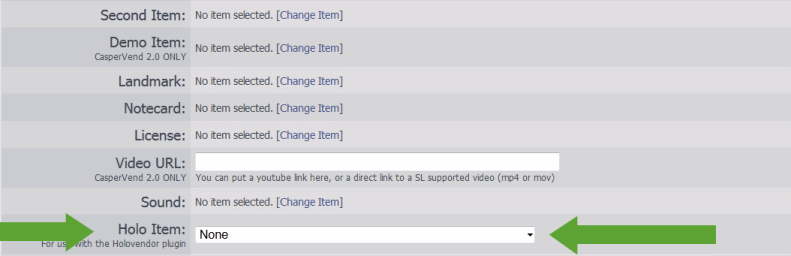
- Click save
- All set! Your holovendor will now rez your demo as long as the product is in the profile on the holovendor!
Adjusting Holo Demo Positioning After Initial Setup
Sometimes you need to adjust where things will rez (if you've moved, or let go of part of your parcel, etc.), relative to the position of the HoloVend. You can easily adjust this without having to redo everything from scratch! Just follow these steps:
- Flip through the vendor images on the HoloVend until you find the one you want to adjust
- Rez the holo demo via the holovendor
- Move it into the new position
- Wait a minute for the new position to be registered
- "Take" that holo demo
- Right-click and "Edit" the holovendor
- Go to the "Contents" tab
- Delete the original version out of the holovendor
- Drop the newly-positioned version of the holo demo from your inventory into the holovendor (new is replacing the old)
- Wait for the holovendor to finish sending data to the website
- All set!
Testing Your Holovendor
Click the Rez button and wait for the object to rez. Then, click the rez button again to derez the object. (The rez button acts as a toggle switch.)
If the rez button doesn't appear to work, here are some things to check - and remember, these are NOT viewer-specific issues:
Not Rezzing; No Information Popup
- Are scripts ON for the parcel / estate?
- Is the HoloVend script running?
- Improper tracking: You'll see it rez for a split second before it disappears - it's actually moving to a different location on the sim.
- Platform Holovendor: Do you have a holo demo defined yet? Have you ticked/checked "Always rez when scrolled" on the vendor's config page?
- Not rezzing when owner is not online: Group land needs to have build on for group, not just a specific role - as per the SL wiki here and here.
Rezzing Issues, General
Often configuration issues will give you a popup, that should tell you what the problem is. Usually it's one of the following:
- HoloVend not rezzed under the correct land group - it will ONLY rez while the group owner/officer is online in this case.
- Product's holo demo is not in the HoloVend itself (Did you put it in the DropBox by mistake?)
- Product Listing does NOT have a holo demo selected (see the product options page for information)
- You do not have "copy" permissions on all the components of the Holo item in question (means HoloVend cannot rez it multiple times)
"Land Group" = the group the land is deeded to (or "set" to) at that time.
Official Linden Information
Seen in the llRezObject page:
- Silently fails if you don't have offline building rights on the land. To have the right, your objects needs to either:
- Be on land you own yourself.
- Be on land where anyone is allowed to build, e.g. a sandbox.
- Be deeded to the group that owns the land.
- Be set to the same group that owns the land and the land have the parcel flag 'allow group to build' set.
- The group role "Always allow 'Create Objects'" will only work to override this when you are online, in the region, or have a child agent in the region.
Rezzing; Some Parts Rotate, Others Don't
- Most likely reason: You're rezzing the build too close to parcel or sim/region edge. Move the holovendor (or re-do the demo's placement) so it rezzes farther away from the parcel edge and the problem should go away.
- You may have an errant rotate script in the rotating linkset(s).
Holo Demos rezzing on top of HoloVend
- The HoloVend tracking script is NOT in the root prim of the holo demo item. You will need to re-do the tracking setup, make sure that you wait for the proper "associated" messages, then pick it up and put it in the HoloVend.
- If you are certain you put a tracking script it, it may be the Rez2 (or older Rez-Free) tracking script by accident.
Not All Parts Rez
- Your rezzing area may be too close to the edge of your parcel or the sim/region.
- There may be an avatar too close to the bounding box of one or more of the prims in a linkset.
- Did all parts make it into the anchor?
Not All Parts De-Rez
These are common causes:
- 1. Mismatch between versions of the HoloVend script and either the HoloVend tracker, Rez2, or older Rez-Free anchor script. See versions page for current versions.
- 2. You've updated from an old v1.x HoloVend to a v2.x HoloVend without redoing the tracking for all the pieces, (v2.x vendors do not have the same root prim orientation, so you can't just drop the items from the old HoloVend into the new.)
- 3. Object(s) not derezzing are missing the appropriate tracking script, or have been rezzed by something else like a prop script.
- 4. Client-side lag - try right-clicking the prims. If they disappear when clicked, it's a viewer issue, not a holovend issue.
- 5. If you are using Rez-Free to rez the item, you "finalized" before dropping it in the holovendor. Take out the Rez-Free and un-finalize it by putting a copy of the setup script back in.
In cases 1 and 2, you'll need to redo the tracking setup from scratch.
If you have worked through all five checkpoints and are still having trouble, fill out a support ticket, leave the not properly working one out where he can find it - if you need to, "take a copy", move the non-working one somewhere else, and fix the copy - and include both a description of the problem AND the SLURL to where it can be located. Make sure he's on any security orb whitelists so he doesn't get bounced out.
Do not just outright replace, because Casper can't find the problem if the vendor is working properly or has been deleted.
De-Rezzing Unexpectedly, But Not Constantly
- Did you set some of the demo objects as "temporary" in Right-click > Edit > Object tab? If so, take that off - the "temporary" setting causes more work on the sim, and has zero benefit for mesh.
- Did turn on "automatically derezz items belonging to other vendors"? If so, turn that off on ALL of your holovends.
Make Sure Extra Props & Parts Clean Up Too
If your rezzed object will be rezzing poseballs (like for synced beds), props or other parts, you will need to put this script in each additional item to make sure they clean up after the rezzed object is removed from display.
Items keeps rezzing on top of each other
- 1. First and foremost, make sure that your Holovend Tracker script version is compatible with your Holovend version. Use the tracker script version that came with the version of vendor you are using.
- 2. If your object is set to "temporary" when rezzed by the vendor, the vendor will automatically rez another copy after a short time. If you have a script in your object which sets the object to non-temporary, this will cause items to build up and never be cleaned up by the simulator.
- 3. If you use the FOR VEHICLES tracking script, and you have a script in your object which moves the item after being rezzed (without customer interaction), the vendor will rez another copy. Please remove any third party script which moves the object after being rezzed by the vendor.
- 4. If you use the FOR VEHICLES tracking script, and if your object has no physics mesh, or has a very small bounding box, the vendor may mistakenly think that the object has moved from its original rezzing position, and will attempt to rez another. To fix this, ensure that your object has a proper physics mesh which is larger than 0.5m. This has also been fixed in the latest tracker script version, where we assume a minimum size of 0.5m.
- 5. If you use the Rez2 or Rez-Free rez box with the Holovend, make sure you are using the latest version.
- 6. Finally, if nothing else works, make sure your Holovend version is up to date. (If you update your vendor you may also need to update your tracking scripts).
Advanced Configuration Options
These are additional configuration options that you can use if desired.
HoloVend Platform Vendor - Special Instructions
The "Platform" holovendor style is set up the same way as all the others, with one exception: Because there are no image panels, you need to tick the box on the vendor's configuration page for "Rez when scrolled", so that the product is rezzed automatically. Make sure you have enough prim/impact free - even for the for the highest prim/impact count items - that you are rezzing.
Demo Items Without Allowing Sale
This is a checkbox/tickbox setting on the vendor's configuration page.
Demo Timers - Keeping Demos Rezzed
- In the vendor configuration page is a line that says "Keep demos rezzed for a maximum of ___ minutes"
- Simply put a number 1 or higher to set a time limit before the demo is derezzed.
NOTE: If you have "0" (zero) in the "Keep demos rezzed for a maximum of ____ minutes" line, it will DISABLE the auto-derez - this functions the same as the autoreturn option on land inworld. You need to set it at 1 minute or higher to actually have a time limit.
This function also applies to vehicle demos, however be aware that if you set a timer on a vehicle demo, the vehicle will likely de-rezz while the potential customer is still driving it.
Rotate on Rez
This is off by default, because items with multiple parts (such as houses) cannot/should not auto-rotate. Only single objects (1 linkset, not multiple) may be auto rotated.
Setting a Default Item to Always Rez
Setting an item to be rezzed by default when nothing is rezzed is simple:
- Create your "default rezzed" item.
- Give it a distinctive name.
- Put it in your HoloVend, and wait for it to upload the data.
- Then, click the logo area on the HoloVend.
- Log in to the CasperVend website, if necessary
- You will arrive at that vendor's configuration page
- Go to the "Actions" section, and look for the white box next to the "Default item to be rezzed..." line
- Choose the default item from the pulldown
- Click "Save"
- All set!
Group Discounts on HoloVend
You can set a group discount on a HoloVend, but you have to remember the following:
- The HoloVend must be rezzed under/"set to" the group that will get the discount
- Use the vendor's configuration page to set the discount FOR the group.
The group discount function uses an LSL check that requires the group tag to be "seen" - active - and compared to the group the vendor is rezzed under/set to. If you have a holovendor in a mall and want to set a discount to YOUR customer group, you likely will not be able to at all, as most malls have their own land group.
If you are renting in a mall
This will ONLY work if there is auto-return of "0" on the mall land. Check this by looking at the "About Land" floater > Objects tab. You can get the About Land floater in different ways depending on your viewer - it should be either clicking the parcel name (for v1 interface style viewers such as Singularity) or the "i" circle next to the parcel name (on v3 interface style viewers such as Firestorm or SL Viewer 3).
- Rez the HoloVend under the mall's land group
- Right-click and "Edit" on the vendor
- On the "General" tab, click "Set" next to the group
- Select the group of your choosing
- Click "OK"
Known Issue With Group Discounts
Holovend will not show the group discount price button. There is currently no room in the HoloVend script for it. Group discounts STILL apply, but it will fall to the default behavior: pay full price, get refunded the difference.
Customising HoloVend vendors
You may use a custom object of your choosing as a holovendor instead of one of the ones that ships in the original shipping crate. Please follow the instructions on the customisation page.
If you make one out of mesh that looks exactly like one of the prim versions in the shipping crate, please remember that the rotation will NOT be guaranteed to be the same - so you should use the mapping helper script and go through the full customisation setup anyway.
No Affiliate HoloVend
No, you cannot give out a holovendor as an affiliate vendor. because doing so means you are giving your affiliate a copy of ALL of the products that are IN the holovendor itself. Also, if someone is using mesh or sculpted prim templates from another merchant, the TOS of most full-perm product merchants often forbids passing out free templates. This is why the HoloVend script is no-transfer.
What you can do is offer to set up the holovendor yourself at the affiliate's location, and then use profit sharing on the vendor to designate a percentage of sales to the individual affiliate at that location.
Vendors Missing From Website?
Vendors can be missing from the web because they are in a standby mode for a very long period of time, OR when sim/region-to-outside-web communications are not as good as they should be. This also happens by default when the sim has no visitors for a long period of time. It's therefore common for vendors to drop off the list - this is considered normal and not a problem, and the vendors will reappear on the list the next time they are used.
This will NOT cause problems with deliveries or purchases!
HoloVend Setup - Product in Multiple Parts
HoloVend cannot rez multiple objects at once without the help of a build packager.
However, we include the free version of the Rez-Free build packager FREE with the HoloVend, which allows you to pack your builds if necessary. If you already have your build packaged in one of the rezzing systems we support, then HoloVend can "talk" with these directly - just skip to the appropriate section below for details:
Multiple Parts, Not Packed Yet
If your build is in multiple parts and NOT packed in a build rezzer yet, simply follow the instructions on the Rez2 page to get your build packed in the Rez2, then proceed with the next section below
Multiple Parts Packed in Rez2
This section is NOT for those using a build rezzer other than the Rez2. Please use the third-party section below if you use a different rezzer.
- Please make sure your rez-free anchor is FINALISED so that it is transferable.
- Rez a HoloVend of your choice, and position it wherever you want it to be. Grant Debit Permissions (the orange popup menu) when asked.
- Rez your anchor, click it and select "Rez" from the popup menu.
- Move the anchor so the build is positioned where you want it, relative to the HoloVend.
- Wait about 30 seconds.
- Check local chat. You should have some text similar to the example below:
"[09:19] (anchor name): I've associated with a new holovendor with key a26f71d7-b921-6d56-0953-0c2a4559a495" - If you have multiple holovendors out, you WILL see this repeated once for each holovendor - this is normal.
- Drop the demo anchor into the HoloVend itself.
- Wait for the HoloVend to finish uploading data - you will get a "Upload complete" message when it's finished.
- Make sure you have the appropriate "Holo Item" selected in your product listing as shown here.
NOTE 1: The holovendor will automatically remove the hovertext when it rezzes the holo demo item.
NOTE 2: HoloVend sensing range is the entire sim/region. You want the holo demo you are working with to associate to the proper HoloVend unit, so this is why you want the holovendor you're working with to be far away from any others you might have out.
Rez-Free No Longer Supported
Rez-Free was deprecated in 2017 in favor of the new Rez2 - which is ALSO free. The old Rez-Free was subject to a recent bug BUG228298 which caused all the rezzing items to stop working, not just Rez-Free - but because Rez-Free is no longer supported, updates will not be made to that particular product
You will need to repack your builds in Rez2 in order to maintain compatibility with newer versions of HoloVend as of the March 2020 update, and to have your builds reliably rez for your customers.
Multiple Parts in Supported Third Party Rezzer
| The rezzers we support are: | Special Note About Jack-In-The-Box |
|---|---|
| Rez-Faux by Lex Neva | Support for the Jack-In-The-Box rezzer is now removed. The JITB rez-box is too old and buggy to continue support. |
| Rez-Foo by Crystalshard Foo | |
| Rez-Locus by April Heaney (The Omega Concern) | |
| Horizons by Cheshyr Pontchartrain (Novatech) |
- Rez a HoloVend of your choice, and position it where you want it to be.
- Grant Debit Permissions (the orange popup) when asked.
- Rez your supported third-party rezzer (soon to be your new holo demo) as you normally would.
- Click the rezzer and rez the build. Move it to where you want the HoloVend to rez it later.
- Make sure the HoloVend you want it to rez from is absolutely the closest one.
- Click the rezzer and de-rez the build. Leave the rezzer out for now.
- Drop the HoloVend Tracker script into the rezzer.
- Wait about a minute.
- Check local chat. You should have some text similar to the example below:
"[09:19] (Object name): I've associated with a new holovendor with key a26f71d7-b921-6d56-0953-0c2a4559a495 - If you have multiple HoloVend in the same sim/region, you will see one of those messages per HoloVend unit you have out - this is normal.
- Rename the rezzer/holo demo to something distinctive, and "take" it into your inventory.
- Drop the rezzer/holo demo into the HoloVend itself.
- The HoloVend will now go into "Update" mode, sending data about its contents to the website.
- A short while later, you should get an "Upload Complete" message.
- Make sure you have the appropriate "Holo Item" selected in your product listing as shown here.
NOTE: HoloVend sensing range is the entire sim/region. You want the holo demo you are working with to associate to the proper HoloVend unit, so this is why you want the holovendor you're working with to be far away from any others you might have out.
Cannot create large prims that intersect other players..
This happens when you attempt to rez an object larger than 64m (in any axis), and there is an avatar in the way.
There are three ways to work around the issue:
- Divide your build into smaller pieces
- - or -
- Make sure the rez-area is clear of avatars
- - or -
- Add the following script to the object which will turn it phantom, until after the item has been rezzed and moved into place:
- (Note that if your build used the llVolumeDetect hack, or if your build is supposed to be phantom, you should not use this script.)
// // // WORKAROUND for "Cannot create large prims that intersect other players. Please re-try when other players have moved." issue // // Sets object phantom until after rezzed and moved into place. Compatible with Rez-Free, Rez2, Holovend. // // Author: Casper Warden // License: Public Domain // default { state_entry() { llSetLinkPrimitiveParamsFast(LINK_SET, [PRIM_PHANTOM, TRUE]); llOwnerSay("This prim is now phantom. Phantom property will be removed after rezzed and positioned by a Rez2, Rez-Free or Holovend."); } link_message( integer sender_num, integer num, string str, key id) { integer trigger = FALSE; if (num==505 && str=="MOVED" && llGetStartParameter()>0) //RezFree & Rez2 { trigger = TRUE; } if (num==0 && str=="MOVED" && llGetStartParameter()>0) //Holovend Tracker { trigger = TRUE; } if (trigger == TRUE) { llSetLinkPrimitiveParamsFast(LINK_SET, [PRIM_PHANTOM, FALSE]); llRemoveInventory(llGetScriptName()); } } }
Common Holo Errors
- Q. ERROR: "CasperVend DropBox WARNING: The Item [product name] is NOT TRANSFERRABLE. It will not be listed or available for delivery."
- A1. Don't put the holo demo item in the dropbox - the holovend tracker script is no-transfer.
- A2. YOU must have transfer permissions on an object you are setting up to vend. Next owner permissions can be set to whatever you wish, but if you can't transfer the product in the first place, then it can't be sold via CasperVend or the HoloVend either.
- A3. If you used a rezzing package for the item, check each piece to make sure you pulled out the appropriate setup scripts (those are usually no-transfer to you) but leaving the appropriate user scripts (these are no-mod, but copy/trans to you.)
- Q. I got a popup message saying "Sorry, the item configured to be __________ isn't in my contents - so I can't rez it!" But I've checked, and it IS in there, and the proper tracking script IS in the holo demo!
- A. Sometimes the vendor can be desynchronised. You can try touching the vendor and using the "Reset" option, then wait 30 seconds or so and see if the problem solves itself.
- Q. Sorry, this product doesn't have a holo item configured.
- A. You need to have a holo item configured (not a giveable demo) - see this section for details.
- Q. Items rez, but then almost immediately DEREZ?
- A. Remove all thirdparty (non-CasperTech) scripts from the holo item(s) that are affected, and try again. This often happens with things like prop scripts.
- Q. Currently logged in user has no access to configure this vendor!
- A1. Per Casper: "This is because the vendor used to have a different type of script inside than the one that is in there now."
- A2. Fix: (1) Remove contents of description field. (2) Shift-drag a NEW copy. (3) Grant perms on the NEW copy. (4) Delete the OLD copy. (5) Use the NEW copy.
FAQ / Troubleshooting
- Q. Why does the product listing empty the holo demo??
- A1. The only action that can involuntarily clear a demo listing is the product update action - clicking "save" on a product listing while there is no demo item selected. This happens when you edit, create or delete a product. Always make sure the demo item is selected for any product you want to show the demo for in a holovendor.
- A2. This can happen if the holovendor contents are not synchronised properly at the time you edit the product.
- A3. No, the database does NOT have the ability to randomly delete the contents of a field by itself.
- Q. Why does the holo item reset to none on every product I edit?
- A. Casper Warden: probably because the item that used to be set on the vendor wasn't available when you were doing the editing, so it wasn't in the list, so it defaulted to none
- Q. ERROR: My HoloVend keeps uploading...and uploading...and uploading...and uploading. What's going on?
- A1. If you add or removed inventory from the HoloVend, it will send the changes each time.
- A2. If you have NOT given it a profile, it will automatically be in the "default" profile. Thus, if you make any changes to ANY products on the website, it will see those and attempt an upload every time you make website changes - even if you have no other products in the "default" profile set, and even if the HoloVend empty. To stop the continual messages, simply set it to a random or empty profile.
- Q. When I rez, my build doesn't rez completely - there's parts missing - and/or it tells me that it cannot rez properly due to nearby avatars...
- A. This is an issue with ANY rezzing on a sim where pathfinding is enabled - the prims are checking for avatars within their bounding boxes (so if part of the build is sculpted prims, the bounding box can be substantially larger than the visible sculpt.)