CasperVend 2/Affiliate Information
Welcome to your new CasperVend affilate vendors! Here is a basic overview of how affiliate vendors work, along with information about capabilities specific to CasperVend affiliates.
Commissions & Payments
Every item you sell through your affiliate vendor will pay you a flat percentage commission. (The size of the commission varies from merchant to merchant.) Since there are no fractional L$ amounts, you will generally receive as close to the stated percentage as possible, but sometimes it may be off by L$1 due to rounding. This is just the nature of percentages in LSL.
As an example, an affiliate vendor with a 20% commission on a L$399 sale has a commission of L$79.80, but the vendor will only pay you L$79.
You MAY or MAY NOT be able to get a discount when buying from your own affiliate vendors. That will depend on how the merchant has configured the vendors before you got them.
About the Vendors
Your affiliate pack may include single-item vendors, and / or multi-item vendors, depending on how the merchant has packed them.
- Single Item Vendors:
- As you'd imagine, these are single prim vendors, that sell only one product each. Want to sell a different product? Rez a different vendor.
- Multi-Item Vendors:
- These vendors sell "groups" of items, with the groupings determined by the merchant, and may have from 1 to 13 panels on the vendors.
NOTE: Statistically speaking, multi-item vendors simply don't sell products as well as single-item vendors. Customers don't seem to be interested in standing around and clicking arrows, and if the product shown on the vendor doesn't interest them, they're unlikely to look through the rest. Statistically speaking, you will sell more items using 12 single-item vendors to display 12 products, than you will if you use the same number of prims to display multi-item vendors.. even if those vendors can show more products!
Multi-Item vendors seem to work best in "captive audience" environments - for example in an RP sim/region.
Setting Up & How It Works
- 1) Rez the vendor(s) of your choice.
- 2) Grant debit permission.
- 3) Move them into place
- 4) Done!
Why Does It Need Debit Permissions?
Prims in SL can't actually contain money. If you pay a vendor, you're actually giving that money to the person who owns that vendor. Debit permission allows a scripted object (like a vendor) to take command of some of that money, and give it to others. While this may sound scary, it's actually pretty cool once you understand how it works.
- Customer pays the vendor L$399 (this money goes to you.)
- The vendor then gives L$5 to CasperVend (a small surcharge to the creator of the vendor scripts)
- The vendor then gives L$315 to the original merchant.
- 399 - 5 - 315 = L$79
- After all is said and done, you keep L$79 from that L$399 sale.
You get your money right at the time of sale. You don't have to do any math, the vendor system does it all for you. While it may be a little disconcerting at first, you'll quickly see that you're making money with every sale.
Affiliate Menu
Clicking on the vendor will give you a host of options. One is a button labeled "Affiliate". Click that and you can access these special functions.
- Toggle Notice:
- This turns on/off the IM messages that let you know when a product has been sold through your vendor.
- Toggle Offline:
- This allows you to turn the vendor on or off. When in off mode, no one can make purchases from the vendor.
- Control Panel:
- This button will send you to a page on the Caspervend website - your very own affiliate control panel! - where you can access the new, more advanced options! (For security reasons, if you are logged in anywhere on the CasperTech website for your own products, you will be logged out.)
Affiliate Control Panel & Features
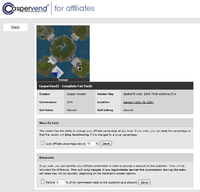
The Control Panel provides you with a certain amount of information about the vendor. A Map with it's location, my name, the commission amount, and information to remind you of that vendor's location and what "self purchase" settings have been set by the original merchant.
- Sales tracking:
- On the left side is a stats button, allowing affiliates to see ALL of their affiliate sales from all of their caspervend affiliate vendors at any time!
- Security Lock:
- This feature allows you to 'lock in' your percentage on the vendor. You can use this function to shut down the vendor in the event the original merchant ever lowers the original percentage. You won't be able to force a higher percentage, but you can set this feature to be sure that if the original merchant ever lowers the percentage, you'll know about it instantly because the vendor will stop working.
- Simply tick/click the box to turn on the security lock - by default it should have the current percentage in the window - and click "Save".
- Discounts:
- For years, RP groups have been asking for a way to turn their affiliate percentage into a sort of "group discount" for their members. Simply set the discount setting to 100%, and (on a 20% commission vendor) instead of keeping a commission, anyone who buys from your vendor will receive 20% of their purchase back! With the discount setting, you can also run your own special sales events on your affiliate items using your affiliate percentage.
- Simply tick/click the box to turn on the discount feature, and set how much of your commission you want to refund back to the customer, expressed as a percentage, and click "Save".
Keeping Up To Date
The merchant you got your vendors from may have left the vendors modifiable. This allows you to resize as needed for the space you're setting them up at.
If the vendors are modifiable, this also allows you to run an UpgradeBee as needed to update the script in each vendor. The merchant you received vendors from should send you an UpgradeBee when there is an upgrade, or you can ask for one yourself.