WebKiosk/Rental Vendors
| This page relates to features that are NOT ACTIVE yet. This is NOT currently applicable to your rentals. |
About the New Rental Vendors
The new rental vendors allow you to show your available rentals on a dedicated CasperLet Specific vendor.
These rental vendors have a red theme instead of a blue one, and the button bar says "CasperLet".
By default, the rental vendor will pull in ALL of your available rentals. Unless you have set a specific set of images for the rental (and these are set up on a per-unit basis), the default picture pulled in will be the grid's "map tile" for the entire region.
Clicking the center panel will always pull up a teleport map to the rental. If you are the OWNER of the rental vendor, you will ALSO get the owner menu.
When the rental vendor is in use, it will rez a small beacon ball that will appear on the overhead map in the center panel to show WHERE (x and y coordinates) on the map the rental is. This beacon does NOT indicate height - only the x and y portion of the coordinates. This beacon is only temporary, and will go away after a minute or two.
Setting Up Your Vendors
- Rez out a rental vendor from inventory
- Grant Debit Perms - the rental vendor will not function without them.
- Find the "CasperLet" logo on the button bar of the rental vendor
- Click the logo
- Take the link to the CasperPanel website
- You will arrive at the configuration page for THAT vendor.
Custom Available/Rented Textures for the Vendor
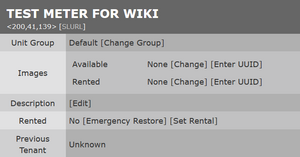 |
Right now, you will need to log in to CasperLet's old site for this option. You will find it on the configuration page for the specific unit, at the top of the options, but NOT on the bulk page. (This is because many landlords would prefer to customize the texture for individual rentals with a picture of the rental itself.)
Complete Configuration Screen
This image shows the entire configuration page for the rental vendor.
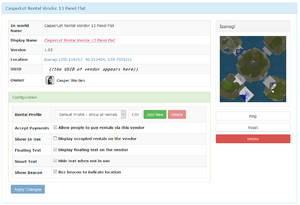 |
Everything ABOVE the green "Configuration" bar is information about the rental vendor, the sim/region it's currently rezzed on, and the vendor owner.
Configuration Section
This is a closeup of the configuration section, showing the options in use by default.
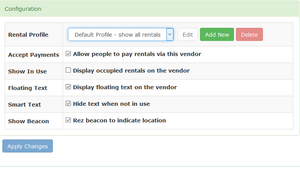 |
Rental Profile: This is where an existing rental profile is chosen, or a new one created. See the rental profiles page for more details on how to create new ones.
Accept Payments: Allows people to pay for their rentals via that vendor.
Show in Use: (off by default) Will show ALL rentals on the vendor, regardless of whether or not they're available.
Floating Text: Toggles the display of floating (hover) text on the vendor.
Smart Text: Toggles whether floating text is hidden when not in use.
Show Beacon: Toggles whether or not the beacon is rezzed to indicate location of the rental on the amp.