CasperVend 2/Marketplace Link: Difference between revisions
No edit summary |
|||
| (33 intermediate revisions by 3 users not shown) | |||
| Line 2: | Line 2: | ||
|__TOC__ | |__TOC__ | ||
|} | |} | ||
[[File:German_flag.gif]] [[CasperVend 2/Marketplace Link/DE | Schaue hier in Deutsch!]] | |||
<!-- Keywords: marketplace sales link --> | <!-- Keywords: marketplace sales link --> | ||
The CasperVend '''Marketplace Link''' allows CasperVend to automatically list your Marketplace sales alongside your inworld sales. | The CasperVend '''Marketplace Link''' allows CasperVend to automatically list your Marketplace sales alongside your inworld sales. | ||
| Line 32: | Line 34: | ||
Note that this does '''NOT''' involve changes to your SL Marketplace '''products''' in any way. This only sets up one-way communication from the Marketplace database to the CasperVend database. | Note that this does '''NOT''' involve changes to your SL Marketplace '''products''' in any way. This only sets up one-way communication from the Marketplace database to the CasperVend database. | ||
<div style="display:inline-block"> | |||
{| align="center" class="wikitable" width="100%" | {| align="center" class="wikitable" width="100%" | ||
|- | |- | ||
| Line 41: | Line 43: | ||
| style="padding-left: 1em" | From the user dropdown menu at the top right hand side of the page, choose "Merchant Home". || [[File:Ans1.jpg]] | | style="padding-left: 1em" | From the user dropdown menu at the top right hand side of the page, choose "Merchant Home". || [[File:Ans1.jpg]] | ||
|- | |- | ||
| style="padding-left: 1em" | From the "Store setup" dropdown, | | style="padding-left: 1em" | From the "Store setup" dropdown, click "Automatic Notifications (ANS)". You will be taken directly to the box where you enter the ANS URL. || [[File:Ans2.jpg]] | ||
|- | |- | ||
| style="padding-left: 1em" | Enter the following Notification URL exactly (pay attention to the http'''s''' and not just http), and then click " | | style="padding-left: 1em" | Enter the following Notification URL exactly (pay attention to the http'''s''' and not just http), and then click "Save": <br />'''<nowiki>https://vend.casperdns.com/ans.php</nowiki>'''|| [[File:New_ANS_Notification.png|400px|thumb|left|Click for larger version]] | ||
|- | |- | ||
| style="padding-left: 1em" | The website will display a "Notification Salt". Please copy this into your clipboard (or write it down if you prefer). We will need this in a moment. <br /><br />'''DO NOT use the code displayed in the sample image, use the one displayed on YOUR marketplace account.''' || [[File:Ans5s.png]] | | style="padding-left: 1em" | The website will display a "Notification Salt". Please copy this into your clipboard (or write it down if you prefer). We will need this in a moment. <br /><br />'''DO NOT use the code displayed in the sample image, use the one displayed on YOUR marketplace account.''' || [[File:Ans5s.png|400px|thumb|left|Click for larger version]] | ||
|- | |- | ||
| style="padding-left: 1em" | Go to the [https:// | | style="padding-left: 1em" | Go to the [https://caspervend.casperdns.com// CasperVend website], and login. || | | ||
|- | |- | ||
| style="padding-left: 1em" | Click on "Overview" tab on the left || | | | style="padding-left: 1em" | Click on "Overview" tab on the left || | | ||
|- | |- | ||
| style="padding-left: 1em" | On the right hand side of the page, there will be a box titled "API configuration". Click [Change] next to "Marketplace ANS Key". || [[File:MarketplaceANS_01.png]] | | style="padding-left: 1em" | On the right hand side of the page, there will be a box titled "API configuration". Click [Change] next to "Marketplace ANS Key". || [[File:MarketplaceANS_01.png|400px|thumb|left|Click for larger version]] | ||
|- | |- | ||
| style="padding-left: 1em" | Paste (or key in) the ANS "notification salt" into the box and Click [Change]. || [[File:MarketplaceANS_02.png]] | | style="padding-left: 1em" | Paste (or key in) the ANS "notification salt" into the box and Click [Change]. || [[File:MarketplaceANS_02.png|400px|thumb|left|Click for larger version]] | ||
|} | |} | ||
</div> | |||
That's it, you're done! Your CasperVend account should be ready to accept incoming sales data information momentarily. Remember that nothing will happen '''until''' you have sales coming in. | |||
== '''<span style="color:#00528c">Associating Items</span>''' == | |||
Once the ANS link is set up, CasperVend will watch for '''sales data''' through the ANS feed. Once sales data comes in, it will make a best attempt to match the Marketplace product name with your product name in CasperVend. | |||
Once the ANS link is set up, CasperVend will watch for sales data through the ANS feed. Once sales data comes in, it will make a best attempt to match the Marketplace product name with your product name in CasperVend. | If the matching algorithm isn't certain of the match, it will leave it for you to associate. To do that, visit the Overview, and click "Issues" link (see below) | ||
==== How Long Before Seeing Products in Association List? ==== | |||
---- | |||
{{Information|You must wait for sales to happen on Marketplace before they will appear in your association list in CasperVend. }} | |||
Product association is NOT an immediate process - it requires the '''sales data''' to come in from Marketplace (or the appropriate .csv file to be uploaded) before it can begin its work. | |||
==== "3rd Party Sales Association" Notification ==== | |||
---- | |||
If you have products to associate, you will see a red link with "((#)) issues" in one of the top boxes on the Overview page. | |||
If the link is in red and gives you a '''[[media:Overview_-_Associations_-_Issues.png | ((#)) issues]]''', click that, and you'll be taken to a list of products to associate. | |||
If the link is green and instead says '''[[media:Associations_All_OK.png | All Ok!]]''' you can still click it, you just won't see a list of items to associate (because there aren't.) | |||
==== " | ==== "Third Party Import" page ==== | ||
---- | ---- | ||
Currently has "radio buttons" for three lilsts: | |||
:* Unassociated items (you arrive here by default) | |||
:* Associated items | |||
:* Hidden items (i.e., demos from MP you don't want associated with a product in CV) | |||
= <span style="color:#00528c">'''Common Issues'''</span> = | |||
== Message: "...We received some ANS data from marketplace on your behalf, but we cannot verify its authenticity...." == | |||
This is due to an incomplete ANS feed setup. You have two options: | |||
1) You can add the Marketplace ANS notification salt to CasperVend | |||
or | |||
2) Remove the caspervend ANS URL from Marketplace | |||
== No Cross-Listing To/From Marketplace == | |||
{{Information|This '''ONLY''' tracks sales data FROM Marketplace. You cannot send product listing information from CasperVend to Marketplace, or vice-versa. Linden Lab does NOT allow 3rd party access to its servers.}} | |||
You '''MUST''' set up your listings on each platform, manually. All the ANS method does is add '''SALES DATA''' from your Marketplace sales into your CasperVend FOR the corresponding products. | |||
== '''<span style="color:#00528c">FAQ / Troubleshooting</span>''' | The ANS method is a one-way information path. '''Sales data''' flows '''FROM''' Marketplace '''TO''' CasperVend, not the other way around. | ||
== Spend" on Marketplace versus "Spend" inworld == | |||
If you have set up the Marketplace ANS feed properly, customer purchases ON Marketplace will accumulate towards the "spend" total for any loyalty options you have set up. | |||
However, any customer rewards you have set up will '''ONLY''' apply to purchases on inworld vendors. | |||
== Viewing Marketplace Statistics After ANS Set Up? == | |||
They will appear in your CasperVend statistics page, as they happen, the same as your inworld transactions normally would. | |||
If you '''[[CasperVend_2/CSV_Import | import prior sales data]]''', then old should appear once you've completed the import and associated all the items. | |||
=== But all I see is "unknown" for the product name? === | |||
---- | |||
Then you need to go to the Overview tab, and next to where it says "3rd party sales association", you'll see a link that says "Associate Now" - click that link, you'll be taken to the association wizard, and you can tell/verify with CasperVend what Marketplace sales match up with which corresponding CasperVend product listings. | |||
= '''<span style="color:#00528c">FAQ / Troubleshooting</span>''' = | |||
: '''Q. Can I have the ANS data from MP on one SL account go to the CasperVend data of another SL account? ''' | : '''Q. Can I have the ANS data from MP on one SL account go to the CasperVend data of another SL account? ''' | ||
:: '''A.''' Casper writes: "No, sorry, it's account tied." The SL account names have to match between CasperVend and Marketplace. | :: '''A.''' Casper writes: "No, sorry, it's account tied." The SL account names have to match between CasperVend and Marketplace. | ||
: '''Q. I | : '''Q. I want to have CasperVend track all my MP sales but don't have any products in CasperVend. Can I do this?''' | ||
:: '''A.''' | :: '''A.''' No, CasperVend is NOT designed to track purchases from Marketplace without having a matching product already set up in CasperVend. | ||
: '''Q. I | : '''Q. I've got a bunch of sales from "Unknown / Banned User" entries in my statistics - wtf?''' | ||
:: '''A.''' | :: '''A.''' This just means that the names haven't been resolved yet. They should change from "Unknown / Banned" to an actual name within the next few days. It does '''not''' mean the user is banned from the system - if they were actually banned, the transaction would not complete. | ||
| | ||
Latest revision as of 21:47, 9 October 2023
The CasperVend Marketplace Link allows CasperVend to automatically list your Marketplace sales alongside your inworld sales.
Benefits of SL Marketplace ANS Tracking
- Track Marketplace Sales Statistics
- CasperVend allows sales imported with the Marketplace Link to be displayed and accounted alongside your inworld vendor sales. This allows you to get a much more complete picture of your sales performance, and even compare your inworld sales to your marketplace sales, all from the CasperVend website.
- Allow Redeliveries of Marketplace Purchases From Inworld
- Once you've associated your marketplace item with your CasperVend product, you can redeliver missed sales to your customers - AND - your customers can redeliver their marketplace purchases through your redelivery terminal inworld. Neat, huh?
- Send Product Updates to Marketplace Customers
- CasperVend can include your all customers in on product updates - including anyone who's purchased your products from SL Marketplace.
- Group Invites
- If you have CasperVend set up to automatically send group invites to purchasers, it will also automatically also send invites to people who purchase on Marketplace, based on the sales data received via the ANS link.
Direct Delivery
On 18 April, 2013, Linden Lab introduced "Direct Delivery" - an entirely new ANS method - which is natively supported by CasperVend.
ADITI Beta Test Warning
If you took place in the Marketplace "Direct Delivery" beta test on Aditi - NOT the main grid - IT'S VERY IMPORTANT that you disable ANS support (or at least, don't use the caspervend URL) on the Aditi marketplace. If you don't, it can allow people who purchase on the beta grid to get redeliveries on the main grid.
Setting Up Your ANS Link
Note that this does NOT involve changes to your SL Marketplace products in any way. This only sets up one-way communication from the Marketplace database to the CasperVend database.
| Steps | Reference Image |
|---|---|
| Visit the Marketplace website. | |
| From the user dropdown menu at the top right hand side of the page, choose "Merchant Home". | 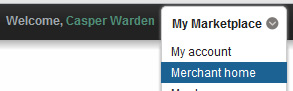
|
| From the "Store setup" dropdown, click "Automatic Notifications (ANS)". You will be taken directly to the box where you enter the ANS URL. | 
|
| Enter the following Notification URL exactly (pay attention to the https and not just http), and then click "Save": https://vend.casperdns.com/ans.php |
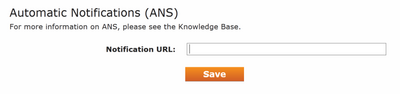 |
| The website will display a "Notification Salt". Please copy this into your clipboard (or write it down if you prefer). We will need this in a moment. DO NOT use the code displayed in the sample image, use the one displayed on YOUR marketplace account. |
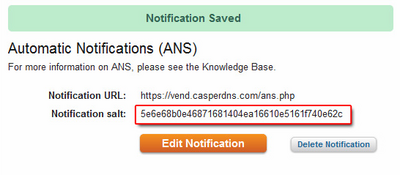 |
| Go to the CasperVend website, and login. | |
| Click on "Overview" tab on the left | |
| On the right hand side of the page, there will be a box titled "API configuration". Click [Change] next to "Marketplace ANS Key". | 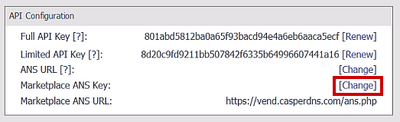 |
| Paste (or key in) the ANS "notification salt" into the box and Click [Change]. | 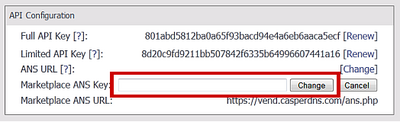 |
That's it, you're done! Your CasperVend account should be ready to accept incoming sales data information momentarily. Remember that nothing will happen until you have sales coming in.
Associating Items
Once the ANS link is set up, CasperVend will watch for sales data through the ANS feed. Once sales data comes in, it will make a best attempt to match the Marketplace product name with your product name in CasperVend.
If the matching algorithm isn't certain of the match, it will leave it for you to associate. To do that, visit the Overview, and click "Issues" link (see below)
How Long Before Seeing Products in Association List?
| You must wait for sales to happen on Marketplace before they will appear in your association list in CasperVend. |
Product association is NOT an immediate process - it requires the sales data to come in from Marketplace (or the appropriate .csv file to be uploaded) before it can begin its work.
"3rd Party Sales Association" Notification
If you have products to associate, you will see a red link with "((#)) issues" in one of the top boxes on the Overview page.
If the link is in red and gives you a ((#)) issues, click that, and you'll be taken to a list of products to associate.
If the link is green and instead says All Ok! you can still click it, you just won't see a list of items to associate (because there aren't.)
"Third Party Import" page
Currently has "radio buttons" for three lilsts:
- Unassociated items (you arrive here by default)
- Associated items
- Hidden items (i.e., demos from MP you don't want associated with a product in CV)
Common Issues
Message: "...We received some ANS data from marketplace on your behalf, but we cannot verify its authenticity...."
This is due to an incomplete ANS feed setup. You have two options:
1) You can add the Marketplace ANS notification salt to CasperVend
or
2) Remove the caspervend ANS URL from Marketplace
No Cross-Listing To/From Marketplace
| This ONLY tracks sales data FROM Marketplace. You cannot send product listing information from CasperVend to Marketplace, or vice-versa. Linden Lab does NOT allow 3rd party access to its servers. |
You MUST set up your listings on each platform, manually. All the ANS method does is add SALES DATA from your Marketplace sales into your CasperVend FOR the corresponding products.
The ANS method is a one-way information path. Sales data flows FROM Marketplace TO CasperVend, not the other way around.
Spend" on Marketplace versus "Spend" inworld
If you have set up the Marketplace ANS feed properly, customer purchases ON Marketplace will accumulate towards the "spend" total for any loyalty options you have set up.
However, any customer rewards you have set up will ONLY apply to purchases on inworld vendors.
Viewing Marketplace Statistics After ANS Set Up?
They will appear in your CasperVend statistics page, as they happen, the same as your inworld transactions normally would.
If you import prior sales data, then old should appear once you've completed the import and associated all the items.
But all I see is "unknown" for the product name?
Then you need to go to the Overview tab, and next to where it says "3rd party sales association", you'll see a link that says "Associate Now" - click that link, you'll be taken to the association wizard, and you can tell/verify with CasperVend what Marketplace sales match up with which corresponding CasperVend product listings.
FAQ / Troubleshooting
- Q. Can I have the ANS data from MP on one SL account go to the CasperVend data of another SL account?
- A. Casper writes: "No, sorry, it's account tied." The SL account names have to match between CasperVend and Marketplace.
- Q. I want to have CasperVend track all my MP sales but don't have any products in CasperVend. Can I do this?
- A. No, CasperVend is NOT designed to track purchases from Marketplace without having a matching product already set up in CasperVend.
- Q. I've got a bunch of sales from "Unknown / Banned User" entries in my statistics - wtf?
- A. This just means that the names haven't been resolved yet. They should change from "Unknown / Banned" to an actual name within the next few days. It does not mean the user is banned from the system - if they were actually banned, the transaction would not complete.